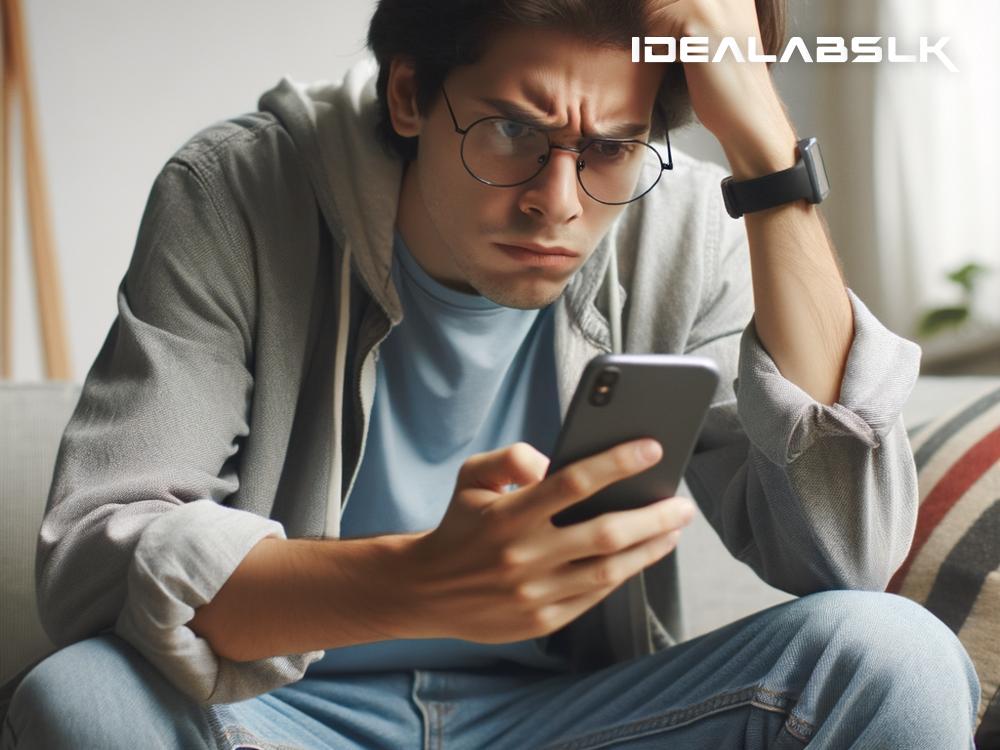How to Fix 'Incorrect Wi-Fi Password' Issue on Phones
Are you stuck staring at your phone, trying to connect to your Wi-Fi, but keep getting the annoying 'Incorrect Wi-Fi Password' prompt even though you're absolutely sure you're typing it in correctly? It's like your phone has suddenly decided not to play nice with your Wi-Fi. Fret not! This common issue can often be fixed with a few simple steps, and you don't have to be a tech genius to do it. Let's walk through some easy solutions to get you connected in no time.
1. Double-Check Your Password
I know, I know. You're sure you've got the right password. But it's always worth double-checking. It's easy to mix up numbers and letters, especially if your password is complex. Look out for easy-to-confuse characters like O and 0, or l and 1. Make sure Caps Lock isn't on if your password is case-sensitive. If you're entering the password from memory, cross-check it with the one written down just to be sure.
2. Restart Your Phone
Sometimes, the fix is as simple as turning your phone off and then back on. This can reset your phone's Wi-Fi connection settings and clear up any minor glitches preventing you from connecting. So, give your phone a quick restart and try entering the password again.
3. Forget the Network and Rejoin
Your phone might be holding onto a past version of your Wi-Fi settings, causing this password hiccup. Here's how to give it a fresh start:
- Head over to your phone's Wi-Fi settings.
- Find your Wi-Fi network in the list and tap on it.
- You should see an option to "Forget" this network. Tap on it.
- Once forgotten, select your Wi-Fi network from the list again and try reconnecting with your password.
This method often does the trick by resetting your connection from scratch.
4. Check Your Router
Sometimes, the issue isn't with your phone but with the router itself. Try restarting your router by unplugging it, waiting a minute, and plugging it back in. This can reset the router's settings and fix connection issues. If you're still facing trouble, ensure your router's firmware is up to date. You might need to consult your router's manual or online support for specific instructions on how to do this.
5. Make Sure You're Connecting to the Correct Network
It sounds simple, but ensure you're trying to connect to the correct Wi-Fi network. In crowded areas, there might be several networks with similar names. Double-check the network name (SSID) and ensure you're connecting to the right one.
6. Check the Number of Connected Devices
Some routers or Wi-Fi plans limit the number of devices that can connect simultaneously. If you've hit this limit, your phone might not be able to connect. You can check and manage connected devices through your router's settings. Consider disconnecting a device you're not using to free up space for your phone.
7. Update Your Phone's Software
An outdated operating system might have compatibility issues with certain Wi-Fi networks. Make sure your phone's software is up to date. You can check for updates in your phone's settings under "About phone" or "Software updates." An update might contain fixes for network connectivity issues.
8. Factory Reset (Last Resort)
If nothing else works, and you're certain the problem lies with your phone, you might consider a factory reset. This will erase all data on your phone and return it to its original settings, so make sure to back up important data first. After the reset, try connecting to your Wi-Fi again.
Conclusion
An 'Incorrect Wi-Fi Password' error can be frustrating, but it's often solvable with a few straightforward steps. Start with the basics like double-checking the password and reconnecting to the network, and then move onto more advanced troubleshooting if needed. In most cases, you'll be back to binge-watching your favorite shows or catching up on emails in no time. Remember, technology glitches happen, but there's almost always a way to fix them.