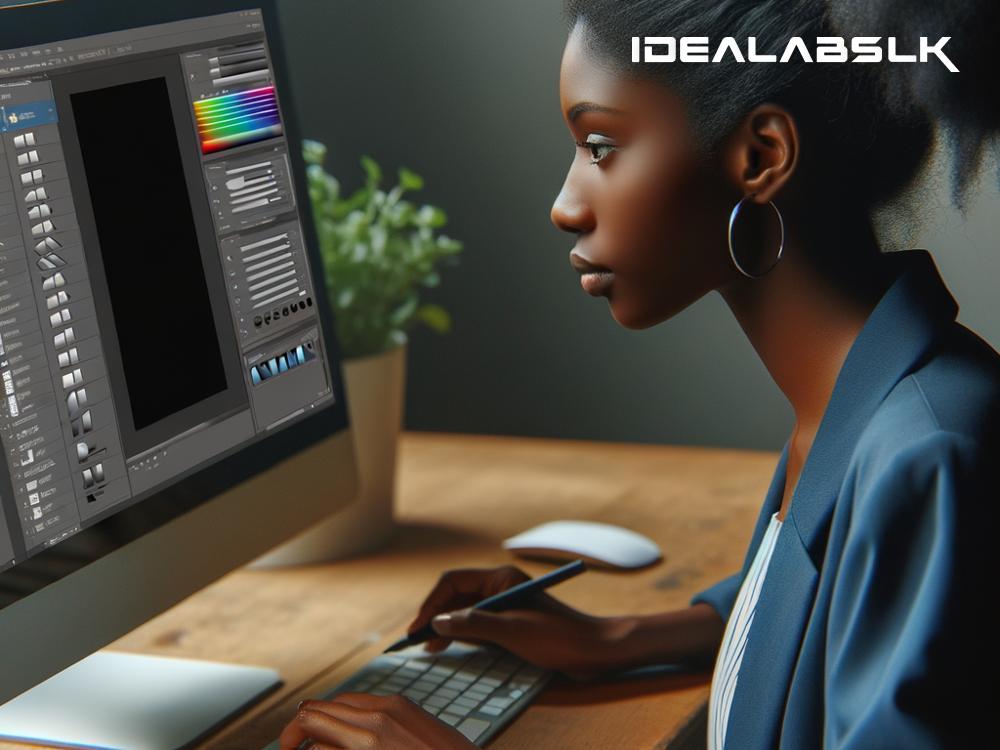How to Fix Low-Resolution Graphics for Print
Getting excited about printing your graphics, only to find them blurry or pixelated on the final product, can be disappointing. High-quality printouts demand high-resolution graphics, and this difference in quality often comes down to understanding some basics about image resolution and the tools you can use to improve it. Don’t worry, enhancing low-resolution graphics for print isn’t as daunting as it sounds. Let's break it down into simple steps.
Understanding Resolution
Firstly, it’s important to understand what resolution is. In digital terms, resolution refers to the number of pixels or dots per inch (DPI) an image has. The more pixels an image has, the clearer and more detailed it will look. For printing, the magic number is usually 300 DPI. Anything below might result in your image looking blurry or pixelated when printed, even if it looks fine on your computer screen.
Step 1: Check Your Current Resolution
Before diving into fixes, check your image's current resolution. You can do this using image editing software like Adobe Photoshop or GIMP. If your image is below 300 DPI, you'll likely need to take some steps to enhance its resolution for print.
Step 2: Resample Your Image
If your image's resolution is too low, the next step is to resample it. Resampling is a process where you change the image's resolution. Using image editing software, you can increase the DPI, but this often makes the image larger. When you resample, aim to strike a balance where your image reaches 300 DPI without becoming too large for your needs.
- Photoshop Instructions: Go to Image > Image Size, uncheck “Resample,” enter 300 in the Resolution box, and then check “Resample” again to adjust dimensions if needed.
- GIMP Instructions: Navigate to Image > Scale Image, enter 300 in the X resolution and Y resolution boxes, then adjust dimensions as needed before hitting Scale.
Step 3: Sharpen the Image
After resampling, your image might still not look as sharp as you’d like. Using the sharpening tools available in your software can help. Both Photoshop and GIMP have options like ‘Unsharp Mask’ and ‘Smart Sharpen’ that can make your image appear clearer. Be careful not to overdo it, as too much sharpening can make your image look unnatural.
Step 4: Vectorize If Possible
If you’re working with logos or text, consider converting your image into a vector format. Vector images use mathematical equations to determine the layout of the image's parts, meaning they can be resized without losing quality. Tools like Adobe Illustrator can vectorize an image, or there are also free online tools available for simpler graphics.
Step 5: Consider Professional Help for Precious Images
Sometimes, an important image might need more touch-up than you’re able to provide. If the image is particularly precious or critical (think wedding photos or crucial business logos), it might be worth getting professional help. Graphic designers have access to powerful tools and have the expertise to significantly enhance the resolution of your graphics without compromising quality.
Tips for Preventing Low-Resolution Issues in the Future
- Start High: Always use the highest resolution setting on your camera or phone when taking pictures you plan to print.
- Be Mindful of Source Images: When downloading images from the internet, opt for the highest quality available, and be wary of copyright issues.
- Know Your Software: Familiarize yourself with image editing software and its features that help manage and enhance image quality.
Conclusion
Printing vibrant, clear graphics starts with understanding and fixing low-resolution issues. By checking your image’s resolution, resampling correctly, sharpening as needed, vectorizing where possible, and knowing when to seek professional help, you can transform those blurry, pixelated images into stunning prints. Remember, avoiding low-resolution problems begins at the source, so always aim for the highest quality possible from the get-go, and don’t shy away from experimenting with editing software to achieve the best results. Happy printing!