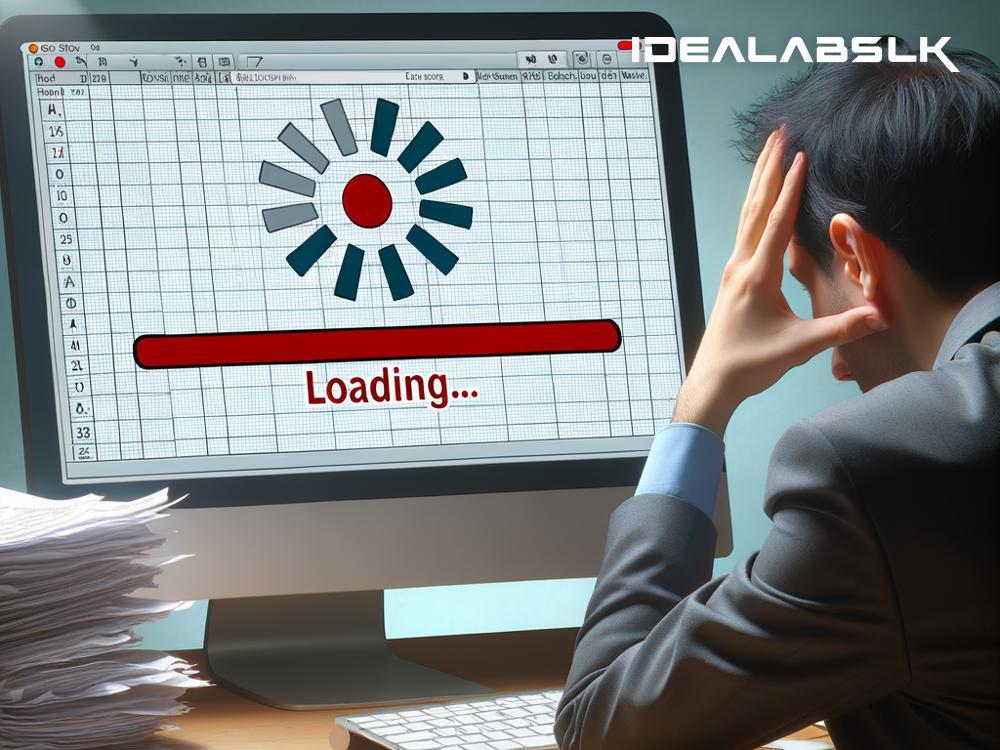How to Fix 'Microsoft Excel Opening Files Slowly'
Are you staring at your screen, tapping your fingers, waiting for that Excel file to open? It's frustrating, especially when you're on a tight schedule. Microsoft Excel, the go-to spreadsheet software for millions, is a powerhouse for organizing and analyzing data. However, like any software, it can have its off days, specifically files opening at the speed of a snail.
Don't let slow Excel files slow you down. Here’s a guide to troubleshoot and speed up your Excel experience.
1. Ditch the Old Versions
The first step is straightforward. Ensure that you're using the latest version of Microsoft Excel. Developers regularly tweak the software, releasing updates that fix bugs and speed issues. An outdated version is not just a security risk but can also be the root of performance problems.
2. Slim Down Your Files
Big, bulky files take longer to open. Look through your Excel file. Do you see overly high rows and columns, excessive formatting, or unused macros? These can contribute to the lag. Try to streamline your data. Remove anything that doesn't serve a purpose. Sometimes, splitting a hefty file into smaller, more manageable ones can make a difference.
3. Disable Add-Ins
Excel allows you to add features through add-ins, but these can be double-edged swords. While they add functionalities, they can also slow down your Excel significantly. Go to File > Options > Add-Ins. At the bottom, you’ll see a ‘Manage’ box. Select ‘Excel Add-ins’ and hit ‘Go’. From there, you can deselect the add-ins you don’t need and see if that speeds up the opening time.
4. Optimize Excel Options
Diving into Excel’s options can reveal settings that, when adjusted, can improve performance. For instance, disabling hardware graphics acceleration may help. Navigate to File > Options > Advanced, and under the ‘Display’ options, check the ‘Disable hardware graphics acceleration’ box. While in the options, consider reducing the number of worksheets in new workbooks if you don’t need that many.
5. Check Your Network
If your Excel files are on a network location or synced with OneDrive or SharePoint, your network speed could be the culprit. To test this theory, try opening a file stored locally on your machine. If it opens quickly, you might need to look at your network connectivity or talk with your IT department about the network speed.
6. Repair Office
Sometimes the issue could stem from a deeper problem with your Office installation. Microsoft has a built-in repair tool for such occasions. Go to Control Panel > Programs and Features, find Microsoft Office in the list, right-click it, and select ‘Change’. From the options provided, you can choose “Quick Repair” which doesn’t require internet, or “Online Repair” for a more thorough fix but will require a network connection.
7. Antivirus Checks
Your antivirus could be overly cautious, scanning each Excel file meticulously before allowing it to open. Check your antivirus settings and see if there’s an option to exclude Excel files from being scanned. This needs to be done cautiously; ensure that you're still protected from genuine threats.
8. Reinstall Excel
If all else fails, considering a reinstall could be the way to go. This might seem drastic, but if the problem persists, a fresh install can iron out any underlying issues which minor fixes can’t address. Remember to back up your data before proceeding.
Conclusion
Nothing tests patience like a file that takes forever to open. But don’t let slow Excel files keep you from being productive. Start with the most common fixes and move down the list until you find what works for your particular situation. Most problems have solutions, and with a bit of effort, you can have Excel files zipping open in no time.
Remember, technology is your tool, not your obstacle. With these tips, you can take control back from sluggish software and keep your focus on the work that matters – without watching the clock.
Improving your Excel file opening speeds often revolves around maintaining your software, managing file sizes and content, adjusting settings, and ensuring your system itself is in good condition. With these strategies, you can often alleviate the frustration of slow-opening Excel files and enhance your productivity.