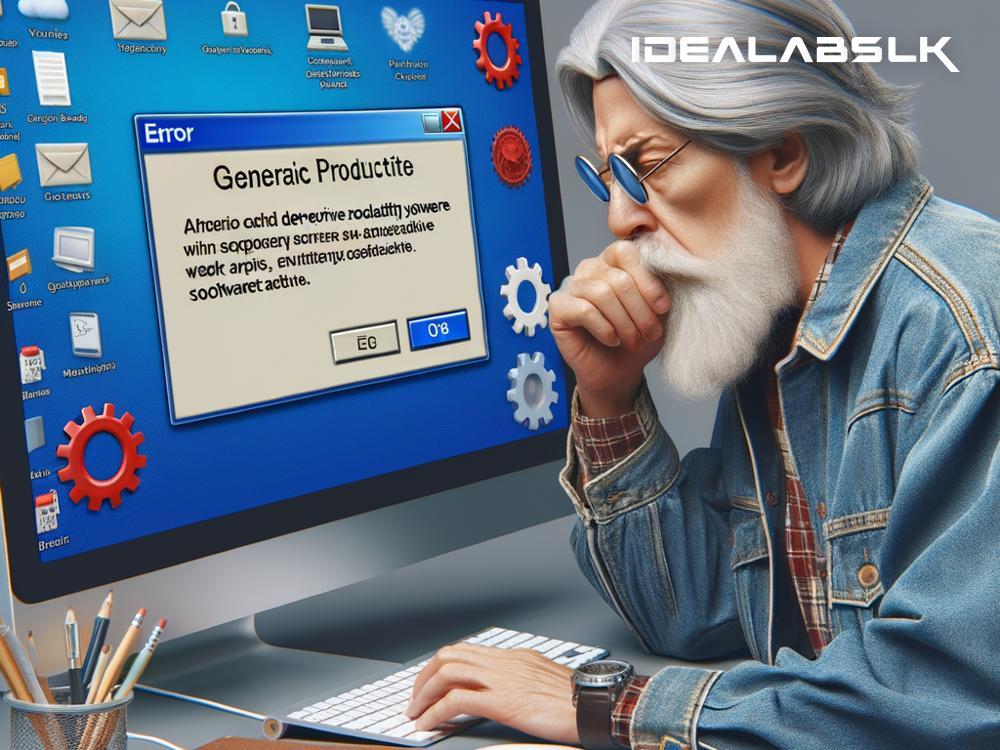How to Fix 'Microsoft Office Activation Errors'
Staring at your computer screen in frustration, you wonder why Microsoft Office, which was working just fine until yesterday, suddenly decided it needs to be "activated" again. You're not alone. Many of us have faced the ominous 'Microsoft Office Activation Error' at some point. Whether it's a cryptic message saying your product is unlicensed, or a prompt asking you to log in repeatedly, these activation errors can be a roadblock in your productivity journey. But worry not! Here's a simple guide on how to fix these pesky activation issues, step by step.
Verify Your Office Subscription
The first step is the simplest: make sure your Microsoft Office subscription is active. If your subscription has lapsed, you'll face activation errors. To check your subscription status:
- Go to the Office website and sign in with your Microsoft account.
- Navigate to the Services & subscriptions page. Here, you'll see the status of your Office 365 or Microsoft 365 subscription. If it's expired, consider renewing it.
Internet Connection
Believe it or not, a shaky internet connection can often be the culprit behind activation errors. Make sure your connection is stable. A simple way to test this is by browsing other websites or streaming a video. If everything else works fine, move on to the next step.
Update Microsoft Office
Running an outdated version of Office can also lead to activation troubles. Here’s how to check for updates:
- Open any Office application, such as Word or Excel.
- Go to the File menu, click on Account, and then click on 'Update Options' followed by 'Update Now.'
- Allow the updates to install and then reboot your device.
Run the Office Activation Troubleshooter
Microsoft provides a handy tool specifically for dealing with activation issues—the Office Activation Troubleshooter. Here’s how to run it:
- Search for the Office Activation Troubleshooter online. Download the tool directly from Microsoft’s official website to ensure it’s safe and up-to-date.
- Run the troubleshooter and follow the on-screen instructions. It will diagnose and attempt to fix any activation errors automatically.
Check Your Date and Time Settings
Incorrect date and time settings can sometimes interfere with Office activation. Ensure your computer's date and time are set correctly by:
- Right-clicking on the clock in the taskbar and selecting 'Adjust date/time.'
- Make sure the 'Set time automatically' and 'Set time zone automatically' options are turned on.
Sign in with the Correct Account
This might seem obvious, but it's a common oversight. Make sure you're signing in with the Microsoft account associated with your Office subscription. If you have multiple Microsoft accounts, it's easy to mix them up. Sign out and then sign back in with the correct account.
Repair Office Installation
If none of the above works, repairing your Office installation might help. Here’s how:
- Go to the Control Panel on your computer.
- Click on 'Programs and Features' and then find Microsoft Office in the list.
- Right-click on Microsoft Office and select 'Change.' Then, you will see an option to 'Quick Repair' or 'Online Repair.' Choose 'Quick Repair' first, and if that doesn’t fix the issue, try 'Online Repair' next.
Reinstall Microsoft Office
As a last resort, uninstalling and then reinstalling Microsoft Office can often clear up any activation issues:
- Uninstall Office from the Control Panel, just like you would with any other program.
- Reinstall Office by downloading the installer from your Microsoft account's Office page.
Contacting Microsoft Support
If, after all these steps, you’re still facing activation errors, it might be time to contact Microsoft Support. They can provide more detailed assistance and help resolve unique issues that the above steps might not cover.
Wrapping Up
Microsoft Office activation errors can be a nuisance, but they're usually not difficult to solve. By following these steps, you should be able to get your Office back up and running in no time. Remember, keeping your software up-to-date and ensuring your subscription is active can prevent many of these issues from cropping up in the first place. Happy computing!
By addressing Microsoft Office activation errors with these troubleshooting steps, you not only regain access to your productivity suite but also gain a better understanding of how software activation works. Whether it's a simple check of your subscription status or a deeper dive into system settings, each step brings you closer to a solution.