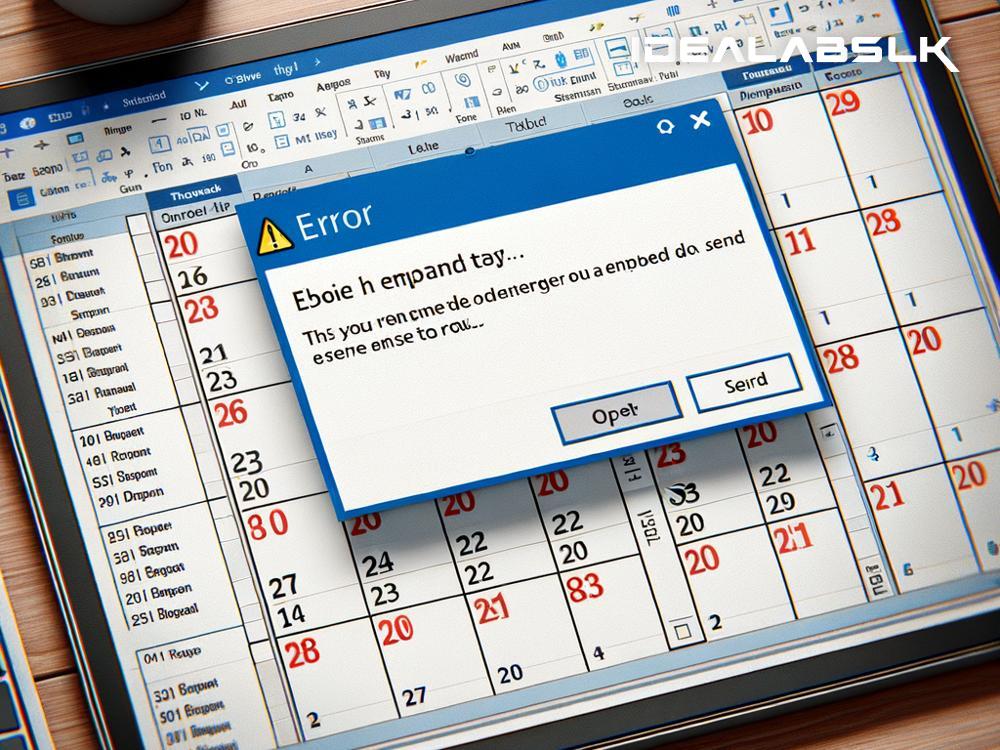How to Fix 'Outlook Calendar Not Showing Events'
Are you experiencing trouble with your Outlook Calendar not showing events? It can be frustrating, especially when you rely heavily on your calendar for scheduling your day-to-day activities. Luckily, there are a few simple steps you can follow to resolve this issue and get your Outlook Calendar back on track. In this article, we'll walk you through the processes to fix this problem in an easy-to-understand manner.
1. Check Your Calendar Settings
First, let’s start with the basics—checking your calendar settings. Sometimes, the problem might stem from accidentally configuring the calendar to hide certain events. Here's what you can do:
- Open your Outlook Calendar.
- Go to the “View” tab at the top.
- Explore options like “Change View” and “View Settings.” Ensure that you haven't applied any filters that hide particular events.
This step can often resolve the issue if it was just a matter of incorrect settings.
2. Ensure You’re Looking at the Correct Calendar
If you've multiple calendars in your Outlook, you might be checking the wrong one. It's easy to switch between calendars without realizing. Make sure you're viewing the calendar where your events are supposed to appear.
- On the left sidebar in Outlook Calendar, you’ll see a list of calendars.
- Make sure the one you need is ticked or highlighted.
3. Refresh Outlook
Sometimes, the simplest solution is just to refresh the application. If Outlook hasn't been refreshed for a while, it might not display recent events:
- Try closing Outlook and reopening it.
- Alternatively, you can press “F9” while in Outlook to refresh your mailbox.
4. Check if the Outlook Calendar Is Synchronized
If you're using Outlook on multiple devices, it’s possible that your calendar hasn’t synchronized properly across them. To fix this:
- Go to the “Send/Receive” tab.
- Click on “Send/Receive All Folders.” This action will synchronize your emails and calendars across devices.
5. Repair Outlook Data Files
Outlook stores your data, including calendar events, in .pst or .ost files. Sometimes, these files get corrupted and can cause issues like your calendar not showing events. Thankfully, Outlook includes a tool to repair these files:
- Close Outlook if it’s open.
- Search for the “Inbox Repair Tool” (SCANPST.EXE) on your computer and run it.
- Follow the prompts to repair your Outlook data files.
- Once completed, open Outlook again to see if the issue is resolved.
6. Update Outlook
An outdated version of Outlook might also be the reason behind calendar malfunctions. Ensure your Outlook is up-to-date:
- In Outlook, go to “File” > “Office Account” > “Update Options.”
- Click on “Update Now” to get the latest version.
Updating can fix bugs that might be causing your calendar to not display events correctly.
7. Create a New Profile
Occasionally, the problem might lie with your Outlook profile being corrupted. Creating a new profile can be a solution:
- Go to Control Panel > Mail > Show Profiles.
- Click on “Add” to create a new profile.
- Follow the process to set up your email account with the new profile.
After creating and setting up the new profile, check if your calendar events are showing up.
8. Consider Using Outlook Web
If none of the above solutions work, you might want to try using Outlook Web (Outlook.com). Sometimes, the web version doesn’t encounter the same issues as the desktop client. Visit Outlook.com, log in with your credentials, and check if your calendar events are visible there.
Conclusion
It’s undeniably annoying when your Outlook Calendar doesn’t show events, especially when you depend on it for personal organization or professional scheduling. However, by following the steps outlined above, you should be able to troubleshoot and solve the issue relatively easily. From checking calendar settings and ensuring it's synchronized across devices, to repairing Outlook's data files or even updating the application—there's a high chance one of these solutions will get your calendar back in order. Remember, technology can be quirky, but there's almost always a way to fix common issues like these. Good luck!