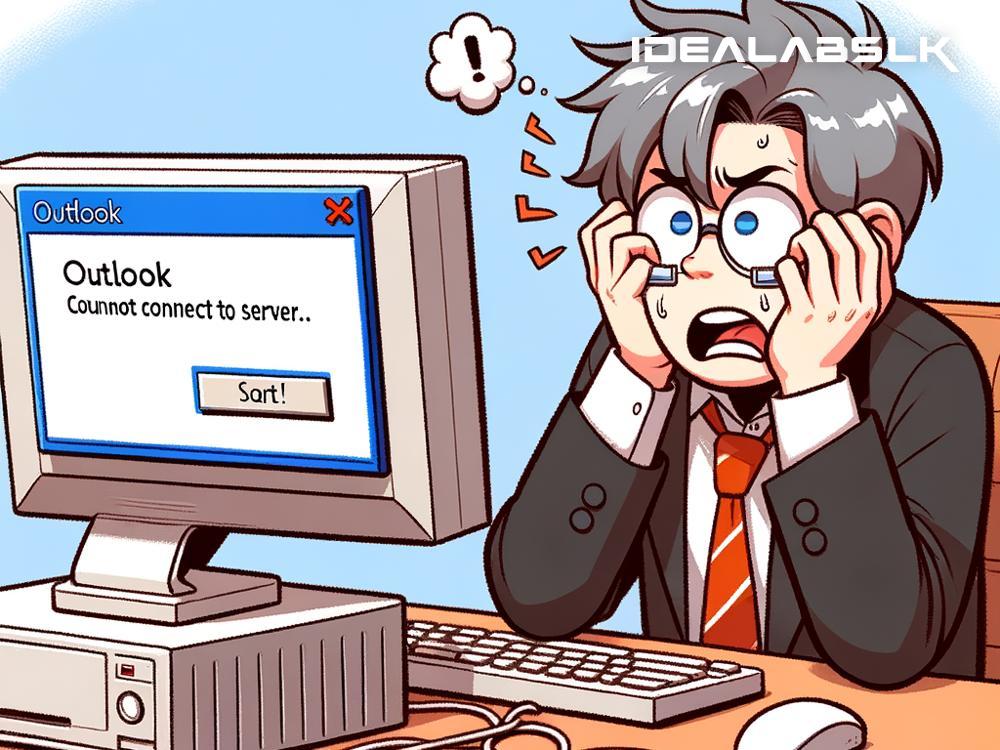How to Fix ‘Outlook Not Connecting to Server’ in Simple English
Encountering issues where Microsoft Outlook is not connecting to your email server can disrupt your day and put a halt on your productivity. Such problems can arise from various reasons, but worry not! We’ve rounded up some straightforward steps to help you troubleshoot and resolve the issue, reconnecting Outlook to your server.
Check Your Internet Connection
Before diving deep into more technical solutions, let's start with the basics. Ensure that your internet connection is stable and active. You can check this by trying to visit a website in your web browser. If the page loads successfully, your internet is working fine. If not, you might want to reset your router or contact your internet service provider.
Make Sure Outlook is Online
Sometimes, the solution is as simple as making sure Outlook is set to work online. To check this:
- Open Outlook.
- Go to the “Send/Receive” tab.
- Look for the “Work Offline” button. If it is highlighted or shows "Working Offline," click it to switch back to working online.
Update Outlook
Running an outdated version of Outlook can cause connectivity issues. Check for any available updates and install them:
- Open Outlook.
- Click on “File,” then “Office Account.”
- Click “Update Options,” and choose “Update Now.”
Microsoft regularly releases updates to fix bugs and improve functionality, so keeping your Outlook up to date is essential.
Check Your Account Settings
A misconfiguration in your account settings can prevent Outlook from connecting to the server. Double-check your settings:
- Click on “File,” then “Account Settings,” and again click on “Account Settings.”
- Select your email account and choose “Change.”
- Verify that the information (like your incoming and outgoing mail server settings) is accurate as per your email service provider’s specifications.
Disable Add-Ins
Add-ins are meant to enhance the functionality of Outlook, but sometimes they can interfere with its normal operation. Try starting Outlook in safe mode to see if an add-in is causing the issue:
- Hold the Windows key and press R.
- Type
outlook /safein the Run dialog and hit Enter. - If Outlook connects successfully in safe mode, disable your add-ins one by one to identify the culprit.
To disable add-ins:
- Go to “File,” then “Options.”
- Select “Add-Ins,” at the bottom, click on “Go…” next to “Manage: COM Add-ins.”
- Uncheck the add-ins to disable them and restart Outlook.
Repair Outlook Account
A quick repair can sometimes fix the connection issue:
- Open Outlook.
- Go to “File,” “Account Settings,” then “Account Settings” again.
- Select your account and click “Repair.”
- Follow the prompts to complete the repair process.
Check Firewall and Antivirus Settings
Your firewall or antivirus software could mistakenly block Outlook from connecting to the server. Temporarily disable the firewall/antivirus to test if this is the case. If Outlook connects successfully, you'll need to adjust your software’s settings to allow Outlook to communicate through the firewall.
Remember: Always reactivate your firewall and antivirus as soon as possible to keep your system secure.
Create a New Outlook Profile
Sometimes, a corrupted Outlook profile is the reason behind connectivity issues. Creating a new profile can resolve this:
- Close Outlook.
- Open Control Panel and search for “Mail,” then click on it.
- Click “Show Profiles,” then “Add.”
- Follow the instructions to create a new profile.
Reinstall Outlook
If none of the above solutions work, the issue might lie deeper within Outlook’s installation files. In this case, reinstalling Outlook or the entire Office suite may be necessary. Remember to back up your emails and settings before uninstalling.
- Go to Control Panel, find “Programs and Features.”
- Select Microsoft Office (or Outlook) and click “Uninstall.”
- Download or use your installation disc to reinstall Office/Outlook.
In Conclusion
We understand how frustrating it can be when technology doesn't work as expected. However, by following these simple and effective steps, you can often resolve the 'Outlook not connecting to server' issue and get back to your important work. If you continue to face problems, contacting Microsoft Support or your IT department for further assistance is advisable. Remember, patience and a systematic approach will lead you to the solution.