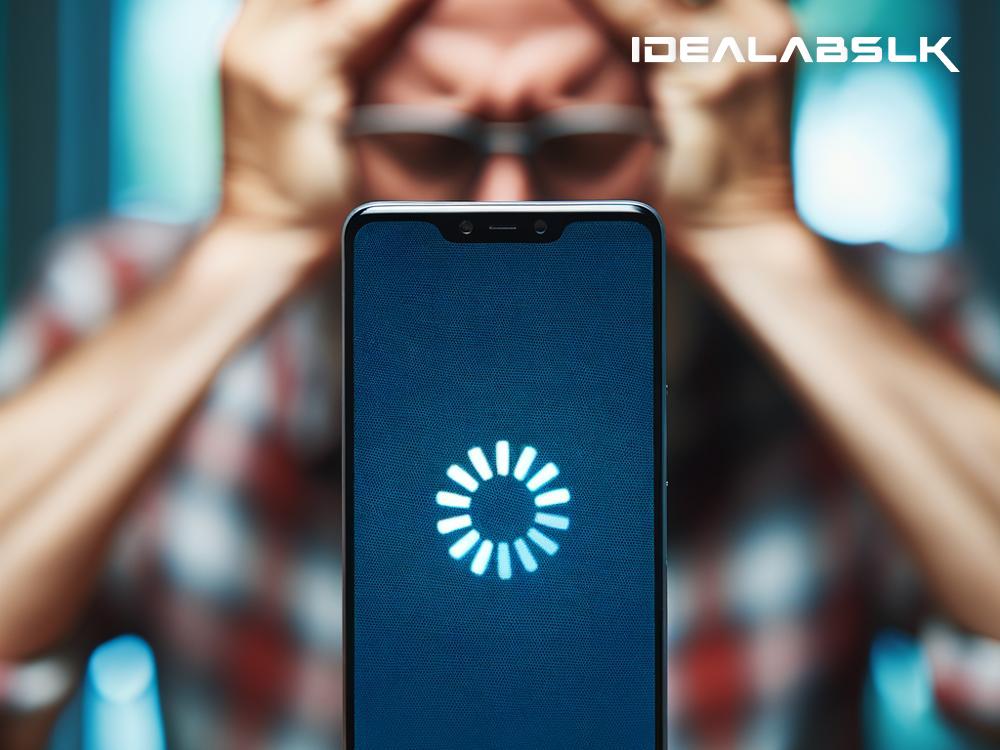How to Fix 'Phone Stuck on Boot Screen' - A Simple Guide
Experiencing your phone getting stuck on the boot screen can be akin to a mini heart attack for most of us. It's that annoying moment when you switch on your phone, and it decides to play a never-ending loop of its logo or boot screen, refusing to move past it. Before you panic or rush to the nearest service center, let's explore some practical solutions that can help you fix your phone stuck on the boot screen with ease. Most of these fixes are simple enough for anyone to try.
1. Force Restart Your Phone
First things first, a force restart. This action can miraculously solve minor glitches, including a phone stuck on the boot screen. For most smartphones, you can force restart by pressing and holding the power button along with the volume down button for about 10 to 20 seconds. The process may vary slightly depending on your phone's make and model, so it's worth checking the exact method for your specific phone.
2. Charge Your Phone
Sometimes, the simplest solutions are the most overlooked. If your phone is low on battery, it might not have enough power to complete the boot process. Plug in your charger and allow your phone to charge for a while. This might seem too basic, but you'd be surprised how often it works.
3. Enter Safe Mode
Entering Safe Mode is a smart way to diagnose if third-party apps are causing the issue. Safe Mode starts your phone with only the original software and apps it came with, excluding any apps you downloaded. The method to enter Safe Mode varies by device:
-
On most Android phones, you press and hold the power button until the Power off symbol appears. Then, press and hold the Power off symbol until the Safe Mode prompt shows up.
-
For iPhones, it's a bit more complex, involving turning the device off and then restarting while holding the power and volume down button.
If your phone successfully boots in Safe Mode, consider uninstalling recently downloaded apps that might be causing the issue.
4. Factory Reset
Warning: This method will erase all data on your phone. It's the last resort if none of the above methods work. Before you proceed, try to back up your data if possible.
-
For Android: Turn off your device. Then, press the power button and volume down button simultaneously to enter the Android Bootloader menu. Use the volume buttons to navigate to the "Recovery Mode" option, then select it with the power button. You should see an Android robot with an exclamation mark. Press and hold the power button and gently press the volume up button once to get the recovery menu. From there, you can navigate to the "Wipe data/factory reset" option using the volume buttons and select it with the power button.
-
For iPhone: Go to Settings > General > Reset, then select "Erase All Content and Settings." If your phone is stuck and you can't access Settings, you'll need to use iTunes or Finder for a hard reset.
5. Seek Professional Help
If you've tried all the above and your phone still refuses to budge from the boot screen, it's time to seek professional help. There could be deeper issues at play, such as hardware problems, that require expert attention.
Conclusion
A phone stuck on the boot screen can disrupt your day and leave you feeling helpless. However, before you let it ruin your day, try these fixes. From a simple force restart, charging, booting in Safe Mode, to a factory reset, one of these solutions might just bring your device back to life. If all else fails, remember that professional help is always an option. Hopefully, with these tips, you'll have your phone up and running in no time.
Remember, technology can be unpredictable, but with a little patience and the right approach, most issues can be resolved. Don't let a boot screen hiccup throw you off – with this guide, you're more than equipped to handle it.