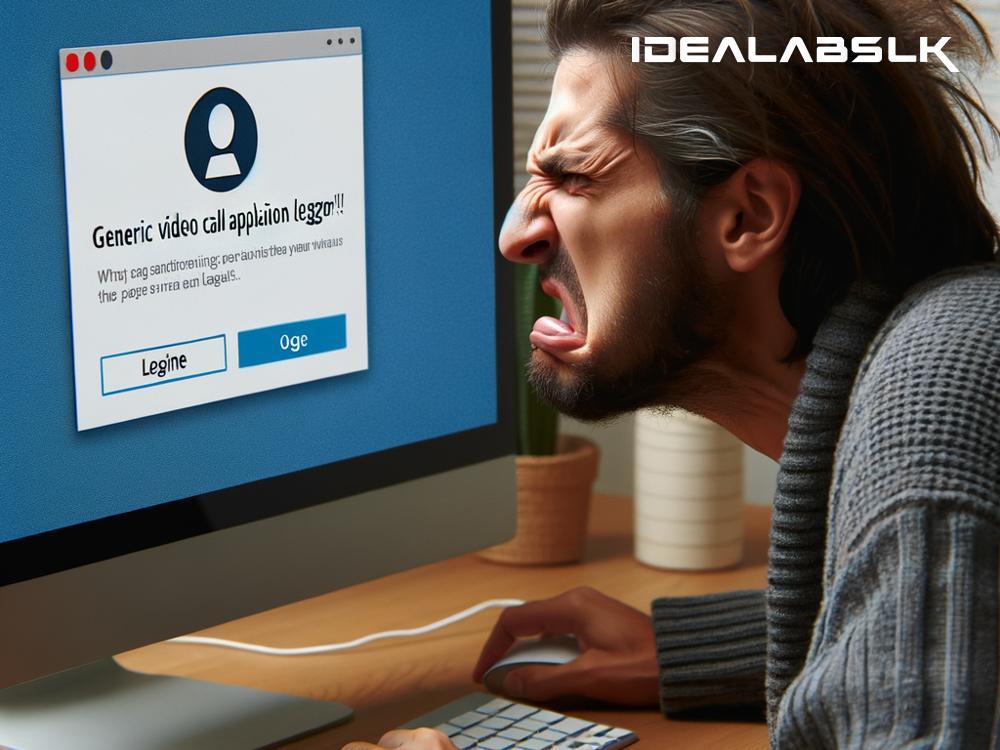How to Fix 'Skype Login Issues on Windows'
Experiencing troubles while trying to log into Skype can be quite frustrating, especially when you're gearing up for an important video call or meeting. Whether it's a forgotten password, an incorrect username, or some technical glitch, login issues can disrupt your workflow and communication. Fortunately, fixing Skype login issues on Windows is often easier than you think. Here's a simple guide to help you troubleshoot and resolve these problems, ensuring you're back online and connected in no time.
Check Internet Connection
Before diving into complex solutions, start with the basics. Ensure your internet connection is stable and robust. Sometimes, weak or unstable connections can be the root of login failures. Try loading a webpage or using another internet-dependent app to test the strength of your connection. If it's indeed the internet that's causing trouble, consider restarting your router or contacting your ISP for further assistance.
Update Skype
Using an outdated version of Skype can lead to compatibility issues and thus, login problems. Microsoft frequently updates Skype to enhance security, introduce new features, and fix known bugs, including those that might affect logging in. To check for updates, open Skype and navigate to Help > Check for Updates. If an update is available, follow the on-screen instructions to install it.
Reset Skype Credentials
Sometimes, the issue might simply be that you've forgotten your password or are inputting it incorrectly. If that's the case, resetting your password is a straightforward process. Go to the Skype login page, click on 'Forgot my password,' and follow the prompts to reset it. Make sure you choose a secure yet memorable password to avoid repeating this issue.
Clear Skype's Cache
Over time, Skype accumulates cache and data that can sometimes interfere with its operations, including the login process. Clearing Skype's cache can refresh the application's state. To do this, you'll need to :
- Sign out of Skype.
- Press the Windows key + R to open the Run dialog box.
- Type %appdata%\Skype and hit Enter.
- Locate and delete the folder named after your Skype username.
- Restart Skype and attempt to log in again.
Temporarily Disable Firewall/Antivirus
Firewalls and antivirus programs are crucial for protecting your computer from malware and unauthorized access. However, these security measures can sometimes mistakenly block Skype from accessing the internet, leading to login issues. Try temporarily disabling your firewall or antivirus software and then attempt to log into Skype. If you manage to log in successfully, you'll need to configure your software settings to allow Skype internet access permanently.
Use Microsoft Troubleshooter
Windows comes with built-in troubleshooters designed to fix various system issues, including internet-related problems that might affect Skype. To access the troubleshooter:
- Go to Settings > Update & Security > Troubleshoot.
- Select 'Internet Connections' and run the troubleshooter.
This process will detect and attempt to fix any issues that might be preventing you from logging into Skype.
Reinstall Skype
If all else fails, the solution might be to start fresh. Uninstalling and then reinstalling Skype can resolve underlying issues that aren't easily identifiable. To uninstall Skype:
- Type Add or remove programs in the Windows search bar and open it.
- Scroll down to find Skype, click on it, and select 'Uninstall'.
- After the uninstallation is complete, download the latest version of Skype from the official website and install it.
By reinstalling Skype, you not only ensure you're using the latest version but also eliminate any corrupted files that might have been causing login issues.
Conclusion
Login issues with Skype on Windows can stem from a variety of sources, ranging from internet connectivity problems to software conflicts. By systematically going through the straightforward steps outlined above, you can identify and fix the root cause of your login troubles. Remember, keeping Skype and your Windows OS updated is key to avoiding many common issues. Stay connected without the frustration by ensuring your Skype experience is smooth and trouble-free.
In case none of these solutions work, consider reaching out to Microsoft's support team for further assistance. Happy Skyping!