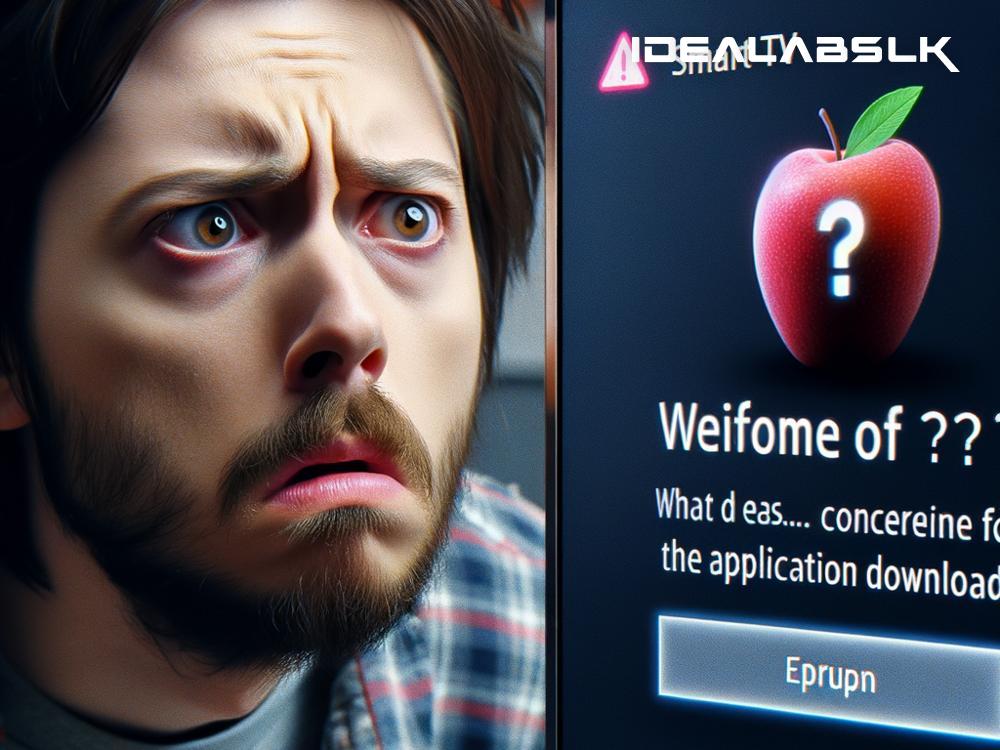When we buy a smart TV, we dream about the endless possibilities of streaming movies, watching our favorite shows on various apps, and maybe even gaming. It's all fun until one day, you try downloading a new app, and it just won't happen. This little hiccup can be annoying, especially when you've set your heart on exploring a new streaming service or playing a newly launched game. But don't worry, fixing an issue where your Smart TV doesn't download new apps is usually straightforward. Let's go through some simple steps to get your TV back to being the smart device it promises to be.
1. Check Your Internet Connection
The first and most common culprit behind your Smart TV's reluctance to download new apps is your internet connection. Ensure your Wi-Fi is working as expected by checking the connection on other devices like your phone or laptop. If they're struggling too, reboot your router by unplugging it, waiting for about a minute, and plugging it back in. If your internet seems fine, but the problem persists, try connecting your TV to the network again or try using a wired connection for a more stable internet.
2. Update Your Smart TV's Software
Just like our smartphones, Smart TVs also get software updates that can enhance their performance and fix bugs. Not having the latest update might be why your TV is acting up. Dive into your TV's settings menu, look for the 'Support' or 'About' section, and you should find an option to check for updates. If there's an update available, go ahead and install it. This process can take a few minutes, but having your TV's software up to date can solve a plethora of issues, including app download problems.
3. Clear Up Some Space
If your TV is on the older side, it might not have a lot of storage space to begin with. Just like with smartphones, if the storage is almost full, your TV might struggle to download new apps. Dive into your TV's settings and find the storage management or app settings section. Here, you might discover apps that you've rarely used or forgotten about. Consider uninstalling these to free up space, then try downloading the new app again.
4. Check The App's Compatibility
Sometimes, the problem isn't your TV; it's the app. Not all apps are compatible with all smart TV brands or models. Before trying to troubleshoot further, a quick online search can tell you if the app you're trying to download is compatible with your particular smart TV. If it's not, unfortunately, there's not much you can do apart from using an external streaming device that supports the app.
5. Reset Your Smart Hub
Many smart TVs feature a 'Smart Hub' (or a similar centralized app interface) that manages all your apps. This hub can sometimes glitch out. Resetting it can resolve these glitches, although, be warned, this will likely log you out of all your apps, and you might have to download them again. To reset, navigate to your TV's settings, find the option for the Smart Hub or apps management, and look for 'reset' or similar. Remember, the specific steps can vary depending on your TV's brand and model, so consulting the user manual or the manufacturer's website could be helpful.
6. Factory Reset Your TV
If none of the above steps work, the last resort is to perform a factory reset on your TV. This action erases all data and brings your TV back to its original settings, just like when you first took it out of the box. This step is a bit drastic, so make sure to note down any login details or settings you don't want to forget. The option to factory reset can usually be found in the settings menu under 'General' or 'System'.
7. Reach out to Customer Support
Suppose you've tried everything, and your Smart TV still won't download apps. In that case, it's time to call in the professionals. Reach out to your TV's manufacturer's customer support. They can offer more tailored advice or inform you if there's a known issue with the TV model you own.
Smart TVs are fantastic devices that bring a lot of entertainment into our homes, but like all tech, they can have their moments. Usually, a bit of troubleshooting can resolve most issues. By following these steps, you should be able to fix the problem and get back to downloading new apps in no time. Remember, technology is there to serve us, so don't let a small hiccup spoil your viewing pleasure.