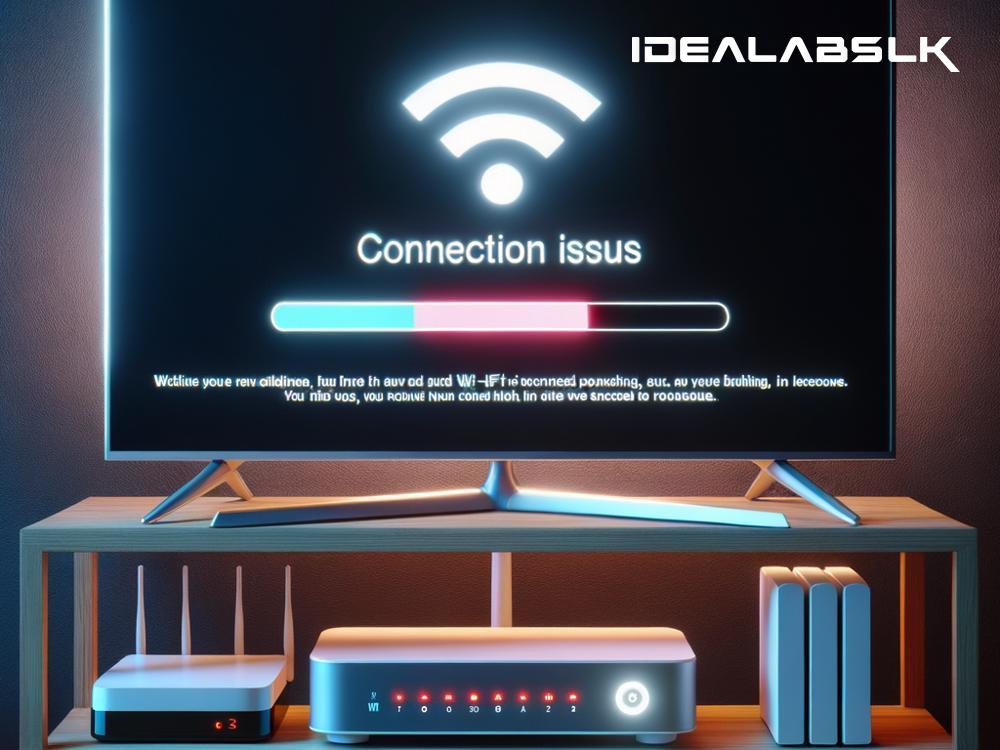How to Fix 'Smart TV Keeps Disconnecting from Wi-Fi': A Simple Guide
In an era where streaming is king, a stable internet connection is the scepter that rules it all, especially for Smart TVs. But what do you do when your Smart TV acts more like a rebellious court jester, disconnecting from Wi-Fi at the most inconvenient times? Fear not, for we're here to crown you with solutions to maintain your streaming kingdom. Here's a straightforward guide to troubleshoot and fix the issue of a Smart TV that keeps disconnecting from Wi-Fi.
1. Check Your Wi-Fi Connection
First things first, make sure the problem isn't with your Wi-Fi connection itself. Use other devices to see if the Wi-Fi is stable and fast enough for streaming. If other devices are also experiencing issues, the problem might lie with your internet service or router. In that case, try restarting your router by unplugging it for about a minute and plugging it back in. This often works wonders!
2. Bring Your Router Closer
Distance and physical barriers can weaken Wi-Fi signals. If your router is in another room or far from your Smart TV, try moving it closer or removing obstacles that might be blocking the signal. A Wi-Fi extender can also help bridge the gap and strengthen your connection.
3. Forget and Reconnect to Your Wi-Fi Network
Sometimes, simply “forgetting” your Wi-Fi network on your Smart TV and reconnecting can fix connectivity issues. Go to your TV's network settings, select your Wi-Fi network, and choose to forget or disconnect. After that, reconnect by entering your Wi-Fi password again. This method can refresh your connection and solve the problem.
4. Update Your Smart TV's Firmware
Outdated software can lead to a plethora of problems, including Wi-Fi disconnections. Check if there are any available firmware updates for your Smart TV and install them. Manufacturers often release updates to fix bugs and improve performance. To do this, go to your TV's settings menu, find the “About” or “Software Update” section, and follow the instructions to update your TV.
5. Change Your Wi-Fi Network’s Band
Most modern routers and Smart TVs support both 2.4GHz and 5GHz Wi-Fi bands. While the 2.4GHz band provides wider coverage, it's more susceptible to interference from other household devices. The 5GHz band offers faster speeds and less interference but has a shorter range. Try switching your Smart TV’s connection to a different band to see if that solves the disconnection issue.
6. Use a Wired Connection
If Wi-Fi woes persist, consider using a wired Ethernet connection. An Ethernet cable directly connects your Smart TV to your router, providing a more stable and faster internet connection. While it may not be the most convenient solution, it's worth trying, especially for streaming high-definition content without interruptions.
7. Limit Connected Devices
The more devices connected to your Wi-Fi, the more strained the network becomes. This can lead to slower speeds and connectivity issues. Try disconnecting some devices from your Wi-Fi or setting up a guest network for visitors to help alleviate the load on your main connection.
8. Factory Reset Your Smart TV
If all else fails, a factory reset can be your last resort. This will wipe all settings and data from your TV, returning it to its original state. Keep in mind that you'll need to reinstall apps and re-enter account information afterward. Consult your TV's user manual for instructions on how to perform a factory reset safely.
Final Thoughts
Wi-Fi connectivity issues with your Smart TV can be a frustrating hurdle in your quest for uninterrupted streaming. However, with a bit of patience and troubleshooting, you can overcome these challenges. Start with the simplest solutions and work your way up to the more involved fixes. Often, a quick router reboot or a firmware update is all it takes to get back to binge-watching your favorite shows in peace. If the problem persists, don't hesitate to reach out to your Smart TV's manufacturer or a professional technician for help. Happy streaming!