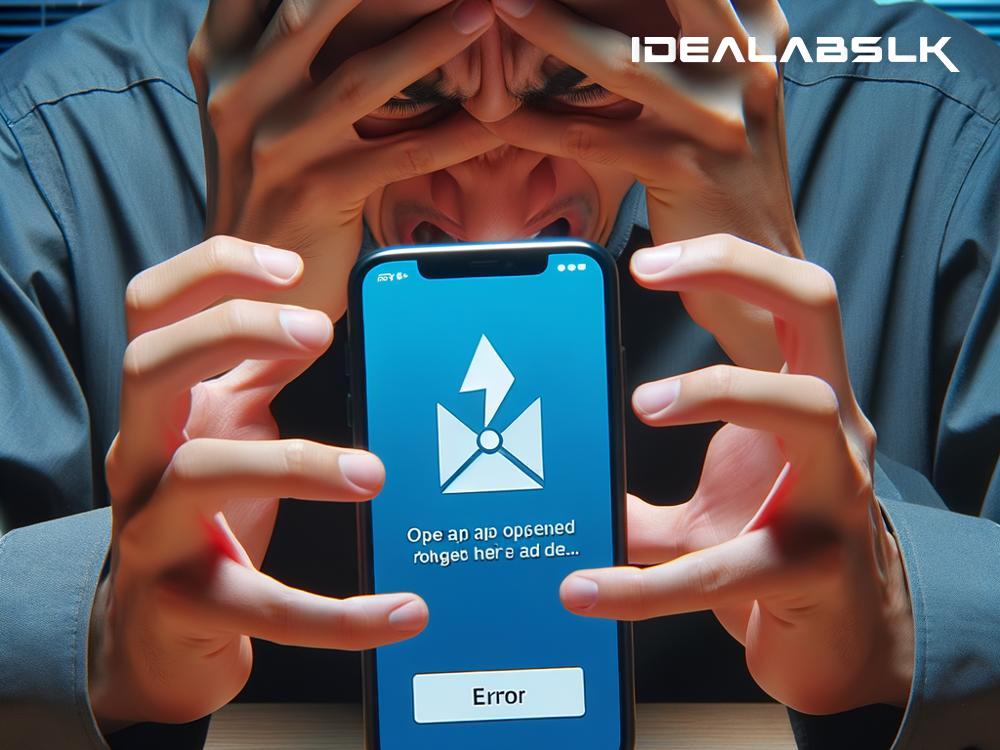How to Fix 'Smartphone Apps Not Loading'
It's a typical day; you're trying to open your favorite app on your smartphone, looking forward to catching up with friends, playing a game, or checking the news. But, instead of opening smoothly, the app refuses to load or worse, crashes immediately. Frustrating, isn't it? This problem is more common than you might think, and there are a variety of reasons why it happens. Before you consider throwing your phone against the wall, let's explore some simple steps you can take to fix 'smartphone apps not loading' issue.
1. Check Your Internet Connection
The first step is the simplest but often overlooked. A lot of apps depend on an internet connection to work. Ensure that your smartphone is connected to Wi-Fi or has a strong mobile data signal. Sometimes, simply toggling your phone's airplane mode on and off can refresh your connection and solve the problem.
2. Restart the App
If the internet isn’t the issue, the next step is to try restarting the app. Close it entirely (don’t just minimize), and then reopen it. On most smartphones, you can view all running apps and swipe them away to close them. This process can fix temporary glitches by giving the app a fresh start.
3. Update the App
Developers regularly update apps to fix bugs and improve performance. If your app is not loading, it might be because you’re using an outdated version that has a known issue. Go to your smartphone’s app store, check for any available updates for the app, and install them. Keeping your apps up-to-date is a good practice to avoid potential problems.
4. Check App Permissions
Sometimes, apps require certain permissions (like access to your camera, contacts, or location) to function properly. If these permissions are not granted, it can cause the app not to load correctly. Go to your phone’s settings, find the app in question, and check if it has all the permissions it needs. Approving these permissions can sometimes solve the loading issue.
5. Clear App Cache and Data
Over time, apps accumulate data and cache, which can lead to loading problems. Clearing cache and data essentially resets the app to its initial state. Go to your phone settings, find Apps or Application Manager, select the troublesome app, and tap on 'Clear Cache' and 'Clear Data'. Keep in mind, clearing data will remove your preferences and login details, so you might need to set up the app again.
6. Restart Your Smartphone
This is the classic 'Have you tried turning it off and on again?' advice, but it works more often than not. Restarting your smartphone can resolve a multitude of issues, including apps not loading. It clears the RAM (temporary memory), stops all running apps and processes, and gives your phone a clean slate to start from.
7. Check for Smartphone Updates
Just like apps, smartphone manufacturers release updates to their operating systems. These updates not only bring new features but also include bug fixes that may be affecting your apps. Go to your phone’s settings, find System Updates or Software Updates, and install any available updates.
8. Reinstall the App
If none of the above steps works, try uninstalling the app and then reinstalling it. This can remove any deep-seated issues by completely refreshing the app's installation on your device. Remember to back up any important information before doing this, as you’ll lose all app data stored on your phone.
9. Check for Wider Issues
Sometimes, the problem is not with your phone but with the app’s servers. If a specific app isn’t loading, check social media or news outlets to see if other users are experiencing the same problem. There might be a temporary server issue, and all you can do is wait until it’s fixed.
10. Factory Reset (Last Resort)
If you’ve tried everything and apps still aren’t loading properly, a factory reset might be the final solution. This will erase everything on your phone, returning it to its original state. Before you do this, ensure you have backups of your important data. After the reset, you can start fresh and hopefully without the loading issues.
App loading problems can be frustrating, but often they’re not difficult to fix. By following these steps, you can troubleshoot most issues on your own. Remember, regular maintenance like updating apps and clearing cache can prevent many problems before they start. Happy troubleshooting!