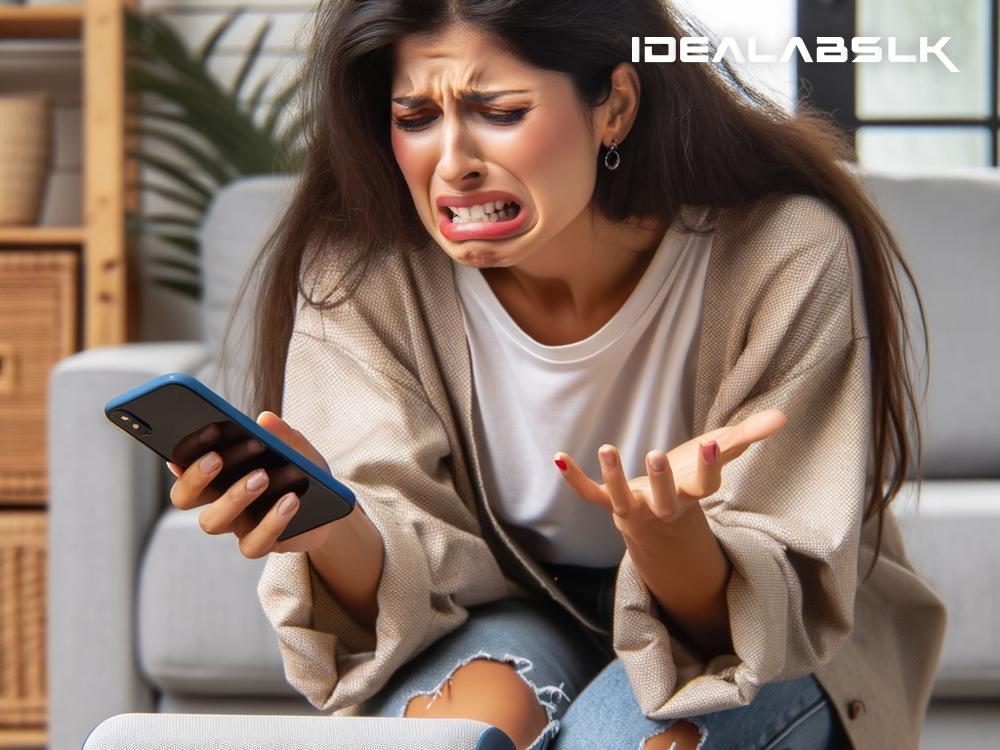Title: How to Fix 'Smartphone Not Connecting to Bluetooth Speakers': A Simple Guide
Having trouble connecting your smartphone to your Bluetooth speakers? It's a common issue that can arise due to various reasons, from simple mishaps to more complex technical problems. Thankfully, most of these issues can be resolved with some straightforward troubleshooting steps. Whether you're gearing up for a party or simply want to enjoy your favorite tunes in solitude, follow this simple guide to fix the connection problem between your smartphone and Bluetooth speakers.
Step 1: Check Basic Connectivity Issues
Before diving into more intricate solutions, let's start with the basics:
- Ensure Bluetooth is Enabled: This might seem obvious, but it's often overlooked. Make sure both your smartphone and Bluetooth speaker are turned on and that the Bluetooth feature is activated on your phone.
- Charge Your Devices: Low battery on either device can interfere with the connection. Ensure both your smartphone and the Bluetooth speakers are adequately charged.
- Bring Them Closer: Bluetooth has a limited range. Ideally, keep your devices within 5 meters (or about 16 feet) of each other with as few obstructions as possible.
Step 2: Re-Establish the Connection
If the basics check out but there's still no connection, try re-establishing it:
- Forget Device and Pair Again: On your smartphone, go into the Bluetooth settings and locate your speaker in the list of paired devices. Select it and choose the option to "Forget" or "Unpair" the device. Then, put your speaker into pairing mode and reconnect it to your phone.
- Restart Your Devices: Sometimes, a simple restart can fix connection issues. Turn your smartphone and the Bluetooth speaker off, then turn them back on and try connecting again.
Step 3: Check for Interferences and Range Issues
If you're still facing connection problems, consider the environment:
- Avoid Interferences: Other electronic devices, walls, and even people can interfere with Bluetooth signals. Try moving to a different location where there are fewer obstacles and electronic devices.
- Check the Range: If you're near the edge of the Bluetooth range, connection issues are more likely to occur. Move closer to your speaker to ensure you're well within range.
Step 4: Update Software and Firmware
Outdated software can cause compatibility issues between your devices:
- Update Your Smartphone: Ensure your phone's operating system is up to date. Software updates often include fixes for connectivity issues.
- Update Speaker Firmware: If your Bluetooth speaker has the option for firmware updates, check the manufacturer's website for instructions on how to update it. New firmware can improve connectivity and performance.
Step 5: Address Possible Damage or Malfunctions
If you've tried all the above steps and still can't connect, the problem might be hardware related:
- Inspect for Physical Damage: Check both your smartphone and Bluetooth speakers for any visible signs of damage.
- Consider Professional Help: If you suspect that the issue is due to a malfunction or internal damage, contacting the manufacturer's customer support or a professional repair service is the best course of action.
Final Thoughts
Connectivity issues between your smartphone and Bluetooth speakers can be frustrating, but they're often rectifiable with some patience and troubleshooting. Starting with the simplest solutions and progressively moving to more complex ones helps isolate the issue. Remember, technology is not infallible, and sometimes minor problems can obstruct our enjoyment of it. By following this guide, you'll stand a better chance of quickly resolving these issues and getting back to enjoying your music wirelessly.
Remember, if none of these solutions work, don't despair. Sometimes, connecting to a different Bluetooth device can help you determine if the issue lies with the smartphone or the speaker. This way, you can narrow down the problem and focus your troubleshooting efforts more effectively.
Enjoy your music, and happy troubleshooting!