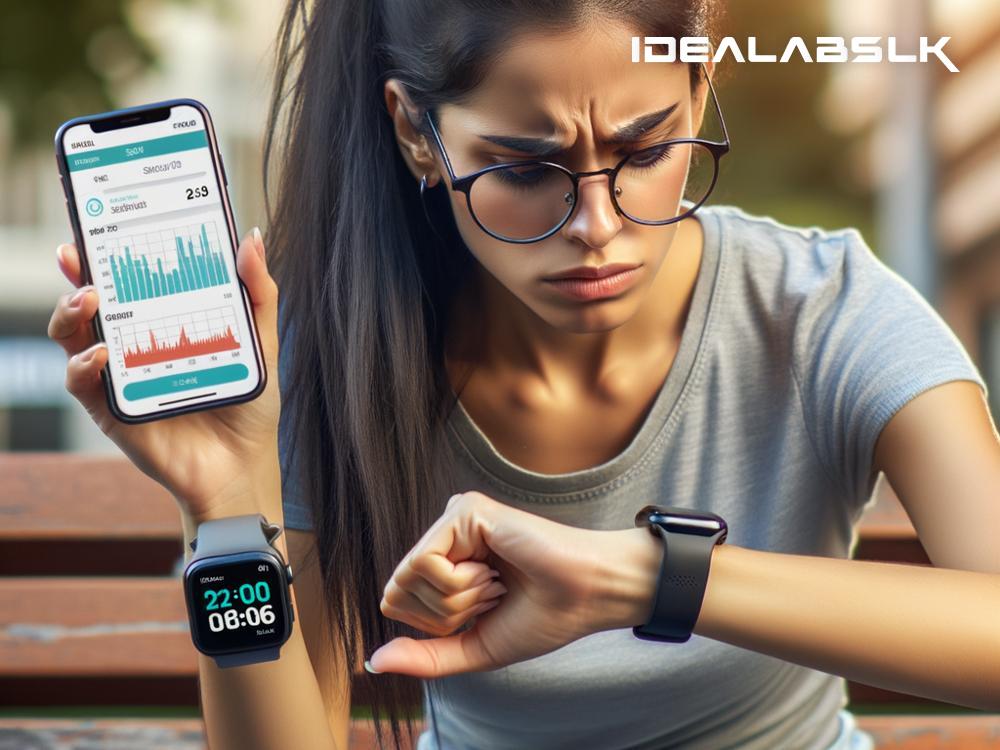How to Fix 'Smartwatch Doesn't Sync with Health Data'
Introduction
Smartwatches have become a staple in tracking health and fitness activities. From counting steps, monitoring heart rate, to tracking sleep patterns, these wrist companions provide insights that help us stay on top of our wellness goals. However, one common hiccup that users might stumble upon is when their smartwatch stops syncing with the health data on their smartphone. This can be frustrating, but don't worry! In this blog, we'll guide you through simple steps to fix this issue and get back to tracking your health seamlessly.
Step 1: Check Bluetooth Connection
The first and most straightforward step is to check if your smartwatch is connected to your smartphone via Bluetooth. Here's how:
- Go to the settings on your smartphone.
- Tap on 'Bluetooth' and ensure it's turned on.
- Look for your smartwatch in the list of devices. If it's not connected, try reconnecting.
If the device doesn't appear or won't connect, try restarting both your smartphone and smartwatch and attempt to connect again.
Step 2: Update Your Apps and Devices
Software updates often fix bugs and compatibility issues. Ensure both your smartwatch’s firmware and the health app on your smartphone are up to date with the latest versions. Here’s a quick way to check:
- For your smartwatch: Go into its settings menu, look for 'About' or 'Updates', and follow the instructions to check for firmware updates.
- For your smartphone app: Go to the App Store (iOS) or Google Play Store (Android), find the health app and see if there’s an update button instead of open.
Step 3: Ensure Proper Permissions
Your smartwatch needs permission to access and sync data with your smartphone’s health app. Sometimes, after an update or app installation, permissions can get reset. To fix this:
- On your smartphone, go to 'Settings.'
- Scroll to 'Apps' and find your health app and the smartwatch app if it's separate.
- Check the permissions for both and ensure they have access to your health data and other necessary permissions.
Step 4: Clear Cache and Data (For Android Users)
Sometimes, the app's cache or stored data can become corrupted, causing sync issues. Clearing it might solve the problem:
- Go to 'Settings' on your Android phone and tap on 'Apps.'
- Find your health app and tap on 'Storage.'
- You’ll see options to 'Clear Cache' and 'Clear Data.' Doing so will reset the app, so you might need to log in again and set up some preferences afterward.
Step 5: Reinstall the Health App
If you’ve tried all the above steps and still face issues, reinstalling the health app might help:
- Uninstall the app from your smartphone.
- Restart your phone.
- Go to the App Store or Google Play Store, download, and install the app again.
Step 6: Factory Reset Your Smartwatch
As a last resort, if nothing seems to work, consider doing a factory reset on your smartwatch. This will erase all data on the watch and reset it to its original settings, so remember to back up any important data:
- Each smartwatch has a different way to perform a factory reset, so you’ll need to consult the user manual or search online for specific instructions for your model.
Remember, this step is quite drastic, so keep it as your last option.
Additional Tips
- Check Compatibility: Ensure that your smartwatch is compatible with the health app you are using. Sometimes, sync issues occur due to compatibility problems.
- Battery Level: Both your smartwatch and smartphone should have adequate battery levels. Low battery can sometimes affect syncing.
- Keep the Devices Close: During the syncing process, keep your smartwatch and smartphone close to each other to ensure a stable connection.
Conclusion
A smartwatch that doesn’t sync health data with your smartphone can dampen your fitness journey, but such issues are often resolvable with some troubleshooting. By following the steps outlined above, you’re likely to solve most syncing problems. Remember, technology can sometimes be quirky, but with a little patience and some tinkering, you can usually get things back on track. Happy tracking!