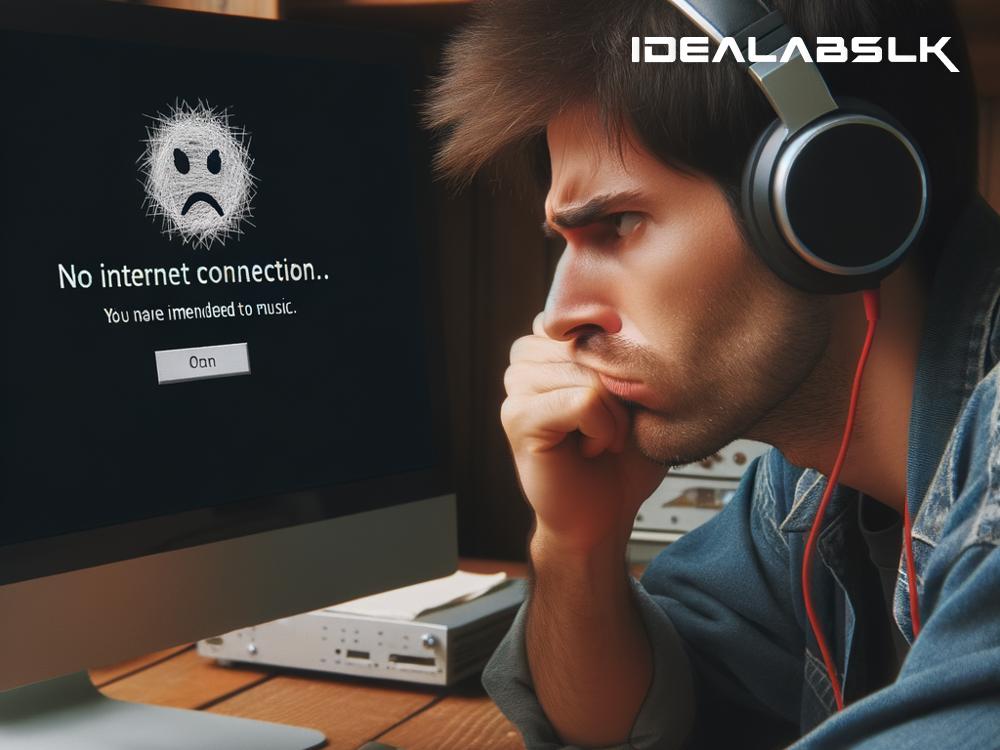How to Fix 'Spotify Not Connecting to Internet on Desktop': A Step-by-Step Guide
Oh, the frustration! You're all set to dive into your favorite playlist on Spotify, but bam! You're hit with the dreaded "Spotify not connecting to the internet" error on your desktop. Before you think about tossing your computer out of the window, relax. We've got you covered with some simple tips to get your tunes flowing again. Whether it's a sneaky little setting that's off or a more complex issue, we'll walk you through the troubleshooting steps.
Step 1: Check Your Internet Connection
It might seem obvious, but sometimes the simplest solution is the right one. Before deep diving into more complex solutions, let's start with the basics. Make sure your internet connection is stable and strong. Try opening a web page or stream a video to check. If everything else works fine but Spotify, it's time to move to the next step.
Step 2: Restart Your Desktop
Yes, the age-old trick of turning it off and on again. This magic fix can resolve a surprising number of issues by clearing temporary glitches. Give your desktop a quick reboot to see if that restores your connection to Spotify.
Step 3: Update Spotify
Running an outdated version of Spotify can sometimes cause connection issues. Check if there’s an update available for Spotify on your desktop. If there is, install it. An updated version might have the bug fixes you need to solve the internet connection problem.
Step 4: Check Spotify's Server Status
It's rare, but sometimes the problem isn't on your end. Spotify's servers might be down, affecting many users. You can check Spotify’s status on their official social media channels or on websites like downdetector.com. If the servers are indeed down, all you can do is wait for Spotify to fix the issue.
Step 5: Disable VPN
If you're using a Virtual Private Network (VPN), try turning it off. VPNs can sometimes interfere with your internet connection or be blocked by Spotify due to licensing restrictions in certain regions. Disconnecting might just do the trick.
Step 6: Adjust Your Firewall Settings
Firewalls are there to protect you, but they can be overprotective sometimes. If your desktop's firewall sees Spotify as a threat, it will block it. Check your firewall settings to ensure Spotify is listed as an exception or allowed app. This process can vary depending on your operating system, so you might need to consult your firewall's help guide.
Step 7: Flush Your DNS
Sometimes, your system stores outdated or incorrect IP addresses, which can cause connection issues. Flushing your DNS (Domain Name System) can help. Here’s how you can do it:
- Press the Windows key + R to open the Run dialog.
- Type
cmdand press Enter to open Command Prompt. - Type
ipconfig /flushdnsand press Enter. You should see a message saying the DNS Resolver Cache was successfully flushed. - Restart your computer and try connecting to Spotify again.
Step 8: Reinstall Spotify
If none of the above solutions work, it might be time to reinstall Spotify. Uninstall the app from your desktop and download the latest version from Spotify's website. Sometimes, a fresh install is all it takes to fix connection issues.
Step 9: Contact Support
If you've tried all these steps and still can't connect to Spotify, it might be time to call in the cavalry. Reach out to Spotify's support team. They can offer more specialized assistance and help you troubleshoot the problem.
Final Thoughts
Experiencing issues with Spotify not connecting to the internet on your desktop can be irritating, especially when you're looking forward to unwinding with some music. By following these steps, you can troubleshoot and, with a bit of luck, resolve the issue swiftly. Remember, technology can be finicky, and sometimes all it takes is a bit of patience and some savvy troubleshooting to get things running smoothly again. Happy listening!
Remember, no problem is too big to be fixed—with a calm mind and the right guidance, even the most persistent issues like ‘Spotify not connecting to internet on desktop’ can be resolved. Now, go ahead and get back to your music-filled world without any interruptions!