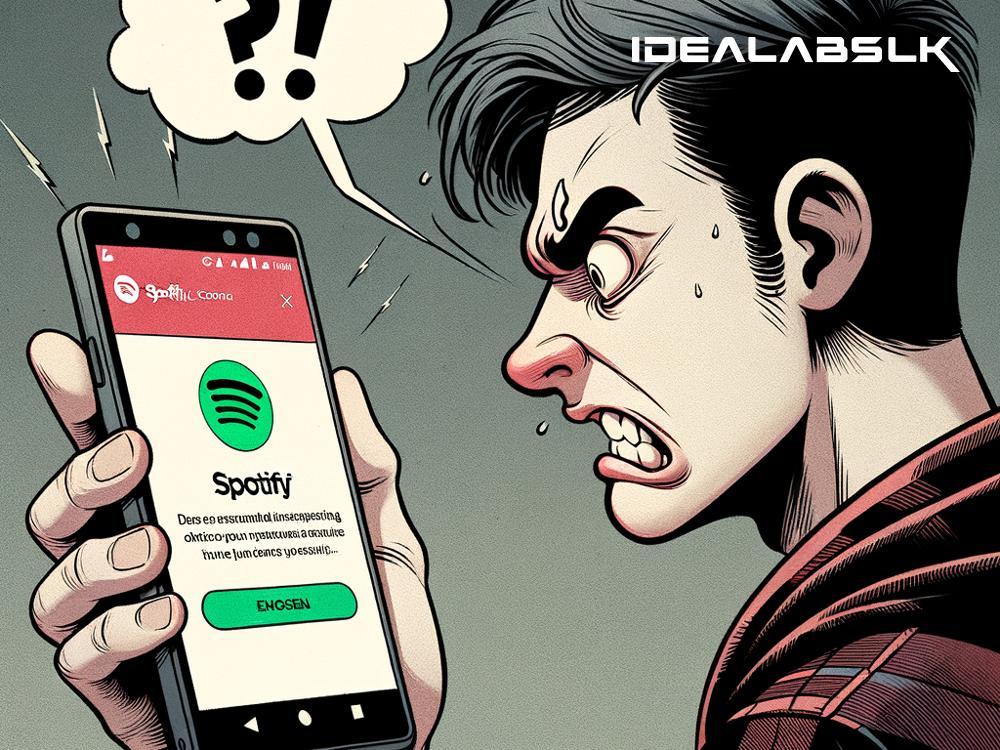How to Fix Spotify Playback Errors on Android
Spotify offers a vast collection of music and podcasts right at our fingertips, making it a go-to app for streaming our favorite tunes. However, it can be quite frustrating when you're ready to dive into your playlist, and suddenly, you encounter playback errors. If you're an Android user facing this trouble, don't worry. Here are some straightforward steps to help you fix Spotify playback errors and get back to enjoying your music in no time.
Restart Your Device
It might sound cliche, but the age-old advice of "turn it off and back on again" often works wonders. A quick restart can clear up temporary glitches and bugs affecting Spotify. Simply hold down the power button on your smartphone, select 'Restart,' and give your device a couple of minutes to reboot. Once it's back on, try playing music on Spotify again.
Check Your Internet Connection
Spotify requires a stable internet connection to stream music smoothly. If you're on mobile data, ensure your data connection is strong and not restricted for Spotify. For Wi-Fi users, try switching it off and on again or connect to a different network. Sometimes, the issue could be with your network, not the app.
Update the Spotify App
Developers regularly release updates to fix bugs and improve performance. If you're running an outdated version of Spotify, you might encounter playback issues. Open the Google Play Store, search for Spotify, and tap 'Update' if one is available. Keeping the app up-to-date can significantly reduce the chances of facing errors.
Clear the App Cache
Spotify stores temporary files in its cache to make streaming faster. However, over time, this cache can become bloated and cause playback errors. Clearing it can give the app a fresh start. To do this, head to Spotify's settings within the app, scroll down to 'Storage,' and tap on 'Clear Cache.' Don't worry; this won't delete your downloaded music.
Reinstall Spotify
If clearing the cache doesn't work, try uninstalling and reinstalling the app. This removes any corrupted files that might be causing issues. Press and hold the Spotify app icon, select 'Uninstall,' and then head over to the Google Play Store to reinstall it. This step often sorts out persistent playback problems.
Check for Android Updates
Sometimes, the problem isn't with Spotify but with your Android operating system. Outdated OS versions can lead to compatibility issues with apps. To check for updates, go to your phone's 'Settings,' scroll to 'System,' tap 'System Update,' and see if an update is available. Installing the latest version of Android can help ensure smoother app performance.
Disable Battery Saver Mode
Battery Saver Mode on Android devices limits background activity to conserve power, which can affect Spotify's ability to stream music seamlessly. If you have this mode activated, consider turning it off while using Spotify. Simply go to 'Settings,' tap on 'Battery,' and turn off 'Battery Saver' or 'Power Saving Mode.'
Sign Out Everywhere
Sometimes, the issue might be linked to your Spotify account and not specifically to your device. Spotify allows you to sign out from all devices via their website, which can help reset any account-related issues. Head over to Spotify's website, log in, go to your account settings, and find the option to 'Sign Out Everywhere.' After doing this, sign back in on your Android device.
Ensure Enough Storage Space
Spotify requires a certain amount of free space on your device to operate smoothly, especially if you download music for offline listening. Ensure you have enough storage space on your device by deleting unused apps or media files.
Contact Spotify Support
If none of the aforementioned steps work, it might be time to reach out to Spotify's customer support. They can provide more personalized assistance and may be aware of any ongoing issues affecting the service. You can contact them through the Spotify website or via social media channels.
Conclusion
Encountering playback errors on Spotify can disrupt your listening experience, but most problems can be resolved with a few simple fixes. Whether it's a glitchy app, a network issue, or a need for an update, there's usually a solution at hand. By following these steps, you're well on your way to getting back to your favorite playlists and enjoying seamless music streaming on your Android device. Remember, technology isn't perfect, but with a little patience and troubleshooting, you can overcome most hurdles. Happy listening!