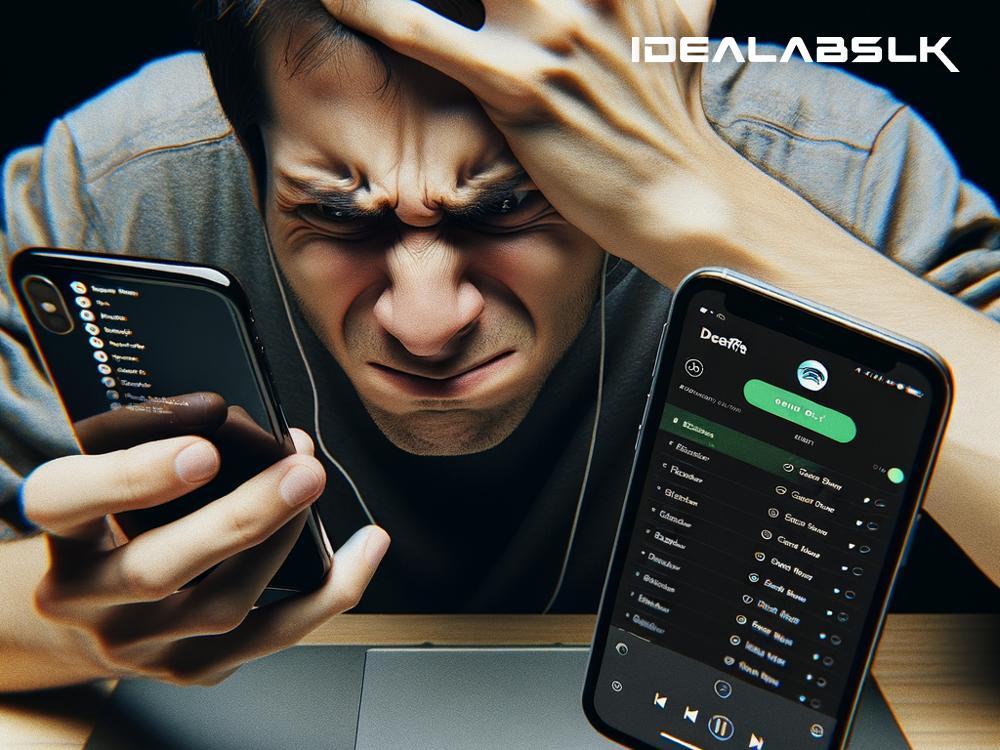How to Fix 'Spotify Playlist Not Syncing Across Devices'
If you're a music lover, chances are Spotify is your go-to app for streaming your favorite tunes. One of Spotify's best features is its ability to sync playlists across multiple devices, ensuring you can enjoy your curated collections whether you're on your computer, tablet, or smartphone. However, sometimes you might encounter an issue where your Spotify playlists are not syncing properly across your devices. This can be incredibly frustrating, especially if you've spent a lot of time crafting the perfect playlist for every mood.
But don't worry, this isn't an unsolvable problem. Here are some simple solutions to help you fix the issue of Spotify playlists not syncing across devices.
1. Check Your Internet Connection
The first thing to do is check your internet connection. Spotify requires a stable internet connection to sync playlists across devices. Make sure you're connected to Wi-Fi or have a strong cellular data signal. Try opening a web browser and visiting a website to ensure your internet is working. If you're on Wi-Fi and experiencing issues, try resetting your router.
2. Log Out and Log Back In
Sometimes, the simplest solutions are the most effective. Logging out of your Spotify account and then logging back in can refresh your session and might resolve the syncing issue. Do this on all your devices where Spotify's playlist syncing isn't working properly.
3. Update Spotify
Running an outdated version of Spotify can lead to various issues, including playlist syncing problems. Check if there's an update available for Spotify on all your devices and update the app. This ensures you're using the latest version which often includes bug fixes, including those related to syncing.
4. Check Spotify's Server Status
It's possible the problem isn't on your end but with Spotify's servers. If Spotify's servers are down, playlist syncing across devices will not function correctly. You can check Spotify's server status on their official website or through their social media channels. If there's an outage, all you can do is wait until the issue is resolved on Spotify's end.
5. Restart Your Devices
Rebooting your devices can also fix temporary glitches, including issues related to Spotify playlist syncing. Turn off your device, wait a few minutes, and then turn it back on. Open Spotify and check if your playlists are syncing across devices.
6. Reinstall Spotify
If none of the above methods work, try uninstalling and then reinstalling Spotify on all your devices. This can help clear any corrupted data that might be causing the syncing issue. Don't worry; you won't lose your playlists or saved music, as they are linked to your account and not the app itself.
7. Check Your Subscription Status
Make sure your Spotify subscription (especially if you have Spotify Premium) is active. Sometimes payment issues or subscription lapses can lead to functionality issues within the app, such as playlist syncing problems.
8. Contact Spotify Support
If you've tried everything and your playlists still aren't syncing across devices, it might be time to contact Spotify support. Head over to the Spotify website and look for their contact or support section. Provide a detailed description of your issue, and they will help you resolve it.
Conclusion
Spotify's playlist syncing feature is a boon for music lovers, allowing seamless access to favorite tunes across all devices. If you ever find yourself in a situation where your playlists aren't syncing, remember that it's usually a minor hiccup that can be fixed with some basic troubleshooting steps. Checking your internet connection, ensuring your Spotify is up to date, restarting devices, or reinstalling the app are all effective ways to tackle this issue. With these tips, you should be back to streaming your favorite playlists across all your devices in no time. Happy listening!