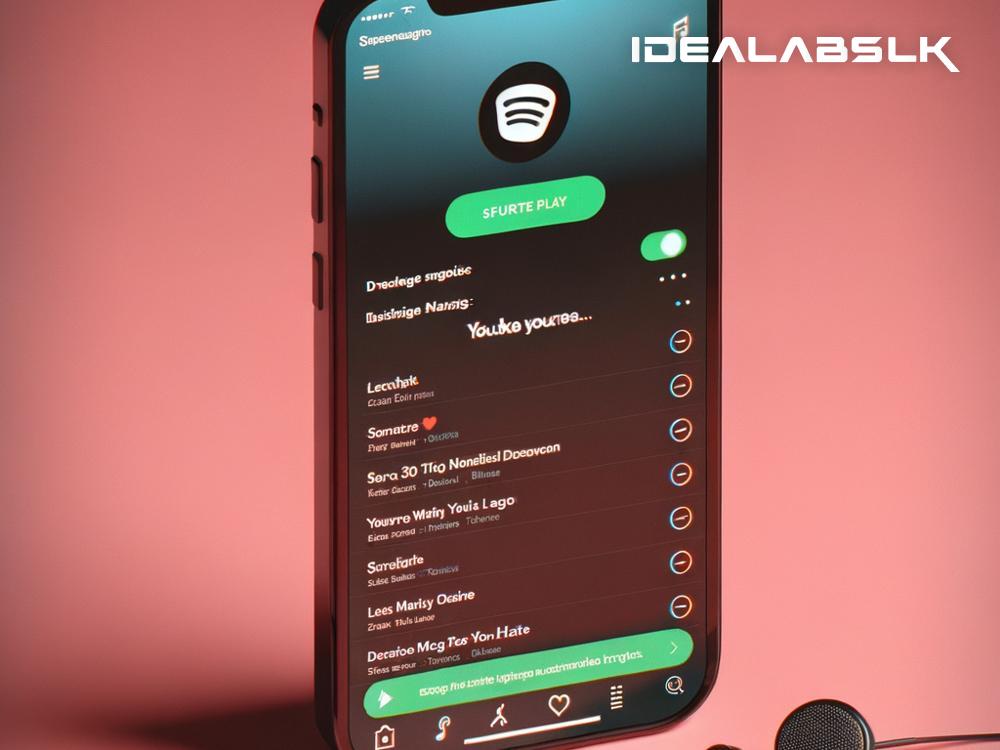How to Fix 'Spotify Playlist Not Updating': A Simple Guide
If you're like me, music is not just background noise; it's a part of your day-to-day life, a companion through countless moments. Spotify, with its vast library and playlist capabilities, has become a go-to for music lovers around the globe. However, technology, as magical as it can be, sometimes faces hiccups. One such hiccup you might have encountered is your Spotify playlist not updating. It’s like being stuck on the same page of a book, unable to turn to the next chapter. Before you let frustration get the better of you, let’s troubleshoot this issue together.
1. Check Your Internet Connection
Yes, this might sound too basic, but sometimes the root of the problem is as simple as an unstable internet connection. A weak or interrupted connection can prevent your playlist from syncing properly. So, give it a quick check. If you’re on Wi-Fi, try moving closer to your router or reconnecting to your network. If you're using mobile data, ensure you have sufficient coverage and data allowance.
2. Log Out and Log Back In
Logging out of your Spotify account and then logging back in can work wonders. It's akin to giving your Spotify a quick refresh, allowing it to reset any temporary glitches it might be experiencing. So, give this a shot and see if it helps your playlist update correctly.
3. Update the Spotify App
Running on an outdated version of the Spotify app might be the reason behind your playlist woes. App developers constantly release updates to fix bugs and improve performance. Check your app store (Google Play Store for Android devices and App Store for iPhones) to see if there’s an update available for Spotify. If there is, don’t hesitate to update. This could very well be the solution you need.
4. Clear the Cache
Think of Spotify’s cache like a storage room where it keeps things it thinks it’ll need again soon, like parts of your playlists. But, sometimes, this room gets too cluttered, causing problems like your playlist not updating. Clearing the cache is like doing a spring cleaning; it gets rid of the clutter and can fix the issue. To clear Spotify’s cache, head to the settings in your app, look for the option related to cache or storage, and clear it.
5. Reinstall Spotify
If none of the above steps worked, it might be time to consider reinstalling Spotify. Uninstall the app from your device, then download and install it again from your app store. Reinstalling Spotify can clear deeper issues that simple troubleshooting can't fix. This is the tech equivalent of “turning it off and on again” but a bit more thorough.
6. Check for Device Compatibility and Updates
Sometimes, the issue might not be with Spotify but with your device. Ensure your device is compatible with the latest version of Spotify. Also, check if there are any system updates available for your device. Keeping your device's software up to date ensures it runs apps, including Spotify, as smoothly as possible.
7. Check Spotify's Servers
On rare occasions, the problem might be on Spotify's end. If their servers are down, you might experience various issues, including playlists not updating. You can check Spotify's social media channels or a website like Downdetector to see if there are widespread issues reported.
8. Contact Spotify Support
If you’ve tried all these steps and your playlist still refuses to update, it might be time to call in the cavalry. Reach out to Spotify support. You can contact them through the Spotify Community or via email. Be ready to explain the issue and the steps you’ve already tried, as this will help them assist you better.
In Conclusion
Dealing with Spotify playlists not updating can be a minor annoyance or a major setback, depending on how much music means to you. However, in most cases, this problem can be fixed with some simple troubleshooting steps. By following the suggestions outlined in this guide, you’re likely to get back to your music without much hassle. Remember, technology, for all its quirks, is here to serve us. A little patience and some problem-solving can go a long way. Happy listening!