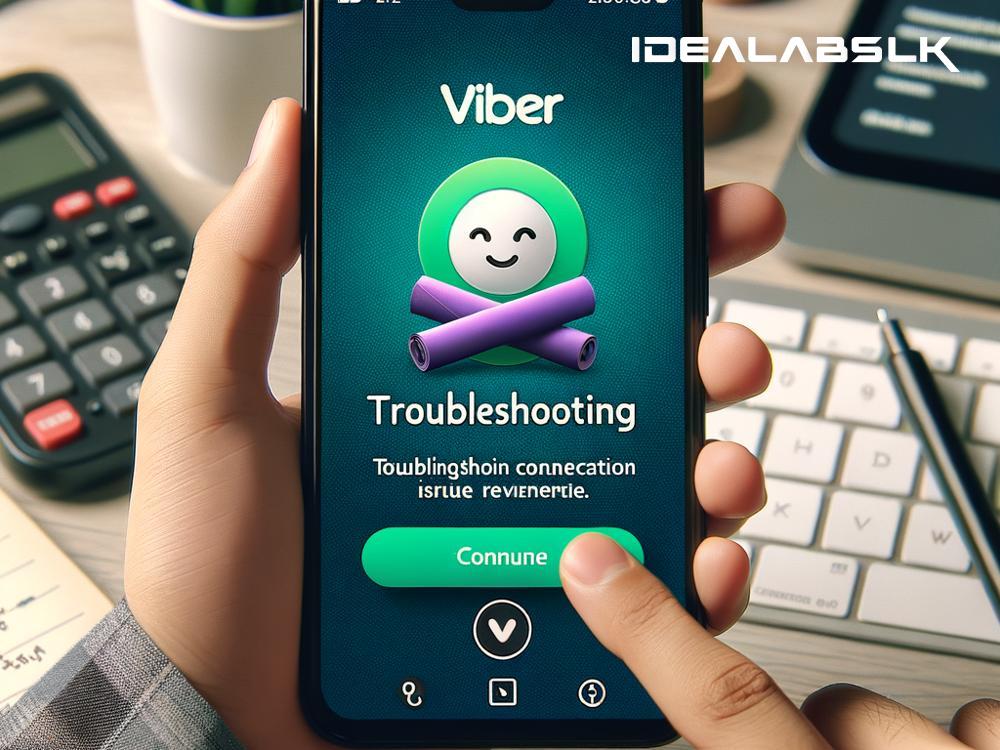How to Fix 'Viber App Unable to Connect to Network': A Beginner's Guide
Ever found yourself tapping impatiently on your phone, wondering why on earth Viber won’t connect? It's frustrating, especially when you need to send an urgent message or make a crucial call. Fortunately, there are several straightforward steps you can take to troubleshoot and hopefully rectify this irksome issue. Let's dive into some simple solutions to get your Viber app back on track.
1. Check Your Internet Connection
It might sound obvious, but the first thing to do is check whether your device is actually connected to the internet. Sometimes the problem is not with Viber but with your network connection.
- Wi-Fi Users: Make sure your Wi-Fi is on and you’re connected to the correct network. Try browsing a website or using another app to see if your Wi-Fi is working properly.
- Mobile Data Users: Ensure that your mobile data is turned on. Also, check if there’s an ongoing issue with your service provider that might be affecting your data connection.
2. Restart Your Device
The age-old tech advice, "Have you tried turning it off and on again?" still applies. It's a simple step, but restarting your device can magically fix a multitude of problems, including connectivity issues with Viber.
3. Update the Viber App
Using an outdated version of the app might be the root of the problem. App developers constantly update software to fix bugs and improve performance. Check your App Store (for iOS users) or Google Play Store (for Android users) to see if there's an update available for Viber. If there is, update it.
4. Check Viber’s Server Status
Sometimes the problem is not on your end but with Viber's servers. If the servers are down, unfortunately, there's not much you can do except wait until the issue is resolved by Viber. You can check Viber's official social media channels or websites that report server status to see if there are widespread connectivity issues.
5. Clear App Cache and Data
Clearing your Viber app's cache and data can often resolve connectivity problems. This step clears temporary files that might be causing the issue. However, note that clearing app data might log you out and delete message history, so proceed with caution.
- On Android: Go to Settings > Apps (or Application Manager) > Viber > Storage > Clear Cache and Clear Data.
- On iOS: iOS does not allow directly clearing the cache. You’ll need to uninstall and reinstall Viber to achieve a similar effect.
6. Check for Restrictions
Make sure that your phone isn’t restricting Viber’s access to the internet. This can happen if you’ve accidentally set Viber to only work on Wi-Fi through your phone’s data usage settings, or if a parental control or firewall app is blocking Viber.
- For Wi-Fi Only Settings: Check your app settings within Viber to make sure it’s allowed to use mobile data.
- For Firewalls or Parental Controls: Review the settings of any security or parental control apps you have installed to ensure Viber is permitted.
7. Disable VPN
If you are using a VPN (Virtual Private Network) service, try disabling it. While VPNs are great for privacy and accessing content not available in your area, they can sometimes interfere with Viber’s connectivity.
8. Reinstall Viber
If none of the above solutions work, try uninstalling and then reinstalling Viber. This might fix the issue if it was caused by a glitch during the installation process. Remember, reinstalling Viber could result in the loss of message history, so you might want to back up your messages first.
9. Contact Support
If you've tried everything and still can't connect, it might be time to get in touch with Viber's support team. They can provide more specific guidance and solutions for your particular issue.
A Few Closing Words
Experiencing connectivity issues with Viber can be a pain, but often, the solution is simpler than you think. By following the steps mentioned above, you’ll likely be able to solve the problem and get back to chatting and calling in no time. Remember, while tech issues are inevitable from time to time, patience and a bit of troubleshooting can go a long way. Happy Vibering!