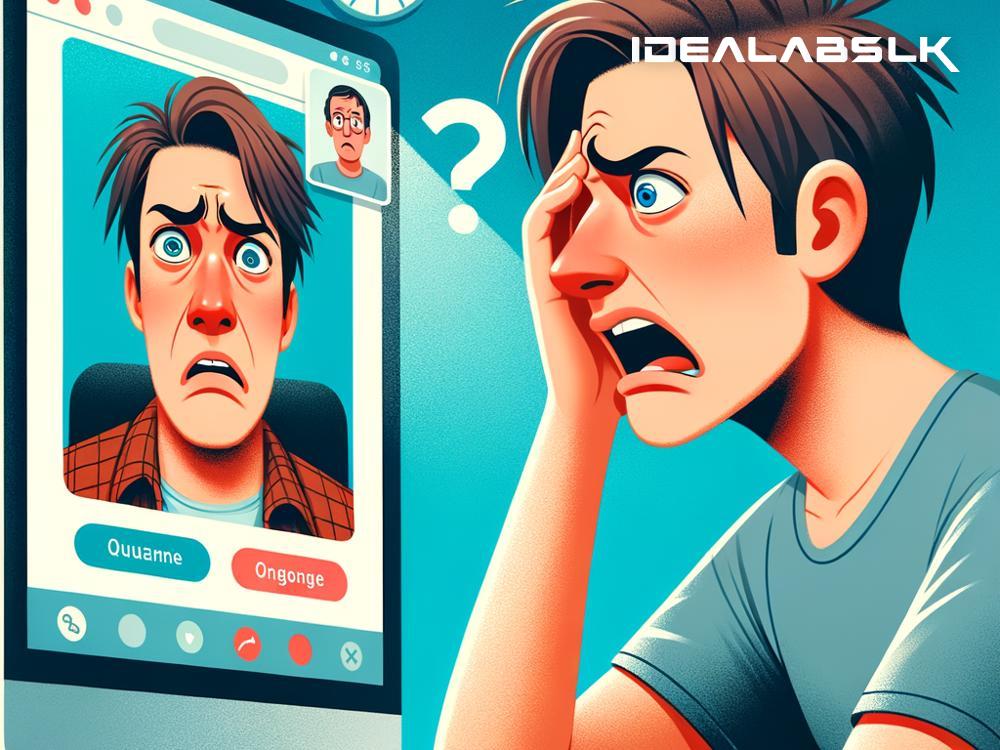How to Fix 'Zoom Background Not Showing'
In our world where remote work and virtual meetings have become the norm, tools like Zoom have gained immense popularity. One of Zoom's fun features is the ability to change your background, allowing you to hide a messy room, add a touch of professionalism, or simply bring in some fun. However, what do you do when you're all set for your meeting, and suddenly, your Zoom background isn't showing up? Don't worry; it's a common issue, and there are easy steps to fix it. In this blog, we'll guide you through some simple troubleshooting tips to get your Zoom background working again.
- Check Zoom's Minimum Requirements
First things first, make sure your device meets Zoom's minimum system requirements for virtual backgrounds. Zoom has specific requirements for processors and operating systems, especially if you want to use a virtual background without a green screen. Visit the Zoom support website to check the requirements. If your device doesn't meet them, that could be why your background isn't showing up.
- Update Zoom
Running an outdated version of Zoom can lead to various problems, including issues with background displays. Ensure you have the latest version of Zoom installed on your device. You can check for updates within the Zoom app or download the latest version directly from the Zoom website.
- Enable Virtual Background Option
Sometimes, the reason your background isn't showing up is that the virtual background option is disabled in your settings. If you're using Zoom on a computer, go to the Zoom portal, sign in, and navigate to the settings menu. Look for the "In Meeting (Advanced)" settings and make sure the "Virtual Background" option is enabled. If you're on a mobile device, check the settings within the app.
- Check Your Green Screen
If you're using a green screen setup and having issues, ensure your green screen is properly set up. It should be evenly lit and completely behind you. Any wrinkles or shadows on the green screen can cause the virtual background to not display correctly.
- Select the Right Zoom Background
Sometimes, the issue could be with the background image or video itself. Zoom has specific requirements for background images and videos, such as format, size, and dimension. If the background you're trying to use doesn't meet these requirements, it might not display correctly. Try using a different image or video that meets Zoom's specifications.
- Check Lighting and Camera Setup
Good lighting and camera positioning are crucial for virtual backgrounds to work properly. If the room is too dark or the lighting is uneven, Zoom might have trouble distinguishing you from the background. Ensure your space is well-lit and your camera is properly positioned so you're clearly visible.
- Reinstall Zoom
If you've tried all the steps above and your background still isn't showing up, consider uninstalling and then reinstalling Zoom. Sometimes, a fresh install can resolve underlying issues.
- Contact Zoom Support
If you've gone through all these troubleshooting steps and you're still having issues, it might be time to reach out to Zoom support for help. They can provide more guidance and help resolve any technical issues that might be causing the problem.
In conclusion, a Zoom background not showing up can be a minor setback, but it's usually easy to fix with some basic troubleshooting. Start by checking Zoom's system requirements and update your app. Ensure the virtual background option is enabled in your settings, and check your green screen setup if you're using one. Pay attention to the requirements for background images and videos, and ensure your space is well-lit and your camera is properly positioned. If all else fails, reinstalling Zoom or reaching out to Zoom support can help resolve the issue. With these steps, you'll be back to enjoying fun and professional Zoom backgrounds in no time.