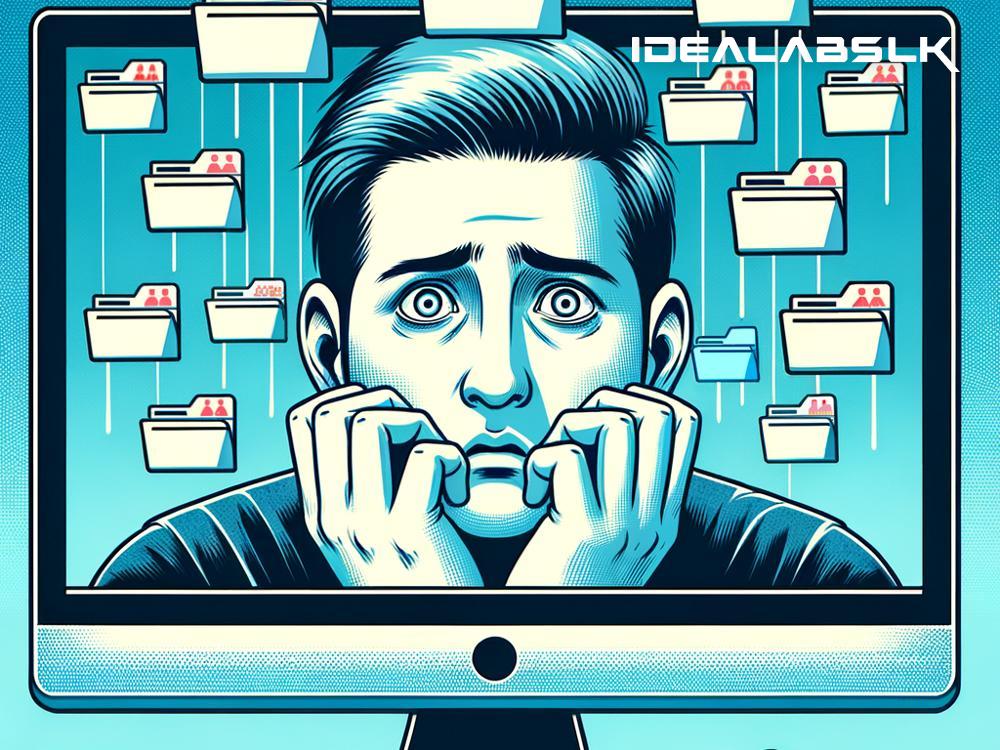How to Recover Files Deleted by Mistake on Windows: A Simple Guide
We've all been there, staring at our computer screen in disbelief after realizing we've accidentally deleted important files. Whether it’s a cherished family photo, an important document for work, or a school project you’ve spent hours on, the initial wave of panic is the same. But before you consider your files lost forever, take a deep breath. Windows has built-in features and there are steps you can take to attempt to recover your accidentally deleted files. Let’s go through these methods, step by simple step.
1. Check the Recycle Bin
The first stop on your recovery journey should be the Recycle Bin. When you delete files on Windows, they aren’t immediately gone forever. Instead, they’re moved to the Recycle Bin, where they stay until you empty it. Here’s what you do:
- Double-click the Recycle Bin icon on your desktop.
- Look through the files to find the one(s) you accidentally deleted.
- Right-click on the file and select ‘Restore’. This action will move the file back to its original location.
2. Use File History
If you had File History set up before deleting your files, you might be able to recover them through this backup feature. It’s designed to automatically save copies of your files, so you can get them back if they get lost or damaged. To use File History for file recovery, follow these steps:
- Go to the Start menu, type ‘Control Panel’, and press Enter.
- Select ‘System and Security’ and then click on ‘File History’.
- Click on ‘Restore personal files’ on the left.
- Look through the folders and files to find what you need, then click the green restore button to get your files back.
3. Try Previous Versions
Windows automatically creates “previous versions” of files and folders, which are essentially snapshots taken at different points in time. If File History was turned off, you might still have a shot with this method:
- Navigate to the folder that contained your deleted file.
- Right-click on the folder and select ‘Restore previous versions’.
- A list of available previous versions will appear. Select the most relevant one and either drag and drop the files you need back to a safe location, or use the 'Restore' option to replace the current version with the selected backup.
4. Use Data Recovery Software
If the above methods don’t work, it's time to consider third-party data recovery software. These programs can often recover files even after the Recycle Bin has been emptied or the file has been otherwise permanently deleted. There are several reliable options available, both free and paid. Examples include Recuva, EaseUS Data Recovery Wizard, and Disk Drill. Here’s the general process:
- Download and install a data recovery program of your choice.
- Launch the software and select the drive where your deleted files were stored.
- Start the scan. The program will look for recoverable files.
- Once the scan is complete, browse through the recoverable files, select the ones you want to retrieve, and choose a safe location to store them.
5. Contact a Professional
If your files are extremely important and none of the above methods have worked, it might be time to call in a professional. Professional data recovery services can be costly, but they also offer the best chance of recovering your files when all else fails.
Tips for Success and Prevention
- Act quickly: The sooner you attempt to recover deleted files, the better your chances.
- Be careful: When using your computer after deleting files, try not to download or install new data. New data can overwrite the space of the deleted files, making recovery impossible.
- Use backups: Regularly back up your files using File History, a cloud service, or an external drive. It’s much easier to restore from a backup than to recover deleted files.
Losing files can feel devastating, but in many cases, they can be recovered with a bit of effort and know-how. By following the steps outlined above, you can give yourself the best possible chance of getting your precious data back. So, remember, don't panic! With the right approach, you might just be able to turn that mistake around.