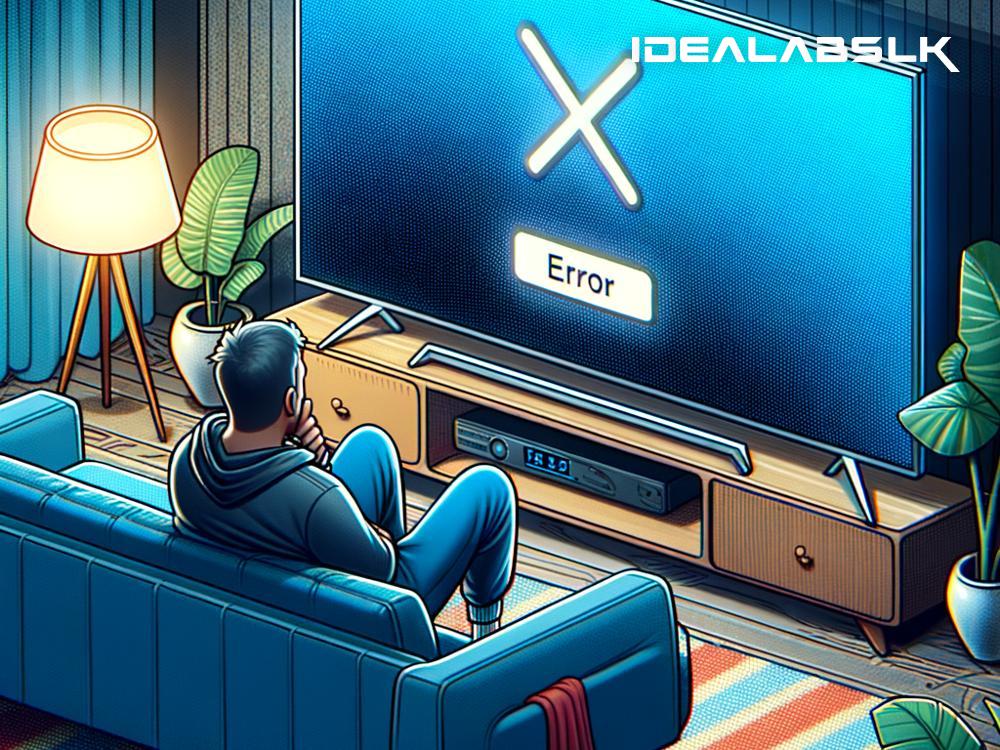How to Resolve 'Cannot Cast YouTube to Smart TV' Problem
Have you ever found yourself settling into your comfy sofa, snacks in hand, ready to dive into a YouTube video marathon on your big screen, only to be met with frustration because your smart TV just won't cooperate with your casting attempts? You're not alone. Casting YouTube to a smart TV is a common convenience many enjoy, but sometimes, technology can hiccup, leaving us bewildered. Worry not! Resolving the "Cannot Cast YouTube to Smart TV" problem might be easier than you think. Let's explore some simple steps to get you back to enjoying your favorite content without a hitch.
1. Check Your Connections
First things first, ensure that your smartphone, tablet, or computer and your smart TV are connected to the same Wi-Fi network. This is the foundation of successful casting. Devices trying to communicate from different networks often result in the casting feature not working properly.
2. Refresh Your Connection
If you're sure both devices are on the same network but things still aren't working, try refreshing your connection. This can be as simple as turning your Wi-Fi off and then back on again on both your smart TV and casting device. Sometimes, a quick reset is all it takes to smooth out any glitches in the connection.
3. Update Your Apps and Devices
Software updates are essential for keeping your devices running smoothly and compatibly. Ensure that both the YouTube app on your smartphone or tablet and your smart TV's firmware are up to date. Outdated software could be the culprit behind casting issues, as improvements and bug fixes are continuously being rolled out.
4. Restart Your Devices
When in doubt, turn it off and on again. This age-old tech support advice can work wonders. Restart your smart TV, smartphone, or any other device you're trying to cast from. A fresh start helps clear any temporary software bugs that might be interrupting the casting process.
5. Use the Built-in Cast Feature
Many smart TVs come with a built-in YouTube app. Instead of casting from another device, consider opening YouTube directly on your TV. While not a solution to casting woes, it's a useful workaround for when you just want to relax and enjoy your videos without further troubleshooting.
6. Check for Interferences
Your Wi-Fi signal can be affected by numerous factors such as thick walls, large metal objects, or other electronic devices. Ensure there's a clear path between your Wi-Fi router, smart TV, and casting device. Moving your router closer to your smart TV or investing in a Wi-Fi extender can improve signal strength and casting reliability.
7. Disconnect Other Devices
Having too many devices connected to the same Wi-Fi network might cause bandwidth congestion, making it difficult for your smart TV and casting device to communicate effectively. Try disconnecting other devices temporarily to see if this resolves the casting issue.
8. Factory Reset
If you've tried everything and are still facing issues, a factory reset of your smart TV might be the last resort. This will return the TV to its original settings, potentially clearing any deep-rooted software issues. Be cautious, as this step will erase all your settings and preferences, so use it as a last measure.
Additional Tips:
- Ensure Compatibility: Make sure your smart TV supports casting. Some older models might have limitations or require additional devices, like a Chromecast, to enable casting features.
- Consult the Help Center: Both YouTube and most smart TV brands have comprehensive online help centers and forums where you might find solutions specific to your model.
- Wi-Fi vs. Wired Connection: If possible, try using a wired internet connection for your smart TV. This can sometimes provide a more stable connection than Wi-Fi for casting.
Conclusion
Technology, while making our lives easier, can occasionally challenge our patience with unexpected hiccups. Remember, the "Cannot Cast YouTube to Smart TV" issue is usually resolvable with a bit of troubleshooting. Start with the basics: check your connections, make sure everything is updated, and reboot your devices. Most of the time, these steps will resolve the issue, and you'll be back to enjoying seamless streaming on your smart TV. For those persistent problems, a deeper dive into settings or even a factory reset might be needed. Happy casting!