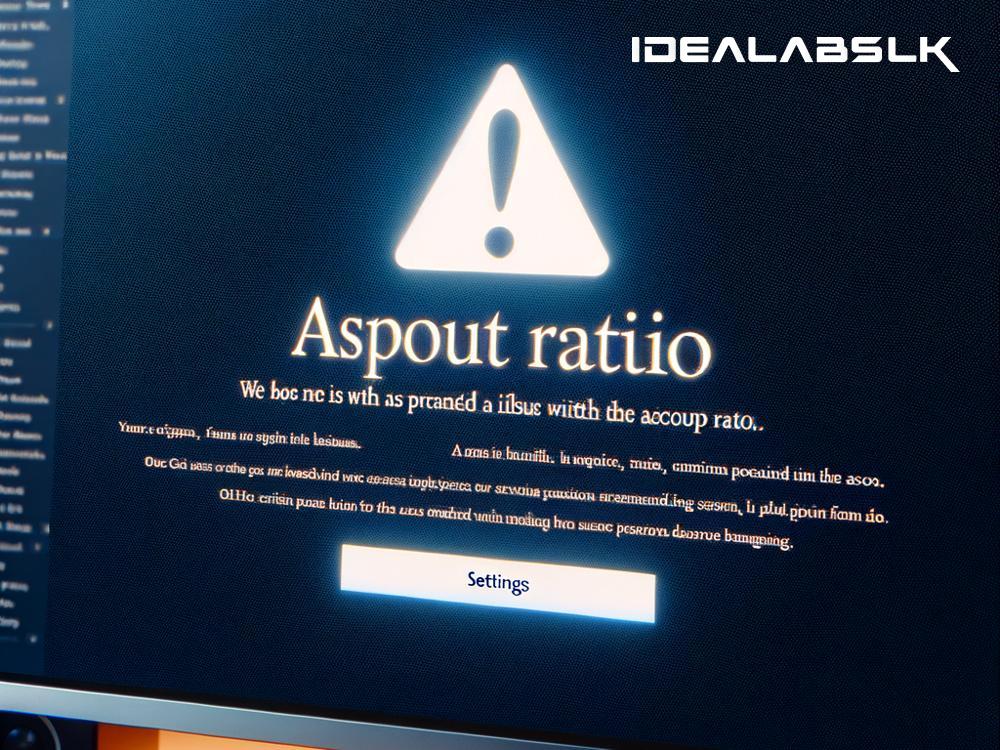How to Fix the "Cannot Change Aspect Ratio" Issue on Your Monitor
Experiencing monitor issues can be frustrating, especially when you're unable to change the aspect ratio, leading to distorted or improperly scaled images. If your screen doesn't look right and you're stuck with an aspect ratio that just won't budge, don't worry – there are solutions! In this simple guide, we'll walk through the steps to resolve the "Cannot Change Aspect Ratio" problem on monitors.
Understanding Aspect Ratio
First things first, let's understand what aspect ratio is. Essentially, aspect ratio refers to the proportional relationship between your monitor's width and height. Common aspect ratios include 16:9, 4:3, and 21:9. Choosing the correct aspect ratio ensures your display outputs images and videos as intended, without any awkward stretching or squishing.
Determining the Cause
Before diving into the fixes, it's important to pinpoint what might be causing the "Cannot Change Aspect Ratio" issue. This problem can arise from various sources, including your monitor's settings, graphics card settings, or even the specific application you're using. Identifying the root cause will make it easier to solve the problem efficiently.
Troubleshooting Steps
1. Check Monitor Settings
Sometimes, the solution is as simple as adjusting your monitor's built-in settings. Many monitors have menu buttons that allow you to access and modify settings, including the aspect ratio.
- Step 1: Locate the menu button on your monitor. It's usually found on the bottom or side of the screen.
- Step 2: Browse through the menu options until you find "Aspect Ratio" or a similar setting.
- Step 3: Select your preferred aspect ratio. If you're unsure, 16:9 is a safe bet for most modern monitors.
2. Adjust Graphics Card Settings
If the monitor's settings aren't the issue, your graphics card settings might be the culprit. Graphics card software from NVIDIA, AMD, or Intel often includes options to manage aspect ratios.
- NVIDIA: Open NVIDIA Control Panel > Adjust desktop size and position > Select the correct scaling mode and aspect ratio.
- AMD: Open AMD Radeon Settings > Display options > Scaling options > Choose the desired aspect ratio.
- Intel: Right-click on the desktop > Graphics properties > Display > Select the appropriate aspect ratio.
3. Update or Reinstall Drivers
Outdated or corrupted drivers can lead to a myriad of display issues, including aspect ratio problems. Make sure your graphics card drivers are up-to-date.
- Step 1: Visit the manufacturer's website (NVIDIA, AMD, Intel) and find the "Drivers" or "Support" section.
- Step 2: Download the latest drivers for your specific graphics card model.
- Step 3: Install the drivers and restart your computer to see if the issue is resolved.
4. Consider the Application Settings
Some applications and games have their aspect ratio settings, which can override your default settings. Check the settings within the application itself and adjust the aspect ratio if possible.
5. Check Cable and Connection
A faulty or incompatible cable can sometimes cause display issues. If you're using an older cable (like VGA), consider switching to a more modern option like HDMI or DisplayPort, and ensure the cable is securely connected.
Consulting the Manual or Manufacturer Support
If none of the above steps work, it might be time to consult your monitor's manual for specific troubleshooting tips related to the model. Additionally, reaching out to the manufacturer's customer support can provide you with more targeted assistance.
In Conclusion
Being stuck with an incorrect aspect ratio can dampen your viewing experience, whether you're working, gaming, or enjoying media. By following these troubleshooting steps, you can likely resolve the "Cannot Change Aspect Ratio" issue on your monitor. Remember, the key is to identify the root cause - be it the monitor settings, graphics card settings, or something else - and apply the appropriate fix. Happy computing!