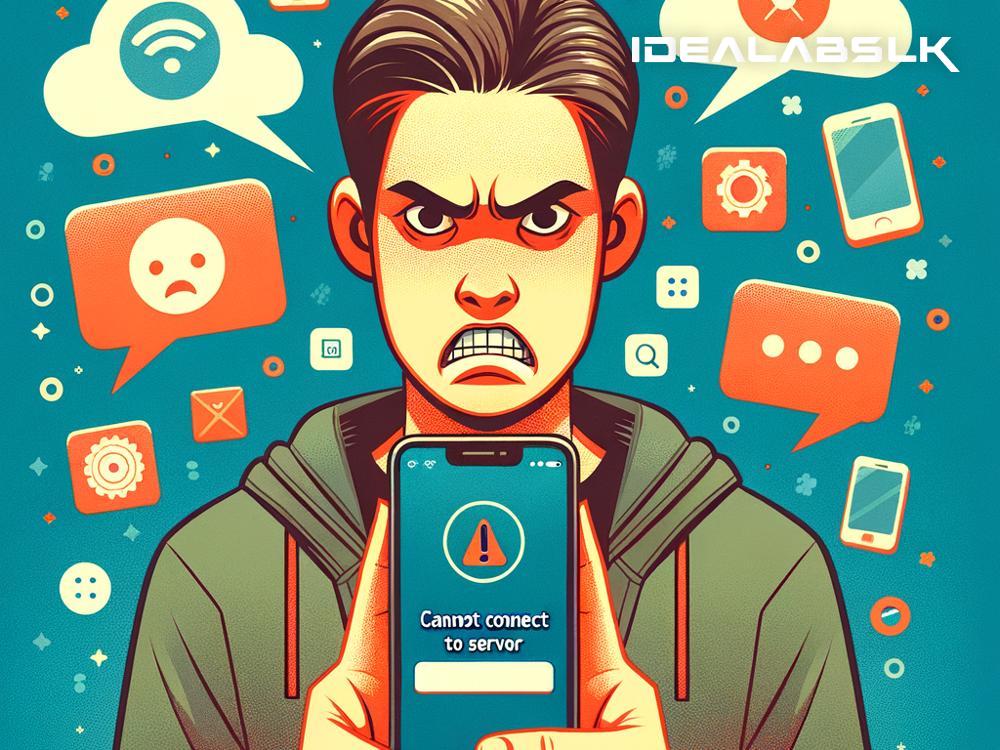Title: Fixing the Dreaded 'Cannot Connect to Server' Error on Your Apps
Are you constantly bumping into the frustrating 'Cannot Connect to Server' message while trying to use your favorite apps? This error can stop you right in your digital tracks, whether you're sending an important email, catching up on social media or attempting to conquer the next level of your online game. Fear not, as there's a good chance you can tackle this problem with some simple troubleshooting steps. Let's break down how to get you smoothly back on track.
Understand What the Error Means
Firstly, it helps to understand what this error means. In layman's terms, the 'Cannot Connect to Server' message appears when your app tries to communicate with its server (a powerful computer that sends data to your app) but fails. This can be due to various reasons, including issues with your internet connection, the server being down, or problems with your device's settings.
Step 1: Check Your Internet Connection
The most common culprit is usually your internet connection. Here's what you can do:
-
Switch it Off and On Again: Yes, the old turn it off and on again trick applies here. Disconnect your device from the internet, wait for a few seconds, and reconnect. This simple action can sometimes fix the issue.
-
Try a Different Network: If you're on Wi-Fi, try switching to mobile data or vice versa. If you can connect via another network, the problem might be with your primary connection.
-
Test Your Speed: Use an online speed test to check if your internet connection is slow. Slow speeds could prevent apps from connecting to servers.
Step 2: Restart Your Device
When in doubt, restart! Restarting your device can resolve unseen issues affecting your apps’ ability to connect to servers. It's simple, but sometimes that's all it takes.
Step 3: Update Your App and Device
Outdated apps or operating systems can lead to all sorts of problems, including connection issues. Ensure your app and your device's OS are up to date. App developers and device manufacturers frequently release updates to fix bugs and improve performance.
Step 4: Check the Server Status
It's possible that the problem isn't on your end at all. Sometimes, the server of the app you're trying to use could be down. You can check the app’s official website or social media channels for any announcements regarding server issues. Websites like Downdetector can also provide real-time status updates for various services.
Step 5: Check Your Date and Time Settings
This might seem unrelated, but incorrect date and time settings on your device can cause connection problems. Ensure your settings are set to update automatically to match your exact location and time zone.
Step 6: Clear Your App’s Cache
Over time, your apps accumulate data in their cache, which can sometimes lead to connectivity issues. Clearing the cache can give your app a fresh start. Head to your device's settings, find the app in question, and look for an option to clear the cache.
Step 7: Reinstall the App
If all else fails, uninstalling and then reinstalling the app can work wonders. This action removes any potentially corrupt data that could be causing the connection issues. Remember to back up any important data within the app before doing this.
Additional Tips
-
Use a VPN: Sometimes, a server might block connections from certain locations. Using a VPN can help bypass such restrictions by changing your virtual location.
-
Check for Firewall or Antivirus Blocking: Sometimes, your device's security settings or antivirus software can mistakenly block your apps from connecting to servers. Make sure your app is listed as an exception in these settings.
Conclusion
While the 'Cannot Connect to Server' error can be a thorn in your side, it's often solvable with a bit of DIY tech support. By methodically going through these steps, you're likely to resolve the issue and get back to enjoying your app without interruption. Remember, the key is to stay calm and tackle the problem step by step. Happy troubleshooting!
By engaging in this process, not only do you save yourself from potential frustration, but you also gain a bit more insight into how your beloved devices and apps operate, making you more tech-savvy in the process.