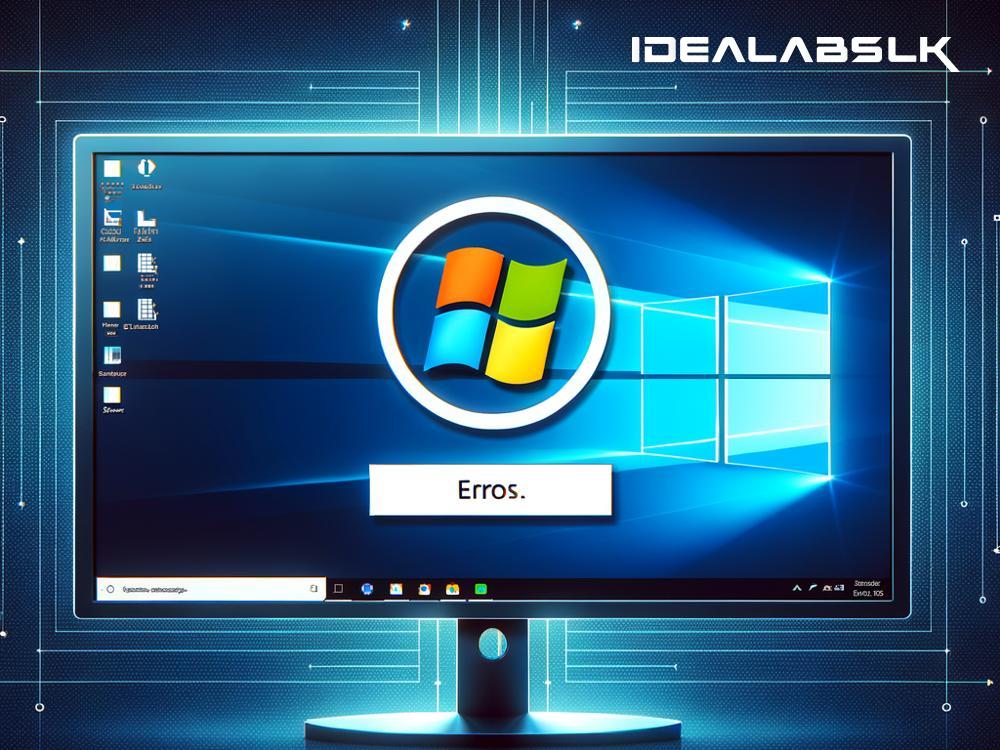How to Resolve 'Cannot Open Windows Security' Error
Encountering an error when you're trying to open Windows Security can be quite frustrating. After all, we rely on Windows Security (previously known as Windows Defender) to keep our computers safe from malware, viruses, and other security threats. But if you've clicked on your Windows Security icon and been greeted by an error message or just nothing at all, don't panic. There are several straightforward steps you can take to resolve the 'Cannot Open Windows Security' issue. Let's get into it.
Step 1: Restart Your Computer
It might sound cliché, but the first step in troubleshooting almost any computer problem is to turn it off and then turn it back on again. Restarting your computer can clear out errors in the system's temporary memory that might be causing the issue. So, before you dive deeper into more complex solutions, give your computer a quick reboot.
Step 2: Check for Windows Updates
Sometimes, the 'Cannot Open Windows Security' error can occur because your system is out of date. Microsoft frequently releases updates for Windows 10 and Windows 11 to fix bugs and improve security. To check for updates:
- Press the Windows key, type "Check for updates," and press Enter.
- Click on the 'Check for updates' button.
- If updates are available, allow your system to download and install them.
- Restart your computer once the updates are installed and try to open Windows Security again.
Step 3: Run the System File Checker Tool
Windows comes with an in-built System File Checker (SFC) tool that can repair corrupted system files. To run SFC:
- Press the Windows key, type "cmd," right-click on Command Prompt, and select 'Run as administrator'.
- In the Command Prompt, type
sfc /scannowand press Enter. - The SFC tool will now scan your system for corrupt files and attempt to repair them. This can take some time.
- Once the scan and repair are complete, restart your computer and try accessing Windows Security again.
Step 4: Check if Windows Security Service is Running
Windows Security depends on certain services running in the background. If these services are stopped, you might not be able to open Windows Security. Here's how to check:
- Press the Windows key + R to open the Run dialog.
- Type
services.mscand press Enter. - Scroll down and find the 'Security Center' service.
- If it's not running, right-click on it and select 'Start'. If it's running, right-click and select 'Restart'.
- Try to open Windows Security again.
Step 5: Use the Local Group Policy Editor
If you're using Windows 10 Pro or Enterprise, you can use the Local Group Policy Editor to ensure that Windows Security hasn't been disabled:
- Press the Windows key + R, type
gpedit.msc, and press Enter. - Navigate to Computer Configuration -> Administrative Templates -> Windows Components -> Windows Security.
- Check if any settings are configured to disable Windows Security. If so, change them to 'Not Configured' or 'Enabled'.
- Restart your computer and try opening Windows Security.
Step 6: Create a New User Account
Sometimes, the issue might be related to your user account. Creating a new user account can sometimes resolve these issues:
- Go to Settings -> Accounts -> Family & other users.
- Click on 'Add someone else to this PC' and follow the prompts to create a new account.
- Log in with the new user account and try to open Windows Security.
Conclusion
The 'Cannot Open Windows Security' error can be a hiccup in your day, but it's usually not too difficult to fix. Most of the time, one of the solutions we've discussed will get you back up and running. Remember, maintaining your computer's health with regular updates and scans can prevent many of these issues from occurring in the first place. If you've tried all these steps and still can't access Windows Security, it might be time to contact Microsoft support for further assistance. Your computer's security is crucial, so it's important to get any issues resolved as quickly as possible.