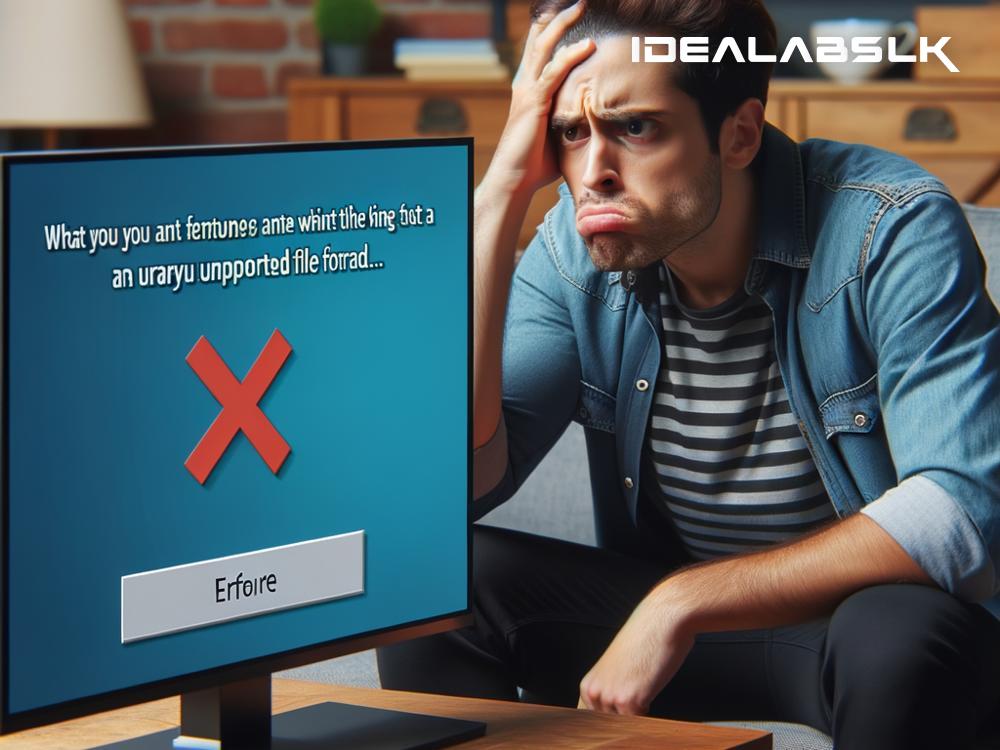How to Resolve 'Cannot Play Certain File Formats on Smart TV'
Are you facing the roadblock of your Smart TV refusing to play certain file formats? It's a common hiccup for many Smart TV owners. These smart devices are designed to provide a seamless entertainment experience, allowing us to binge-watch our favorite series, movies, and videos straight from the comfort of our living rooms. However, the hiccup occurs when these TVs run into file formats they can't recognize or support, turning our couch potato moments into frustrating troubleshooting sessions. But worry not! This obstacle is not insurmountable. Here's a step-by-step guide on how to tackle this issue and get back to enjoying your multimedia content with ease.
Understanding the Problem
First things first, it's essential to understand why this problem occurs. Smart TVs, just like any other device, come with a predefined set of file formats they support. These formats depend on the TV's operating system, the codecs installed by the manufacturer, and the app you're using to play the content. If a file is not in a supported format, the TV will not be able to play it. This issue is more common with older models or less popular file formats.
Step 1: Check Your TV's Supported Formats
Before diving into solutions, check your TV's user manual or the manufacturer's website to see which file formats it supports. This information will be your guide moving forward. Knowing what is compatible can save you a lot of time, allowing you to focus on converting files into acceptable formats if necessary.
Step 2: Convert the File Format
If your file is not supported, the next step is to convert it to a compatible format. There are numerous free and paid video converter tools available online, such as Handbrake or Freemake Video Converter. These tools are user-friendly and can convert files into various formats. All you have to do is download the software, upload your video, select a Smart TV-compatible format (usually MP4 is a safe bet), and convert it.
Step 3: Use a USB Drive or External Hard Drive
Once your file is in a playable format, you can transfer it to a USB drive or an external hard drive. Most Smart TVs have USB ports that allow you to plug in external devices. Simply connect your drive, navigate through the TV’s menu to locate the media player, and select your file to play. This method is straightforward and eliminates compatibility issues since the file is now in a recognizable format.
Step 4: Try Different Media Player Apps
If converting files sounds too technical or time-consuming, another solution is to use different media player apps available on your Smart TV. Apps like VLC Media Player or Plex support a vast array of formats and can bypass the limitations of the default media player on your TV. These apps are often free and can be easily installed from your TV's app store.
Step 5: Stream from Your Computer or Mobile Device
Another workaround is to stream content directly from your computer or mobile device to your Smart TV. This can be done via a wired connection using an HDMI cable or wirelessly through technologies like Chromecast, AirPlay (for Apple devices), or DLNA. This method has the advantage of using your device's resources to play the file, essentially bypassing the format restriction on your TV.
Check for Firmware Updates
Sometimes, the issue can be resolved simply by updating your Smart TV's firmware. Manufacturers often release updates that expand the range of supported file formats or enhance the performance of existing ones. Check your TV’s settings menu for any available updates and install them.
Final Thoughts
Running into file format issues on your Smart TV can be annoying, but it's usually not a deal-breaker. With a bit of patience and the right approach, you can solve this issue and get back to enjoying your favorite content. Whether it's converting files, using external drives, experimenting with different media player apps, streaming from other devices, or updating your TV's firmware, you have various strategies at your disposal. Don't let a simple file format stand in the way of your entertainment.