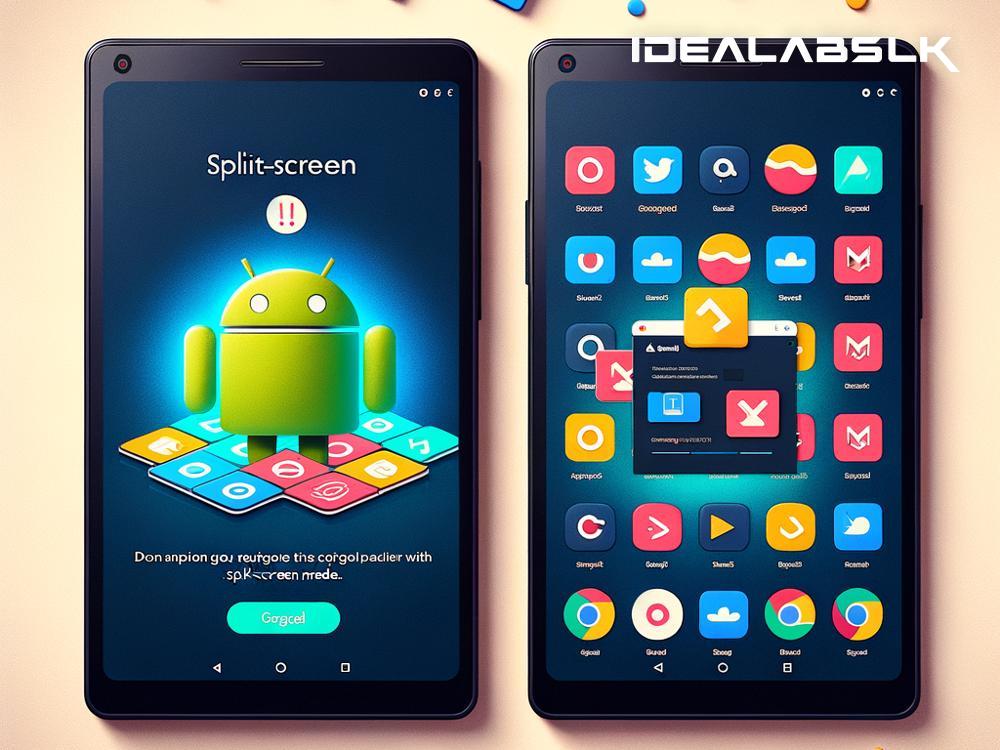How to Fix 'Cannot Use Split Screen' on Android Tablets: A Simple Guide
Introduction
Split screen on Android tablets is like having your cake and eating it, too. It empowers you to multitask like a champ, juggling between apps without the back-and-forth hassle. But what happens when your trusty split-screen feature decides to play hide and seek? Suddenly, you're stuck flipping between apps, missing out on productivity and convenience. But worry not! Fixing the 'Cannot Use Split Screen' issue on your Android tablet isn't rocket science, and this guide will walk you through how to get your multitasking powers back, step by simple step.
Understanding the Issue
First off, it's essential to understand that the split-screen feature might act up due to various reasons. It could be a glitchy app, an outdated system, or just a temporary hiccup in your tablet's performance. Identifying the culprit might take some detective work, but it's worth the effort.
Step 1: Restart Your Tablet
Before diving into more intricate solutions, start with the basics. Restarting your Android tablet can work wonders, clearing minor glitches and temporary snags that might be preventing the split-screen function from working. Just hold down the power button, select 'Restart,' and give your tablet a fresh start.
Step 2: Update Your Apps
An app begging for an update can sometimes cause functionality issues. Head over to the Google Play Store, tap on your profile icon, and select 'Manage apps & device.' Here, you'll see if any apps need updating. An updated app is a happy app and might just be the trick to getting split-screen back on track.
Step 3: Update Your Tablet's Software
Running on an outdated Android version could be another reason your split-screen feature is acting out. To check for updates, go to your tablet's 'Settings,' scroll down to 'System,' and tap on 'System update.' If there's an update available, install it. Keeping your tablet's software up to date is crucial for smooth operation and access to all features, including split-screen.
Step 4: Check if the App Supports Split Screen
Not all apps are designed to play nice with the split-screen feature. To check if this might be the issue, try using split-screen with different apps. If it works with some and not others, the problem lies with the app's compatibility, and sadly, there's not much you can do about it, except maybe find an alternative app that supports split-screen.
Step 5: Enable Split Screen from Developer Options
For the adventurous souls willing to dig deeper into their tablet's settings, activating Developer Options might be the answer. To do this, go to 'Settings,' navigate to 'About tablet,' and tap on 'Build number' seven times. This action will unlock Developer Options in your settings menu. Inside, look for 'Force activities to be resizable' and toggle it on. This option forces apps to support split-screen, even if they're not designed to.
Step 6: Factory Reset (Last Resort)
If all else fails, a factory reset might be the cure-all. But be warned, this will erase all data on your tablet, so ensure you've backed up your important files before taking this drastic step. To perform a factory reset, go to 'Settings,' tap on 'System,' then 'Reset options,' and select 'Erase all data (factory reset).' This will return your tablet to its original state, potentially fixing any underlying issues preventing the use of split-screen.
Conclusion
Dealing with a 'Cannot Use Split Screen' issue on your Android tablet can be frustrating, especially when productivity is on the line. Fortunately, the solutions range from simple restarts and updates to more technical fixes like enabling Developer Options. Remember, it's all about trial and error, and with a bit of patience, you'll have your multitasking capabilities back in no time. Happy multitasking!