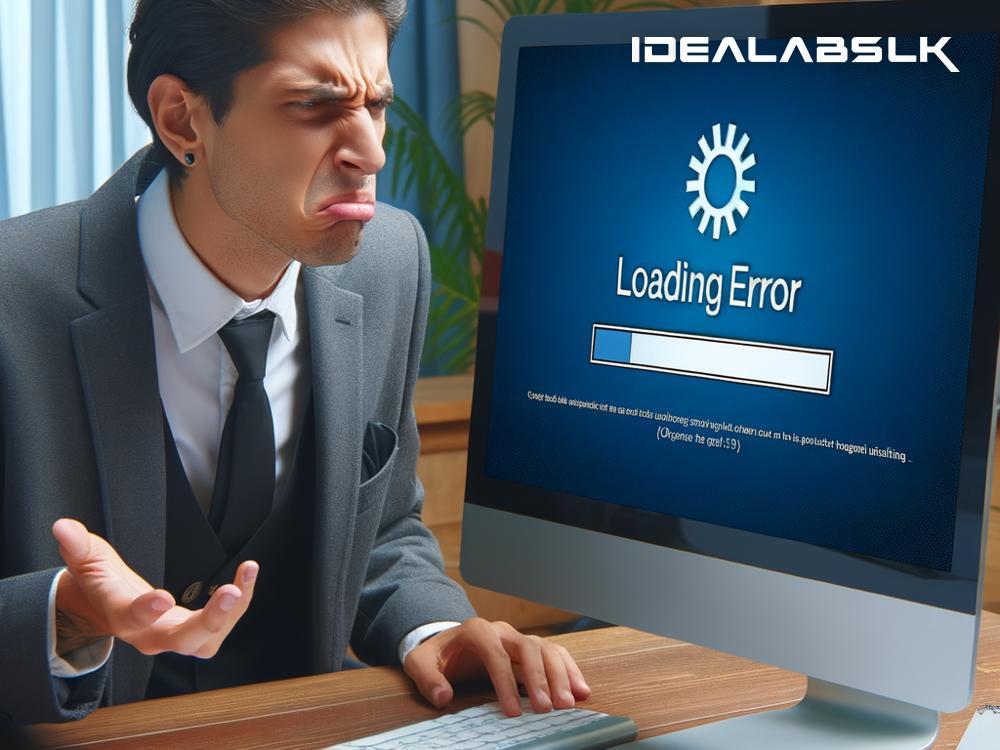Title: Easy Fixes for When Google Docs Pages Won't Load
Introduction
Everyone who regularly uses Google Docs knows it's a lifesaver for creating and sharing documents. But what do you do when Google Docs decides to act up, and pages just won't load? Don't panic! Whether you're rushing to meet a deadline or collaborating on a group project, we've got you covered. In this article, we'll walk you through some simple steps to get your Google Docs working smoothly again.
Check Your Internet Connection
First things first, check your internet connection. It might seem like an obvious step, but sometimes the simplest solutions are the most overlooked. A poor or unstable internet connection is the most common culprit when pages fail to load.
- Quick Fix: Try loading another webpage or using another online service to see if it’s an internet issue. If you discover your connection is unstable, try restarting your router or connecting to a different network.
Clear Your Browser Cache and Cookies
Over time, your browser collects and stores bits of information that can sometimes interfere with how web pages load. Clearing your cache and cookies is like giving your browser a fresh start.
- Quick Guide: Head to your browser's settings, look for ‘Privacy’ or ‘History’, and you should find an option to clear browsing data. Be sure to select 'Cookies and other site data' and 'Cached images and files.'
Disable Browser Extensions
Browser extensions can enhance your online experience, but they can also sometimes conflict with Google Docs. To check if an extension is the problem, try disabling them temporarily.
- What To Do: Access your browser's extensions or add-ons section, usually found in the browser menu or settings. Turn off extensions, especially those that might interact with webpage content, like ad blockers or script blockers, and see if that solves the issue.
Try Another Browser or Incognito Mode
Some browser issues are more challenging to pinpoint. Switching browsers or using Incognito Mode (or Private Browsing) can offer a quick workaround.
- Easy Switch: Open Google Docs in a different browser than you normally use. If it works fine there, your usual browser might need an update or reset. To test incognito mode, open a new incognito or private window from your browser's menu, and try accessing Google Docs.
Check for Browser Updates
Running an outdated browser version can lead to compatibility issues with websites like Google Docs.
- How to Update: Browsers typically alert you when there's an update available. You can also manually check for updates in the browser's menu under ‘About’ or ‘Help.’ Follow the prompts to update and restart your browser.
Review Google Docs’ Status
Sometimes the problem isn't on your end. Google services can experience outages or maintenance issues.
- Stay Informed: Visit the G Suite Status Dashboard online to see if there are any known issues with Google Docs. If there's a widespread problem, you'll likely see updates and estimated resolution times there.
Disable VPN or Antivirus Temporarily
Though it's crucial to keep your computer secure, sometimes VPNs or antivirus software can interfere with web services like Google Docs.
- Test and Diagnose: If you use a VPN, try disabling it temporarily to see if that resolves the issue. Similarly, you can pause your antivirus software momentarily—just be sure to re-enable it afterward to stay protected.
Conclusion
There you have it—a comprehensive guide to troubleshooting Google Docs pages not loading. These steps, from checking your internet connection to disabling browser extensions and updating your software, should help you get back on track. Remember, technology glitches are common, but there's almost always a simple solution. So, the next time Google Docs leaves you hanging, refer back to these tips. Happy Doc-ing!
Remember: Always keep the security of your devices and data in mind when troubleshooting. Disabling security features, even temporarily, should be done with caution. Happy troubleshooting!