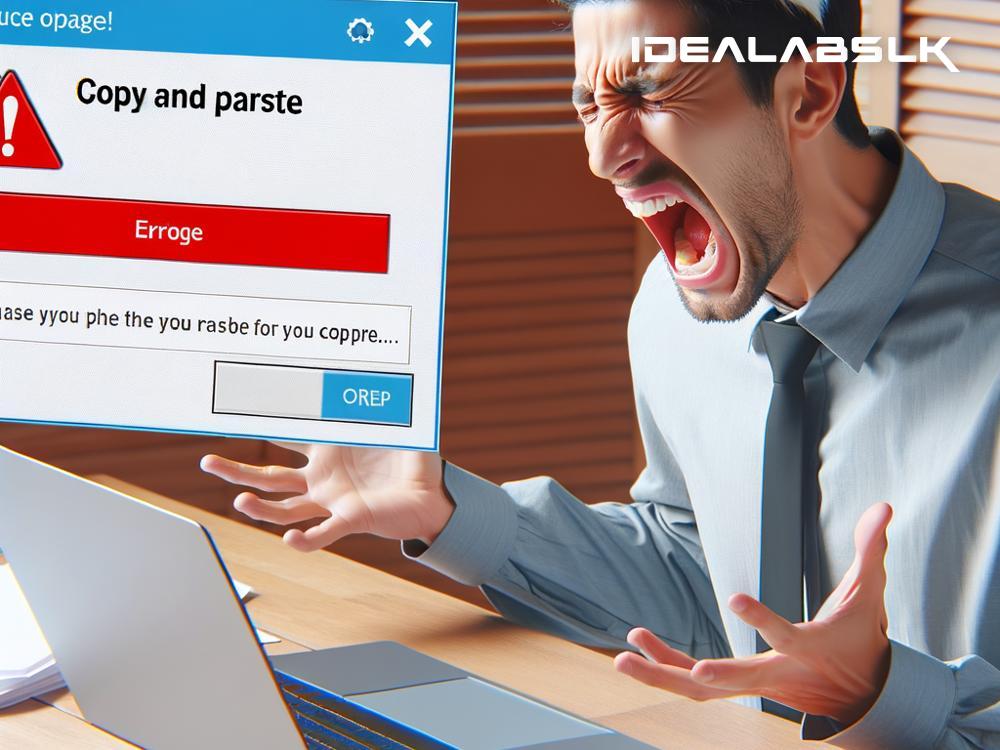How to Fix When You Can't Copy and Paste on Google Docs
Ever found yourself in a situation where you're working on a Google Doc and suddenly, for some inexplicable reason, you can't copy and paste text anymore? It's like your computer decided to freeze the very function you took for granted, and now you're stuck trying to figure out what went wrong. It's an annoying hiccup that can disrupt your workflow, but don't worry! You're not alone in this, and there are solutions. In this article, we'll walk you through some easy fixes to get your copy-paste function back on track in Google Docs.
Check Your Internet Connection
First things first: ensure your internet connection isn't the culprit. Google Docs operates online, and a flaky internet connection might be why your actions are not registering properly. Try opening another website or Google service to see if your internet is working. If it's not, restarting your router or connecting to a different network might do the trick.
Try Keyboard Shortcuts
If you're used to right-clicking to copy and paste, try the keyboard shortcuts instead. For Windows and Linux users, use CTRL+C to copy and CTRL+V to paste. If you're on a Mac, that's CMD+C to copy and CMD+V to paste. Sometimes, the issue might be with the right-click menu and not the copy-paste functionality itself.
Clear Your Browser's Cache and Cookies
Your browser's cache and cookies can sometimes cause conflicts with Google Docs, especially if you haven't cleared them in a while. Go to your browser's settings and find the option to clear your browsing data. Make sure you select 'Cookies and other site data' and 'Cached images and files' before you clear them. Keep in mind this might log you out of some websites, so make sure to save any important data first.
Disable Browser Extensions
Browser extensions are great for customizing your internet experience, but sometimes they can interfere with how some websites work, including Google Docs. Try disabling your extensions one by one to see if one of them is causing the issue. If you find the culprit, consider keeping it disabled while using Google Docs or looking for an alternative extension.
Try Incognito or Private Mode
Using your browser's incognito or private mode can sometimes resolve the copy-paste issue. This mode disables most extensions by default and doesn’t use your existing cookies, which can help you identify if the problem is caused by an extension or corrupted data in your browser.
Update Your Browser
Running an outdated browser can lead to several problems, including difficulty copying and pasting in Google Docs. Check if there's an update available for your browser and install it. This might fix the issue and improve your browser's overall performance and security.
Use a Different Browser
If none of the above solutions work, consider switching to a different internet browser entirely. Sometimes, the issue could be with how your preferred browser interacts with Google Docs. Google Chrome, being a Google product, usually works best with Google Docs, but browsers like Firefox, Safari, and Microsoft Edge are also good alternatives.
Check Google Docs Help Forums
If you've tried everything and still can't copy and paste, it's time to seek help from the experts. Google has a community help forum where users can post questions and get answers from both Google product experts and other users. Chances are, someone else has encountered the same problem and found a solution.
Contact Google Support
Lastly, if your problem persists, consider reaching out to Google Support directly. Google Docs is a widely used tool, and they have a dedicated team to help resolve issues users may face.
Final Thoughts
Not being able to copy and paste in Google Docs can be frustrating, but it's usually a fixable problem. Whether it's a glitchy internet connection, your browser misbehaving, or an extension acting up, there's almost always a straightforward solution. By following the steps outlined above, you should be able to get back to your work in no time. Remember, technology has its quirks, but with a little patience and some troubleshooting, you can overcome most obstacles that come your way. Happy writing!