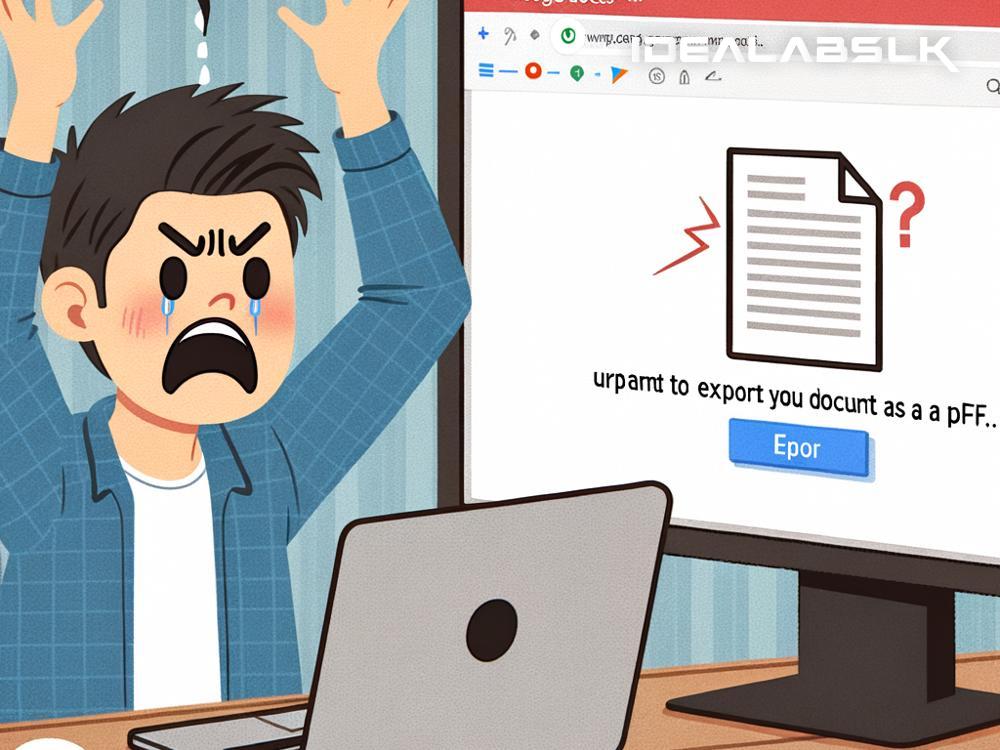Blog Article: Simplified Solutions to the ‘Google Docs Unable to Export as PDF’ Problem
Google Docs has become a cornerstone tool for creating and sharing documents in a modern, digital world. However, despite its ubiquity and ease of use, users occasionally face hitches that can disrupt their workflow. One such glitch that can particularly frustrate is when Google Docs refuses to export documents as PDF files. This issue can stem from various causes, but thankfully, resolving it usually doesn't require advanced tech skills. Below, we’ll walk through straightforward steps to tackle this problem, ensuring that you can convert your documents into PDFs without a hitch.
1. Check Your Internet Connection
The first, and possibly the simplest, step is to ensure your internet connection is stable. A faulty or weak connection can interrupt the export process. Try reloading the page or checking if other online services work fine; if they don’t, the issue might be with your connection.
2. Update Your Browser
An outdated web browser can often be the culprit behind many online issues, including trouble exporting Google Docs as PDFs. Browsers like Chrome, Firefox, and Safari regularly release updates to improve performance and security. Updating your browser to the latest version can iron out kinks that might be hindering the export process.
To check for updates:
- For Chrome: Click the three dots in the top-right corner, go to "Help," and then "About Google Chrome."
- For Firefox: Open the menu in the top-right corner, click "Help," and select "About Firefox."
- For Safari (on Mac): Go to the Apple menu, select "App Store," then click "Updates."
3. Disable Browser Extensions
While browser extensions can add functionality, some might interfere with Google Docs’ ability to export documents as PDFs. To test this, try disabling your extensions temporarily.
In Chrome or Firefox:
- Access your browser's extensions or add-ons manager.
- Disable each extension one by one.
- After disabling, try to export your Google Doc again.
If it works, one of your extensions is likely the source of the problem. Re-enable them one at a time to identify the problematic one.
4. Clear Browser Cache and Cookies
Over time, your browser accumulates a lot of cache and cookies, which can lead to performance issues. Clearing these can often resolve unexpected behavior within web applications like Google Docs.
To clear cache and cookies in most browsers:
- Access your browser’s settings or preferences.
- Look for options that say “Clear browsing data” or “Clear cache and cookies.”
- Select to clear cached images and files and cookies, then try exporting your document again.
5. Try Incognito Mode
Incognito or private browsing mode loads a session without the usual cache, cookies, or browser extensions. This can be a quick way to see if the issue with exporting PDFs is related to something in your regular browser session. If exporting works in incognito mode, the problem might lie with your browser's cache, cookies, or extensions.
6. Use a Different Browser
Sometimes, the issue might be specific to the browser you’re using. If none of the above steps work, try using a different web browser entirely. This can not only help isolate the problem but might be a temporary workaround until you figure out a permanent solution.
7. Check Google’s Servers
On rare occasions, the problem might not be on your end at all but with Google's servers. You can check Google’s Workspace Status Dashboard to see if there are any known issues with Google Docs. If there’s a service outage or disruption, your best bet is to wait until Google resolves it.
8. Download as a Different Format
If you urgently need to save your document and all else fails, consider downloading it in another format, such as Microsoft Word (.docx), and then converting it to PDF using other software on your computer. While not ideal, this workaround can be a temporary fix.
Facing issues when trying to export Google Docs as PDFs can be a momentary hurdle. However, with the steps outlined above, you’re equipped to troubleshoot and resolve this issue with relative ease. From checking your internet connection to trying out a different browser, these solutions are designed to navigate around common stumbling blocks. Remember, technology sometimes has its quirks, but there’s almost always a straightforward fix.