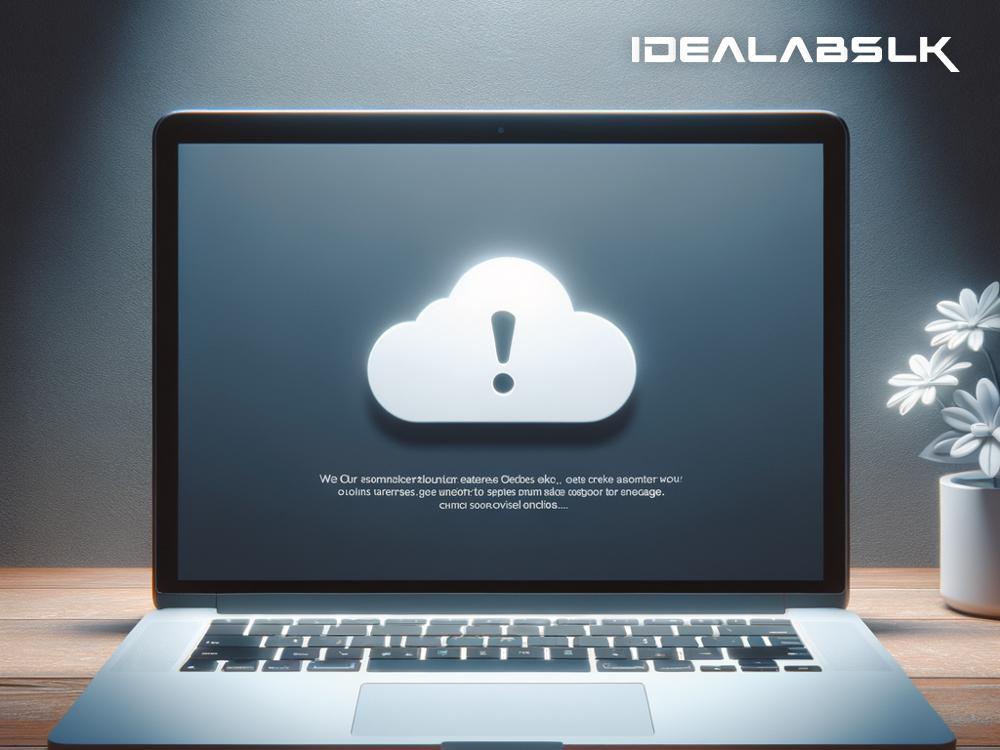How to Resolve 'Google Drive Sync Error on Mac': A Simple Guide
Have you ever encountered the frustrating 'Google Drive Sync Error' on your Mac? This issue can disrupt your workflow and hinder your ability to access important files seamlessly. Fortunately, resolving this error can be simpler than you think. With a few straightforward steps, you can bring your Google Drive syncing back to its optimal state. Let’s explore how you can tackle this issue without any tech headaches.
What is 'Google Drive Sync Error'?
Before diving into the solutions, it’s essential to understand what the 'Google Drive Sync Error' signifies. This error usually occurs when Google Drive fails to synchronize files between your Mac and your Google Drive cloud storage. This problem can stem from various issues like internet connectivity problems, outdated software, or incorrect settings.
Step-by-Step Solutions
1. Check Your Internet Connection
The first and simplest check is your internet connection. If your connection is unstable or too slow, Google Drive might struggle to sync. Try connecting to a different network or restarting your router. If other websites or online services work fine, your connection isn't likely the issue, but it's an essential first step to rule out.
2. Ensure Google Drive is Updated
Running an outdated version of Google Drive can lead to synchronization problems. Check if there's an available update for Google Drive on your Mac and install it if there's one. Updating ensures that you have the latest features and bug fixes that can resolve syncing issues.
3. Pause and Resume Sync
Sometimes, a simple pause and resume can kickstart the Google Drive sync process. Go to Google Drive on your Mac, and find the option to pause syncing (usually found in the settings or preferences). Wait a few moments, then resume syncing. This method can surprisingly clear the syncing blockage.
4. Check Google Drive’s Storage Limit
Another common reason for sync errors is exceeding your Google Drive storage limit. If your Google Drive is full, new files can't sync. You can check your storage usage by visiting Google Drive online and looking at the space used indicator. If you're out of space, consider deleting unnecessary files or purchasing additional storage.
5. Inspect the File Format and Size
Google Drive has limitations on file sizes and types. If you're trying to sync a file that's too large or a type that's not supported, you'll run into problems. Review the Google Drive file size and type restrictions and adjust your files accordingly.
6. Clear Google Drive Cache
Over time, the Google Drive cache on your Mac can become cluttered, causing sync issues. Clearing this cache can provide a fresh start. You can do this by going into Google Drive’s settings or preferences on your Mac and finding the option to clear cache. Remember, clearing your cache will not delete your files from Google Drive online.
7. Sign Out and Sign Back In
It sounds too simple to be true, but signing out of your Google Drive account on your Mac and then signing back in can resolve syncing errors. This action refreshes your account's connection to Google Drive and can fix the issue.
8. Uninstall and Reinstall Google Drive
If all else fails, uninstalling and then reinstalling Google Drive on your Mac might be the cure. This process removes any corrupted files or settings that could be causing the sync error. Once reinstalled, sign back into your account and try syncing your files again.
Conclusion
Experiencing a 'Google Drive Sync Error' on your Mac can be a hiccup in your productivity, but it doesn't have to be a deal-breaker. By following these simple steps, you can resolve the issue and get back to your work with minimal disruption. Remember, maintaining updated software, checking your internet connection, and regularly managing your Google Drive storage can prevent many syncing issues before they start. Happy syncing!
It's crucial in today's digital age to ensure that our tools are working as efficiently as we do, and when they don't, knowing how to quickly resolve issues keeps us on track. Now that you're equipped with the knowledge to fix 'Google Drive Sync Error on Mac,' you're ready to tackle this problem head-on should it arise again.