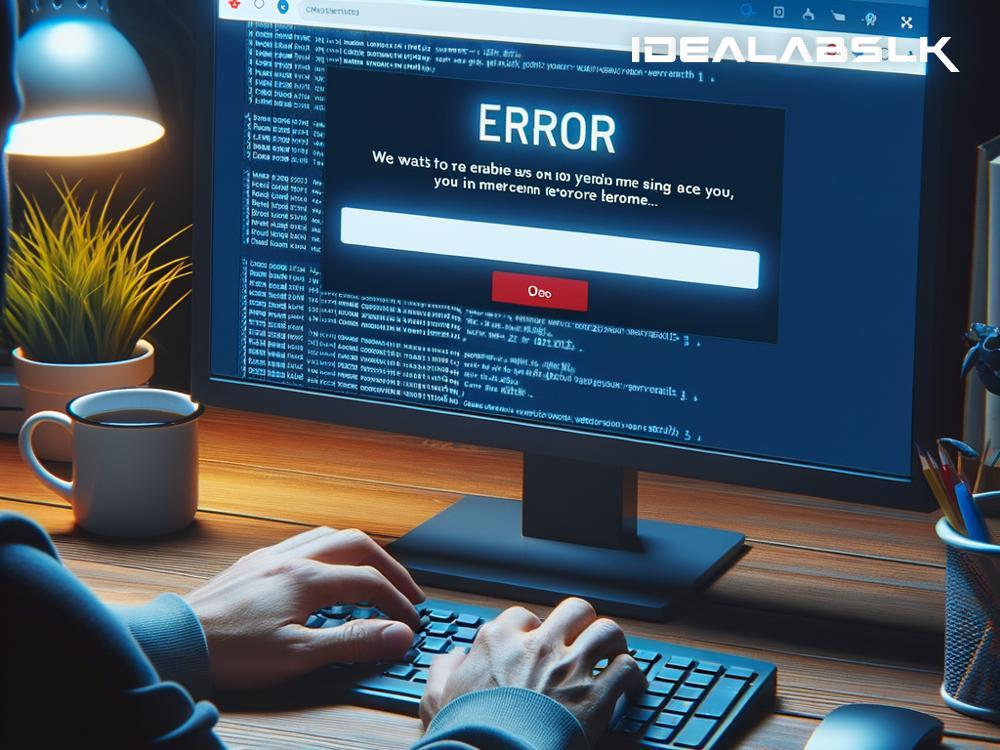Title: Ultimate Guide: How to Tackle Microsoft Edge Login Issues Effortlessly
Microsoft Edge, the successor to the long-standing Internet Explorer, has been praised for its speed, security features, and user-friendly interface. It integrates seamlessly with Microsoft services, offering a coherent experience across various devices. However, like any piece of software, it's not immune to problems. One common issue users often encounter is login difficulties. Whether you can't sign into your account or are facing persistent prompts asking you to log in, these issues can disrupt your browsing experience. Fret not! We'll walk you through simple yet effective steps to resolve your Microsoft Edge login troubles.
Step 1: Check Your Internet Connection
Before diving into more complex solutions, it's crucial to ensure your internet connection is stable. A shaky or slow connection could be the root cause of your login problems. Try loading other websites and see if you face similar issues. If everything else works fine, the problem lies elsewhere. However, if you're experiencing general connectivity issues, restarting your router might just do the trick.
Step 2: Clear Browsing Data
Accumulated browsing data such as cookies and cache can sometimes interfere with websites, including login functionalities. Here's how to clear your browsing data in Microsoft Edge:
- Click on the three dots (…) located at the top-right corner of the Edge browser.
- Go to "Settings" and select "Privacy, search, and services."
- Under "Clear browsing data," click on "Choose what to clear."
- Select “Cookies and site data" along with "Cached images and files," then click on "Clear now."
Restart Edge and try logging in again.
Step 3: Update Microsoft Edge
Running an outdated version of the browser might lead to compatibility issues with certain websites, causing login errors. Updating Edge to the latest version can resolve this:
- Open Edge and click on the three dots (…).
- Navigate to "Help and feedback" and select "About Microsoft Edge."
- Edge will automatically check for updates. If an update is available, let it install, then restart the browser.
Step 4: Disable Extensions
Extensions enhance browser functionality, but they can sometimes cause conflicts, particularly with login procedures. Disable your extensions to rule out this possibility:
- Click on the three dots (…) in Edge and go to "Extensions."
- Here, disable all your extensions by toggling them off.
- Restart Edge and attempt to log in again. If successful, re-enable the extensions one by one to identify the culprit.
Step 5: Reset Microsoft Edge
If none of the above steps work, considering resetting Microsoft Edge could be your last resort. Remember, this will erase your browser data, including settings and personalizations:
- In Edge, go to "Settings."
- Click on "Reset settings" on the left menu.
- Select "Restore settings to their default values" and confirm by clicking "Reset."
Step 6: Check for Windows Updates
Sometimes, the issue might not be with Edge itself but with the underlying Windows operating system. Ensuring your system is up to date can eliminate any compatibility issues:
- Type "Check for updates" in the Windows search bar and press Enter.
- If updates are available, install them.
- Restart your computer and try accessing Edge again.
Bonus Tips:
- Sign-in Troubleshooting: If you're having trouble signing into your Microsoft account specifically, double-check your login credentials and ensure your account is not locked.
- Use Another Device: Try logging into your Microsoft account from another device to check if the issue is isolated to your primary device.
- Microsoft Support: When all else fails, reaching out to Microsoft support can provide more personalized assistance, especially if the issue might stem from your account rather than the browser.
Conclusion
Experiencing login issues with Microsoft Edge can be a tad frustrating, but it's usually something you can resolve with a bit of troubleshooting. By following the steps outlined in this guide, from simple solutions like checking your internet connection and clearing browsing data, to more drastic measures like resetting the browser, you're equipped to tackle these issues head-on. Remember, keeping both your browser and operating system up to date is crucial for a smooth, login-error-free browsing experience. If you've tried everything and still can't shake off those pesky login problems, it might be time to turn to Microsoft's support team for help. Happy browsing!