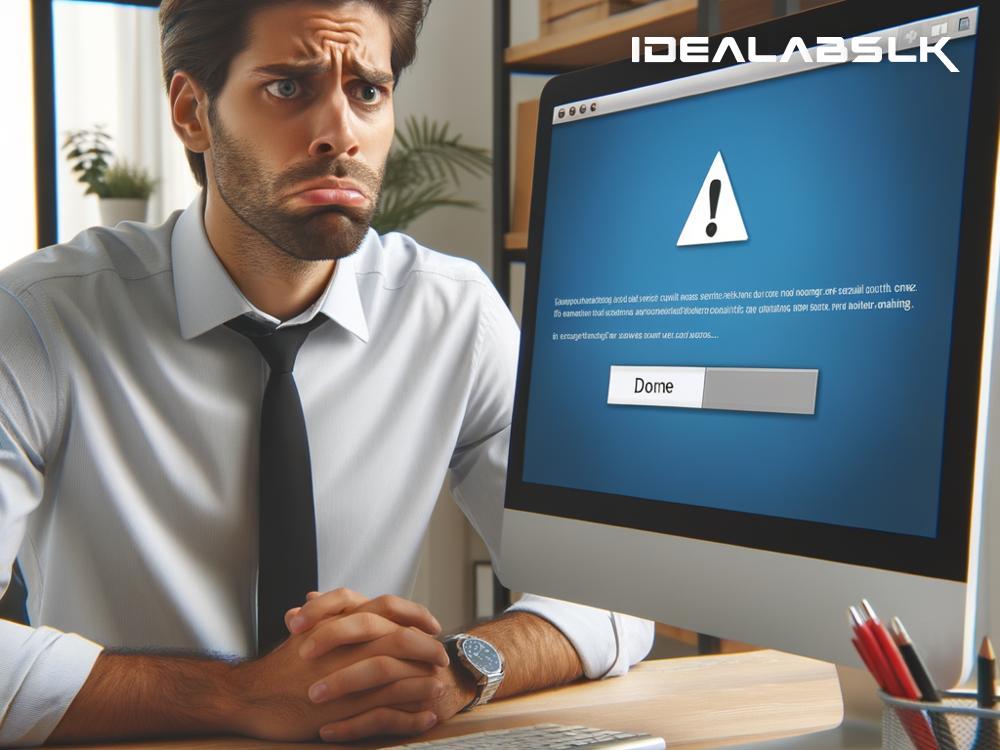How to Fix 'Microsoft Teams Cannot Join Meeting' Issue Effortlessly
Are you stuck at the 'Microsoft Teams Cannot Join Meeting' roadblock? It's frustrating when you're ready to dive into a meeting, and technology decides to take a day off. Don't worry, though; fixing this isn’t as daunting as it seems. Let's walk through some straightforward steps to get you back on track.
1. Check Your Internet Connection
Before diving into more complex solutions, start with the basics. An unstable or weak internet connection is often the culprit behind many Teams meeting issues. Try loading a webpage or streaming a video to check the speed of your connection. If it’s slow, consider restarting your router or connecting to a different network, if possible.
2. Ensure You're Using the Correct Meeting Link
It might seem obvious, but it’s easy to click on the wrong link, especially if you're juggling multiple meetings. Double-check the invite to make sure you're attempting to join the correct meeting. Also, ensure that you’re not clicking on a link from an old or canceled meeting.
3. Update Microsoft Teams
Running an outdated version of Teams can introduce a plethora of issues, including joining meetings. To ensure a smooth experience, regularly check for updates. In the desktop app, click on your profile picture, then select “Check for updates.” On mobile devices, visit your app store and update Teams if a new version is available.
4. Re-Login to Your Microsoft Teams Account
Sometimes, the simplest solutions can be the most effective. Logging out and then back into your Teams account can refresh your session and fix minor glitches. On the desktop app, click on your profile image, select “Sign out,” and then log back in. Do the same on the mobile app by going to your settings.
5. Check Teams Meeting Limits
Microsoft Teams has limitations on the number of attendees and the duration of meetings, depending on your subscription plan. Ensure that your meeting hasn’t reached its capacity. If you’re striking this issue frequently because of reaching attendee limits, it might be time to consider upgrading your plan.
6. Verify That You Have Permission to Join the Meeting
Certain meetings may be set to allow only specific participants to join. If you’re having trouble entering a meeting, confirm with the organizer that you’re on the list of attendees. Additionally, some organizations have restrictions on joining meetings hosted by external parties. If that’s your case, reach out to your IT department to seek a workaround.
7. Try Using a Different Device or Platform
If none of the above solutions seem to work, attempt to join the meeting through a different medium. If you’re on a desktop, try using the mobile app, or vice versa. Alternatively, consider using the web version of Teams by logging into your account through a browser. This can help you determine if the issue is specific to your device.
8. Clear Microsoft Teams Cache
Over time, the Teams app accumulates cache and data, which might interfere with its functionality. Clearing the cache can often resolve odd behavior. On Windows, you can do this by quitting Teams, navigating to the %appdata%\Microsoft\Teams directory, and deleting the contents. On Mac, after quitting Teams, use Finder to go to ~/Library/Application Support/Microsoft/Teams and clear the data. Remember to restart Teams afterward.
9. Check Firewall and Antivirus Settings
Sometimes, security software can mistakenly block Microsoft Teams from functioning correctly. Review your firewall and antivirus settings to ensure they’re not interfering with Teams. You might need to add Teams as an exception in your security software.
10. Contact Microsoft Support or Your IT Department
If you’ve tried all the above and still can’t join a Teams meeting, it might be time to seek professional help. If you’re part of an organization, your IT department should be your first stop. They can delve into more complex solutions or identify if there’s an issue with your account. Alternatively, Microsoft Support is always there to assist with any lingering issues.
Getting stuck at the ‘Cannot Join Meeting’ screen is undeniably frustrating, but in most cases, it’s a hurdle that can be easily overcome with some basic troubleshooting. By following these tips, you’ll not only resolve the current issue but also arm yourself with knowledge for future hiccups. Remember, technology is here to enhance our productivity, and with a little patience and the right tactics, we can keep it that way.