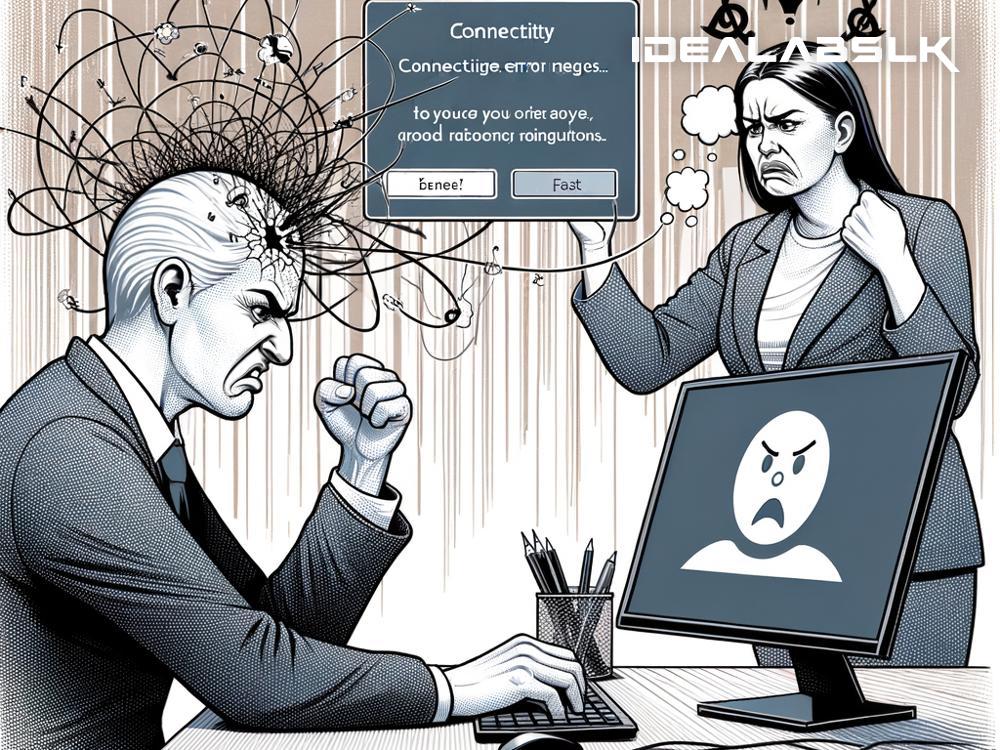How to Fix 'No Internet Access' Despite Being Connected: A Simple Guide
We've all been there: you sit down, coffee in hand, ready to start your day by checking emails or streaming your favorite show, only to find that, despite your device reporting a strong Wi-Fi connection, the internet just refuses to cooperate. The dreaded 'No Internet Access' or a similar error message showcases itself, turning what was meant to be a smooth start into a frustrating troubleshooting session. Before you let panic set in or consider throwing your device out of the nearest window, take a deep breath. This issue is more common than you think and, more importantly, often fixable with some simple steps.
Step 1: Check if it's a Global Outage
Before diving into complex solutions, ensure the problem isn't with your internet service provider (ISP). A quick look at their website or a call to their customer service can confirm if there's a widespread outage. If it's on their end, there's not much you can do except wait for them to resolve it. But if everything is green on their end, it's time to roll up your sleeves and become your own tech hero.
Step 2: Restart Your Devices
This step might sound overly simple, but you'd be surprised how often it works. Turn off your modem and router, wait for a minute, and then turn them back on. Do the same with your device. This reboot can clear out any minor glitches that might have occurred, resetting your connection to a blank slate.
Step 3: Check the Cables and Connections
Sometimes, the culprit can be as simple as a loose cable. Ensure that all cables connected to your modem and router are secure and undamaged. If you're using a wired connection, make sure the Ethernet cable is firmly plugged into your device and the router.
Step 4: Forget and Reconnect to the Network
If you're connecting via Wi-Fi, go into your device's network settings, find the network you're trying to connect to, and forget it. Once removed, reconnect to the same network, re-enter your password, and see if that solves the issue. This process can help reset any configuration issues standing in the way of your internet access.
Step 5: Renew Your IP Address
Sometimes, the issue could be related to your IP address. Devices communicate over the internet through IP addresses. If there's an IP conflict or your device didn't obtain an IP address correctly, you might face connectivity issues. On most devices, you can open the command prompt or terminal and type in commands like ipconfig /release followed by ipconfig /renew (on Windows) or use the 'Renew DHCP Lease' button in your network settings (on Mac) to renew your IP address.
Step 6: Update Network Drivers and Firmware
Outdated network drivers on your computer or outdated firmware on your router can both be sources of connectivity issues. Check your device manufacturer's website for the latest network driver updates, and visit your router's admin page to check for firmware updates. Updating these can resolve a range of network issues.
Step 7: Change Your DNS Server
DNS servers translate domain names into IP addresses. If the DNS server you're using is slow or unresponsive, you might get connected to your Wi-Fi network but have no internet access. Switching to a public DNS server like Google DNS or OpenDNS can help improve your connectivity. You can change your DNS server through your device's network settings or your router settings if you want to apply it to all devices on your network.
Step 8: Contact Your ISP
If you've gone through all these steps and still face issues, the problem might be more complex and require intervention from your ISP. There could be an issue with your line, account, or something else that only they can diagnose and fix.
Final Thoughts
Dealing with 'No Internet Access' errors can be annoying, especially when you're connected to a network. However, by methodically going through these steps, you can identify and solve most issues yourself. Remember, patience is key - sometimes, fixing connectivity issues can take a few tries and a bit of time. If all else fails, reaching out to a professional or your ISP's support team can help get you back online. Happy troubleshooting!