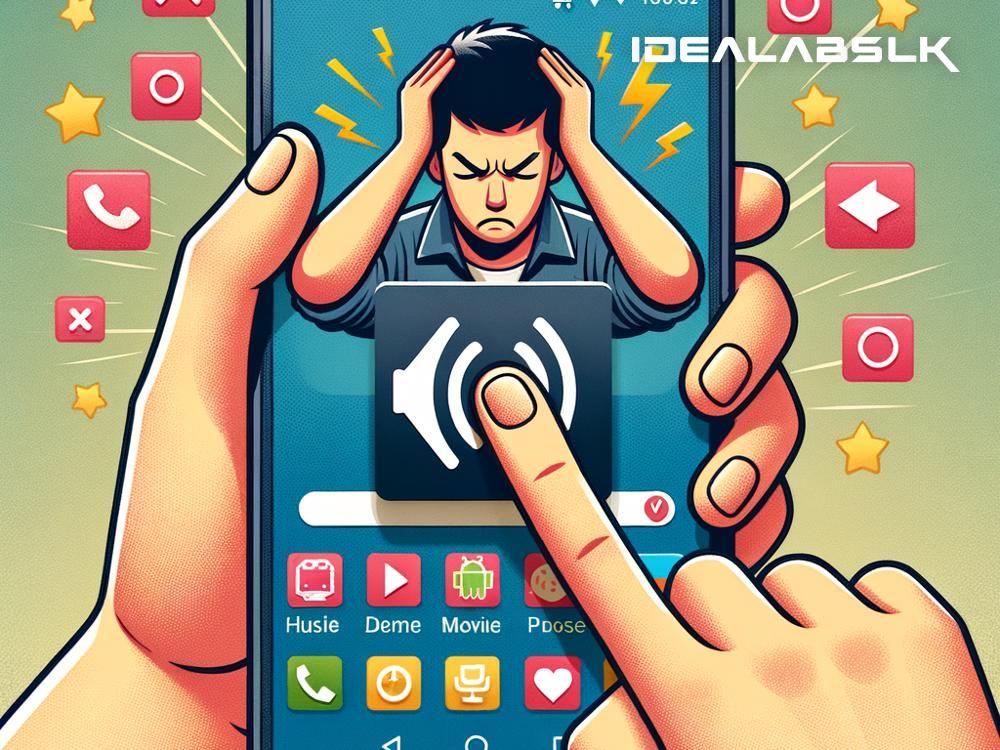Title: Ultimate Guide to Fixing 'No Sound in Specific Apps' on Android Devices
Experiencing sound issues on your Android device can be frustrating, especially when it only affects specific apps. It disrupts your gaming sessions, streaming activities, and any other app-dependent tasks. Yet, fear not! This straightforward guide is crafted to help you resolve the 'No Sound in Specific Apps' problem without having to dive deep into technical jargon. Ready? Let’s troubleshoot together!
Step 1: Restart Your Device
Sometimes, the simplest solutions are the most effective. Before diving into more complex fixes, try restarting your Android device. This action refreshes the system and could miraculously solve minor glitches, including sound problems in specific apps. Press and hold the power button, choose "Restart," and check if the issue persists upon reboot.
Step 2: Check App Permissions
Some apps require specific permissions to function correctly, including access to your device's speakers. Navigate to "Settings," find "Apps & notifications," and select the problematic app. Then, tap "Permissions" and make sure it has permission to use your device’s audio features. If it doesn't, allow it and see if there’s an improvement.
Step 3: Adjust the Volume Settings
It might sound obvious, but ensure the app's volume isn't muted. Android devices come with different volume controls (e.g., ringtone, media, notifications, and system). Increase the media volume since most apps use this setting to output sound. Press the volume button and swipe to adjust the media volume accordingly.
Step 4: Update the App
Developers regularly release updates to fix bugs and improve performance. Check whether the app with the no sound issue has any pending updates. Open the "Google Play Store," go to "My apps & games," and find your app. If there's an available update, tap "Update." Keeping your apps up-to-date can prevent many performance-related issues.
Step 5: Clear the App’s Cache and Data
Sometimes, corrupt cache or data within an app can cause sound problems. Clearing them might restore functionality. Be warned, though: clearing data will reset the app to its initial state. To proceed, go to "Settings", select "Apps & notifications," find and tap the problematic app, choose "Storage," and then hit "Clear Cache" and "Clear Data."
Step 6: Check the Sound with Headphones
This step helps determine if the issue lies with the device's speakers or the app itself. Plug in headphones and play sound through the app. If you hear sound through the headphones but not the speakers, the app is likely working fine, and your device's speakers might be at fault.
Step 7: Reinstall the App
If nothing so far works, uninstalling and then reinstalling the app can sometimes rectify the issue. Long press on the app icon and select "Uninstall," or go to "Settings" > "Apps & notifications" to uninstall it. Then, reinstall it from the Google Play Store. This process provides a fresh start for the app on your device.
Step 8: Check for Android Updates
Ensure your device's operating system is up to date. Software updates often include bug fixes that could resolve your sound issue. Navigate to "Settings," scroll down to "System," tap "System update," and then check for available updates. Install any pending updates and see if the problem is fixed.
Step 9: Factory Reset (Last Resort!)
If all else fails, a factory reset could be the key. This step erases all data on your device, so back up important files beforehand. To perform a factory reset, go to "Settings," select "System," tap "Reset options," and choose "Erase all data (factory reset)." Remember, this will remove all data and bring your device back to its original state, so use it as a last resort.
Conclusion
"No Sound in Specific Apps" on Android is a common issue that can often be resolved with simple troubleshooting steps. From restarting your device to checking app permissions, and even doing a factory reset, these solutions cover a wide range of potential fixes. However, if you're still facing issues after trying everything, it might be time to contact the app's developer or seek professional help. Your Android device's world of sound awaits your return, so don't give up just yet!