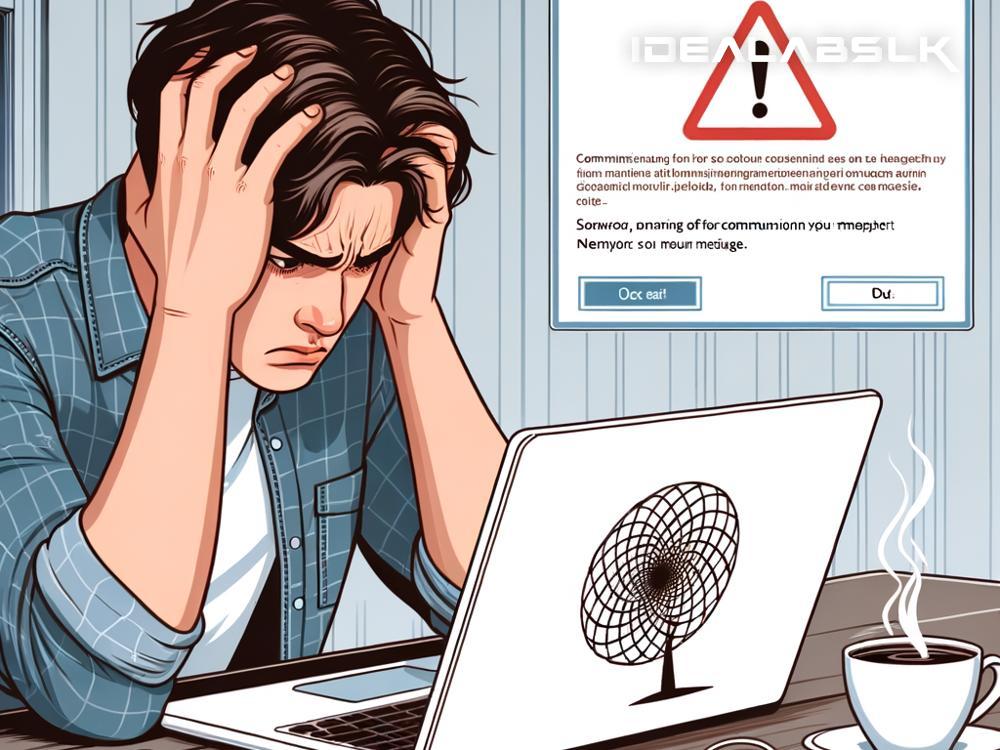How to Resolve 'Skype Unable to Connect to Network'
Skype, the treasured application that many of us use for business meetings, catching up with loved ones, or attending virtual events, sometimes hits a snag—especially the dreaded 'Unable to Connect to Network' issue. It's like planning a big virtual party only to find out your house is locked, and you can't get in. Frustrating, right? Well, fear not! We’re here to break down, in the simplest terms, how you can tackle this obstacle and get back to your calls and chats in no time.
1. Check Your Internet Connection
This might sound basic, but it’s the foundation upon which your Skype experience stands. Imagine trying to make a call with your phone buried deep in a basement. That call isn’t going anywhere, is it? That’s how important your connection is.
- Quick Fixes: Restart your router or connect to a different Wi-Fi network. Sometimes, all your Internet connection needs is a little nudge.
2. Give Skype Permissions
Just like you need a pass to get into a party, Skype needs permission to access your network. When denied, Skype sits outside the door, unable to connect.
- How to Fix: Go into your device’s settings, find Skype, and make sure it has the green light to access your network. This might look a little different depending on if you're using a computer, a tablet, or a phone, but the essence is the same.
3. Update Skype
Running on an outdated version of Skype is like trying to enter a futuristic party using a time machine that only goes back in time. You’re just not going to make it.
- Solution: Make sure your Skype is updated to the latest version. App stores or the official Skype website are your go-to places for this. New updates often come with fixes for common issues including network connectivity.
4. Check Skype’s Status
Sometimes the problem isn’t you, it’s Skype. Just like sometimes a party is canceled and you just didn’t get the memo.
- What to Do: A quick visit to Skype’s official website or social media pages can tell you if there are any ongoing service issues. If there are, all you can do is wait it out.
5. Firewall/Antivirus Interference
Think of your firewall and antivirus as the guardians of your digital house. Sometimes, they can be a tad overprotective and block even the guests you want, like Skype.
- Fix: Check the settings of your firewall and antivirus to make sure they’re not blocking Skype. You might need to add an exception for Skype in these settings.
6. Reset Skype’s Configuration Files
Skype, at its core, is like a very complex puzzle. Sometimes, the pieces get jumbled up (corrupted configuration files) and need a reset to fit correctly again.
- How: This might sound a bit technical, but a simple web search on “how to reset Skype configuration files” tailored to your operating system should guide you through the process.
7. Reinstall Skype
When all else fails, sometimes you just need to start from scratch. Uninstalling and then reinstalling Skype can act as a reset button, giving you a fresh start.
- Steps: Uninstall Skype from your device, download the latest version from the official source, and install it again. Think of it as leaving the party, changing into a new outfit, and making a grand re-entrance.
Conclusion
Encountering the 'Skype Unable to Connect to Network' issue can feel like hitting a brick wall when you’re in a rush. However, with the simple steps outlined above, you can troubleshoot and solve the problem, often with just a few clicks or checks. Whether it’s making sure your internet connection is strong, giving Skype the necessary permissions, keeping your app updated, or doing a bit of digital housekeeping, these solutions are your key to unlocking that door and rejoining the party. Remember, technology, while amazing, has its moments, and a little patience goes a long way. Happy Skyping!