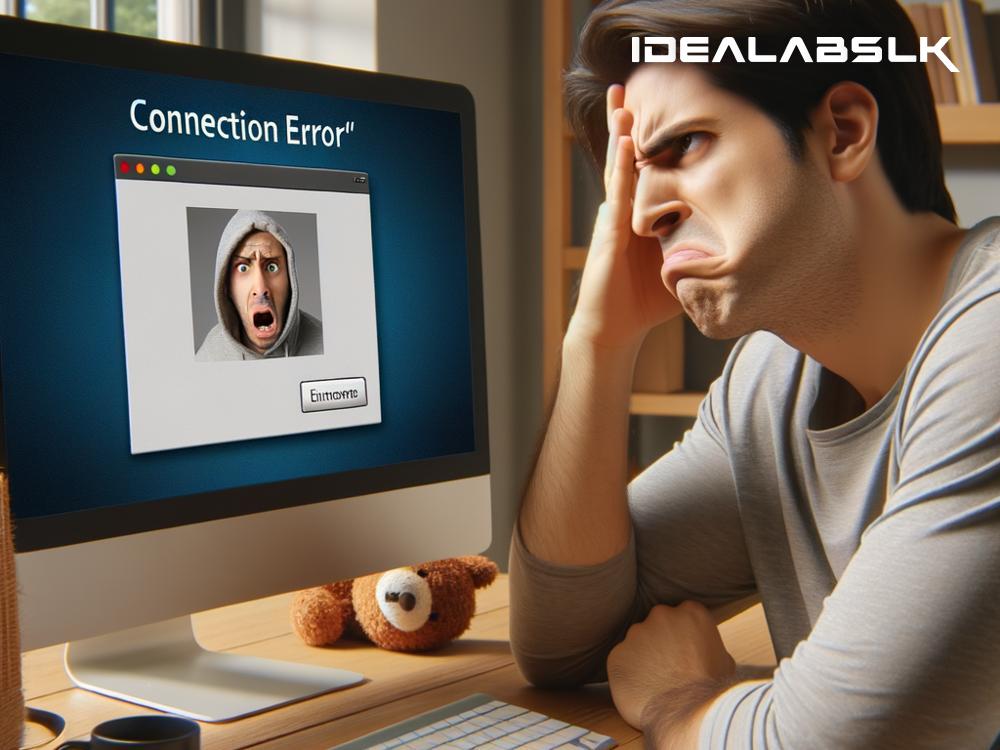How to Fix 'Skype Unable to Connect to Server' Issue: A Simple Guide
Skype remains a popular tool for international calls, business meetings, and connecting with loved ones. Yet, like any online service, it can run into its fair share of hiccups. A common frustration users might encounter is the dreaded 'Unable to Connect to Server' error. This glitch prevents you from logging in, making calls, or sending messages, disrupting your communication flow. If you've faced this headache, worry not. We're here to guide you through some straightforward steps to get your Skype back up and running.
Check Your Internet Connection
It might seem too basic, but you'd be surprised how often this is the culprit. A weak or unstable internet connection can prevent Skype from connecting to its servers. To rule this out:
- Check if you can access websites in your browser. If not, the issue is with your internet connection.
- Restart your router or modem by unplugging it, waiting for about 30 seconds, and plugging it back in. Wait a few minutes and try connecting to Skype again.
Update Skype
Using an outdated version of Skype can lead to various issues, including connectivity problems. Developers constantly release updates to enhance performance and fix bugs. Here’s how to ensure Skype is up to date:
- On PCs: Go to the Help menu and select Check for Updates. If there’s an update, follow the prompts to install it.
- On smartphones: Visit the App Store (iOS) or Google Play Store (Android), search for Skype, and tap Update if available.
Check Skype's Server Status
Sometimes, the issue might not be on your end at all. Skype’s servers could be down due to maintenance or unexpected issues. To check, visit the Skype Status page (you can Google "Skype Status" to find it) to see if there are any known issues affecting the service.
Disable Firewall or Antivirus Temporarily
Firewalls and antivirus programs are critical for your online safety, but they can occasionally block legitimate applications like Skype. To test this:
- Disable your firewall/antivirus temporarily (make sure you understand how to turn it back on before doing this).
- Try connecting to Skype.
- If it works, you’ll need to add an exception for Skype in your firewall or antivirus settings. Refer to the software’s help resources or website for guidance on how to do this.
Reset Skype’s Configuration Files
Skype stores configuration files on your device, which can sometimes become corrupted, leading to connection issues. Here's how to reset these files:
- On PCs:
- Close Skype.
- Press
Windows key + R, type%appdata%\Skypeand press Enter. - Locate and delete the file named
shared.xml(make sure Skype is completely shut down before doing this). - Restart Skype.
Check Date and Time Settings
Incorrect date and time settings on your device can cause security certificates to appear invalid, blocking the connection to Skype’s servers. Ensure your settings are correct:
- On PCs: Go to Settings > Time & Language to set the correct time and date.
- On smartphones: Access your device’s Settings app, find the date and time settings and ensure they’re set to update automatically.
Reinstall Skype
If none of the above steps work, it may be time to reinstall Skype. This can resolve issues caused by corrupted installation files:
- Uninstall Skype from your device.
- Restart your device.
- Go to the official Skype website or your device’s app store, download the latest version, and reinstall it.
Conclusion
Facing the 'Skype Unable to Connect to Server' error can disrupt your day, but it's often fixable with some simple troubleshooting steps. From checking your internet connection to reinstalling Skype, these solutions cover the most common causes of connectivity issues. If you've gone through all these steps and still face problems, it might be time to contact Skype support for further assistance.
Remember, maintaining your software and device settings can prevent many of these issues from happening in the first place. Keeping Skype updated, ensuring your internet connection is stable, and having the correct date and time settings can save you a lot of trouble down the line. Happy Skyping!