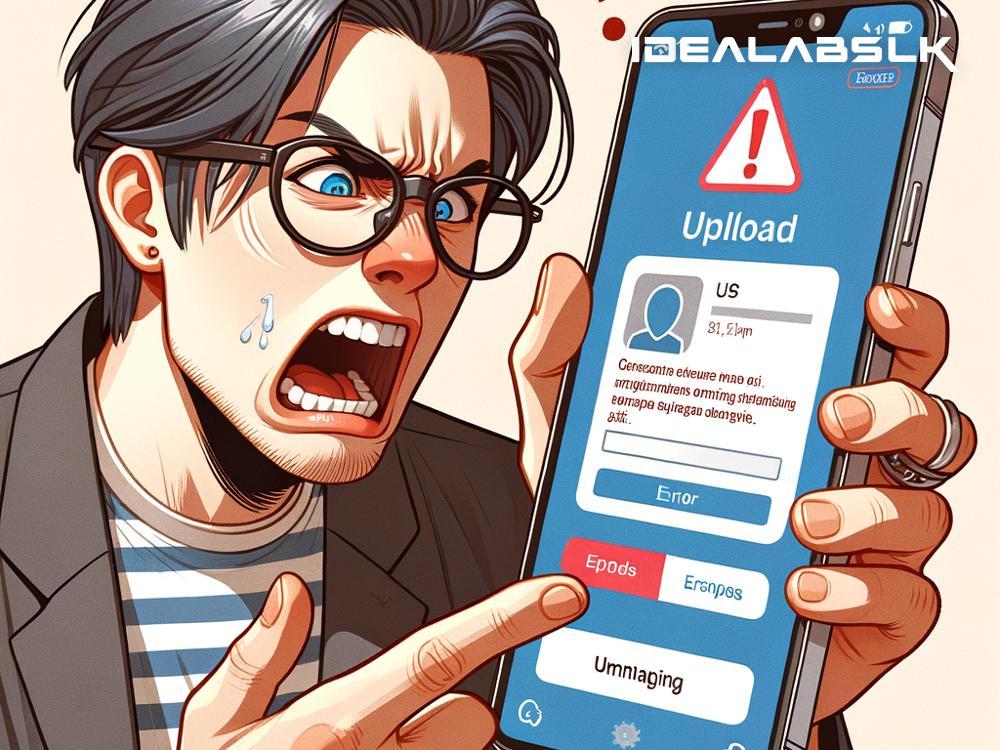Troubleshooting Slack File Upload Issues on Mobile: A Step-by-Step Guide
Slack, the popular messaging app for teams and businesses, has become a vital part of daily communication and collaboration for many of us. It allows team members to share ideas, updates, and, importantly, files, swiftly and efficiently. However, technology can sometimes let us down. A common hiccup some users face is difficulty uploading files on their mobile devices. If you've ever encountered an error message or a perpetual loading screen when trying to share a document, image, or another file type in Slack via your smartphone, you know how frustrating it can be.
Fret not! This guide will walk you through some straightforward steps to solve the 'Slack files not uploading on mobile' problem, ensuring you get back to seamless communication and file sharing with your team.
1. Check Your Internet Connection
The first thing you should do is check your mobile’s internet connection. Slack requires a stable internet connection to upload files successfully. Whether you're using Wi-Fi or cellular data, make sure the connection is strong and stable. You can try opening a webpage or using another internet-dependent app to test your connection. If your internet is down or unstable, try switching between Wi-Fi and cellular data, or move closer to the Wi-Fi router.
2. Restart the Slack App
Sometimes, the simplest solution is to restart the app. Fully close or force quit the Slack app on your mobile device and then reopen it. This can resolve temporary glitches or issues preventing file uploads.
3. Update the Slack App
An outdated version of the Slack app might be the culprit behind file uploading issues. App developers regularly roll out updates to fix bugs and improve functionality. Check your device's app store to see if there's an update available for Slack. If there is, download and install it, then try to upload the file again.
4. Check File Size and Type
Slack has limitations on the size and types of files you can upload. As of my last update, Slack supports file uploads up to 1GB. If your file exceeds this size, consider compressing it or using a cloud storage service and sharing the link instead. Also, make sure the file type is supported by Slack. While Slack supports a wide range of file types, it's still worth checking if yours is included.
5. Refresh Your Slack Permissions
For Slack to upload files from your mobile device, it needs the correct permissions to access your photos, media, and files. You might have denied these permissions inadvertently, or they could have been reset during an update. Navigate to your device’s settings, find Slack in your list of apps, and check that it has permission to access your files and media. If not, update the permissions accordingly.
6. Clear the Slack App Cache
Over time, the Slack app, like all apps, accumulates cache and data that might affect its performance. Clearing the cache can often resolve unexpected issues. The process to clear your app cache varies by device and operating system, but you can generally find this option in the app’s information section within your device’s settings. Remember, clearing the cache doesn’t delete important data or your login details.
7. Reinstall Slack
If none of the above steps work, the problem might be more deeply rooted in the app’s installation files. Uninstalling and then reinstalling Slack can help. This ensures you have the latest and possibly bug-free version of the app. Don’t worry about losing your chats and data; they are stored on Slack's servers and will be right there when you log back in.
8. Contact Slack Support
If you’ve tried everything and still face issues, it might be time to reach out to Slack's support team. There could be a more complex issue at play that requires their intervention. You can contact them through the Slack website or app and provide details about the issue, including what you’ve attempted so far. Slack’s support team is quite responsive and can help diagnose and fix the problem.
Summing Up
Technology glitches can be a nuisance, especially when they hinder productivity and communication in a fast-paced work environment. However, most issues with apps like Slack can be resolved with some basic troubleshooting. By following the steps outlined above, you can quickly address the 'Slack files not uploading on mobile' issue and get back to collaborating with your team smoothly. Remember, when in doubt, reaching out to the support team of the app can provide you with the assistance you need. Happy Slacking!