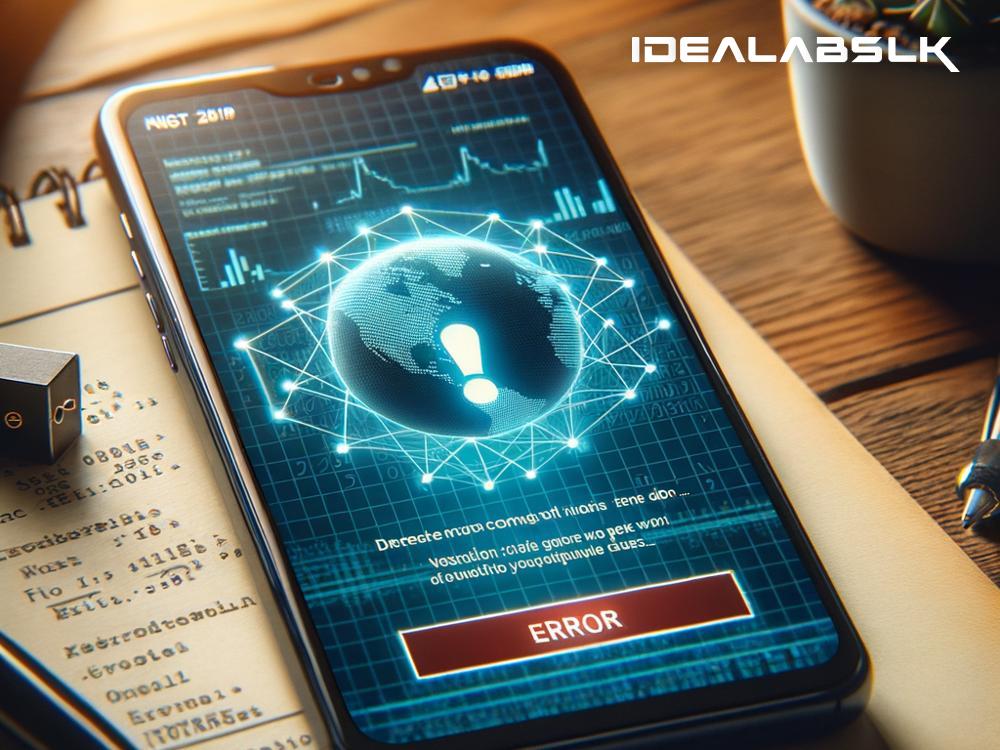Title: Easy Fixes When Your Smartphone Won't Connect to a VPN
Have you ever tried connecting to a VPN on your smartphone and it just won’t cooperate? You’re not alone. Many of us rely on Virtual Private Networks (VPNs) for heightened security, privacy, or to access content not available in our geographic location. Running into connectivity issues can be frustrating, but don’t worry - we’ve got you covered.
Here's your simple guide to troubleshooting and resolving the common issue of a smartphone not connecting to a VPN.
1. Check Your Internet Connection
It might sound obvious, but starting with the basics can save you a lot of time. Ensure your smartphone has a stable internet connection, either via Wi-Fi or cellular data. Try loading a webpage or streaming a video to confirm. If the internet is the issue, restarting your router or toggling your phone's airplane mode might help.
2. Restart Your VPN Application
Like any other app on your smartphone, your VPN app can encounter glitches. A simple yet effective solution is to close the app entirely (don’t just minimize it) and reopen it. This can refresh the app’s operations and potentially resolve any connection issues.
3. Check Your VPN Credentials
Occasionally, the problem could be as simple as inputting the wrong login details. Double-check your username and password. If you’ve recently changed your password and forgot to update it in your smartphone, this could be the culprit behind the connection failure.
4. Update Your VPN App
An outdated VPN app might have compatibility issues with your smartphone’s operating system, especially if you’ve recently updated your phone. Check for any available updates for your VPN app in the App Store or Google Play Store and install them. App developers frequently release updates to enhance functionality and fix known bugs.
5. Change Your VPN Protocol or Server
VPNs use different protocols to create a secure connection. Sometimes, the default protocol might not work well with your network conditions. Dive into your VPN app settings and try switching to a different protocol.
Additionally, trying a different server can help, especially if the server you’re attempting to connect to is too far away or overloaded with users. Most VPN apps let you select from various global servers, so pick one closer to your location or less crowded.
6. Reinstall The VPN App
If updates don't fix the issue, consider uninstalling and then reinstalling your VPN app. This approach can clear any corrupt files that might be hindering the app's functionality. Just remember to have your login details handy, as you’ll need them after reinstalling the app.
7. Check Your Subscription
For those using a paid VPN service, it’s worth checking if your subscription has lapsed. Some VPNs may not notify you immediately when your subscription ends, leading to connection issues. Log in to your account via a web browser to verify your subscription status.
8. Disable Battery Saver Mode
Battery saver modes on smartphones can restrict background data usage, which can inadvertently affect VPN connectivity. If you’ve enabled a power-saving feature, try disabling it and then connect to your VPN again.
9. Check If VPNs are Blocked
In some locations or networks (like your office Wi-Fi), VPNs might be deliberately blocked. If you suspect this is the case, try connecting to a different network and see if the issue persists.
10. Contact VPN Support
If you’ve walked through these steps and still can’t connect, it might be time to reach out to your VPN service’s support team. They can provide further assistance, potentially identifying issues specific to their service or offering solutions tailored to your situation.
Conclusion
Connection problems with VPNs on smartphones can sprout from a myriad of reasons, but they’re often resolvable with some basic troubleshooting. Whether it’s checking your internet connection, updating the app, or changing servers, these steps can get you back to browsing securely and privately in no time. Remember, patience is key; take each step at a time, and you’re likely to identify and solve the issue. And if all else fails, your VPN’s customer support is there to help guide you through more specific solutions. Happy browsing!