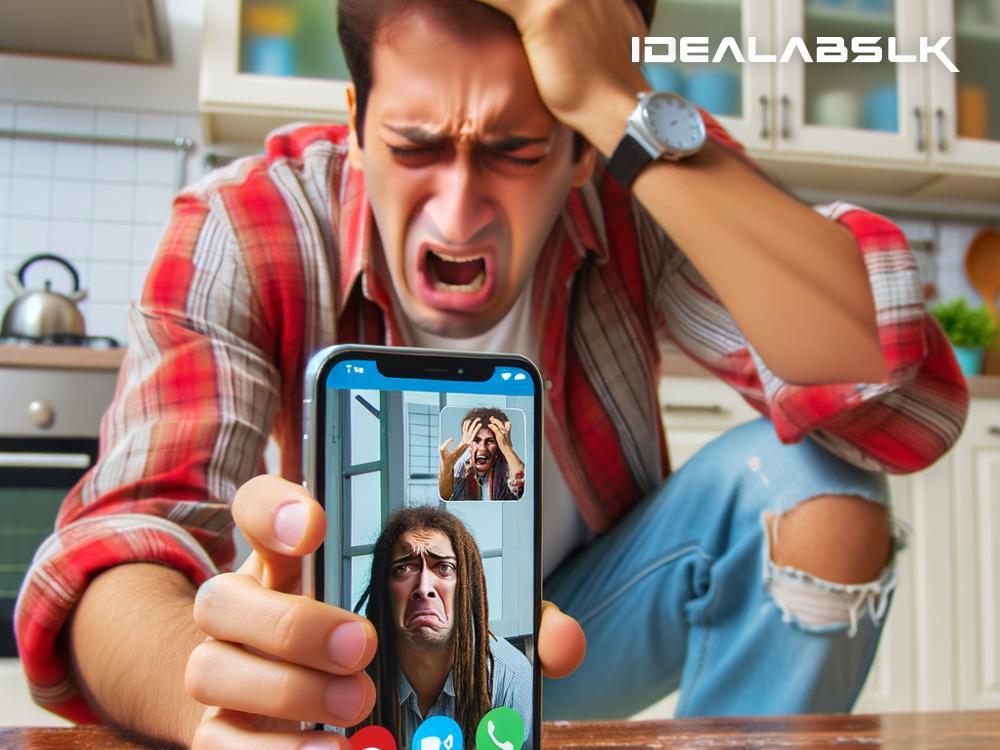How to Fix 'Viber Video Call Not Working' Troubles – A Beginner's Guide
Ever been in a situation where you’re all set to tell a friend 'hello' over a Viber video call, and wham, it just won’t connect? Frustrating, isn't it? Viber, a popular VoIP service, offers us a great way to keep in touch through texts, voice calls, and video chats. Still, now and then, it might play hard to get, especially with video calls. But don't throw your device out of the window just yet! There are some nifty tricks to fix the 'Viber video call not connecting' issue, and we’re here to unwrap them for you.
Quick Checks
First things first. Before diving into more complex solutions, let’s run through a quick checklist:
- Internet connection: A stable and strong internet is the backbone of any VoIP service. If it's weak, video calls can't connect well. Make sure your Wi-Fi or data connection is solid.
- Latest Version of Viber: This can't be stressed enough. An outdated app may not function properly. Check if you're running the latest version of Viber.
- Permissions: Viber needs certain permissions (like Camera and Microphone) for video calls. Check your device's settings to ensure Viber has all the permissions it needs.
Solutions to Fire up That Video Call
Restart the Device
The age-old trick of turning your device off and then back on might just work. This can reset your network connection and give the app a fresh start.
Update or Reinstall Viber
If you're not on the latest version of Viber, it's time to hit the update button. Found in your device's app store, an update can fix existing bugs. If updating doesn’t do the trick, try uninstalling and then reinstalling Viber. Sometimes, a fresh installation is all it takes.
Check Your Camera and Microphone Settings
Viber needs access to your device's camera and microphone to make video calls. If Viber isn't permitted to use these, your video calls won't connect. Go to your device settings, find Viber, and check the permissions. Make sure it has access to everything it needs.
Clear the Cache
Caches are the temporary data stored to make apps run faster. However, when they get cluttered, they might cause issues. Clearing the cache from the Viber app might help. On Android, go to Settings > Apps > Viber > Storage > Clear Cache. On iOS, you might need to uninstall and then reinstall the app, as iOS doesn’t offer a direct way to clear app cache.
Check for Conflicts with Other Apps
Sometimes, other apps running in the background, especially those using your camera or microphone, can interfere with Viber. Close unnecessary background applications and try the video call again.
Reset Network Settings
If there's a deeper issue with your network connection, resetting your device's network settings might help. This option clears all Wi-Fi networks and passwords, cellular settings, and VPN and APN settings. Be aware that you’ll need to set these up again from scratch.
Still No Luck? Try This!
If you've tried everything and Viber video calls still aren't connecting:
-
Contact your Internet Service Provider (ISP): Your ISP might have restrictions that are affecting your connection.
-
Connect with Viber Support: They can provide more specialized help, tailored to your issue.
-
Try Video Calling at a Different Time: This might sound odd, but networks can get congested. Trying at a less busy time might just work.
Prevention is Better than Cure
To keep the video calling ship sailing smoothly in the future, consider doing monthly checks on your Viber app. Ensure it’s always updated, clear cache regularly, check permissions, and keep an eye on your internet performance.
Wrapping Up
The 'Viber video call not connecting' issue can interrupt our digital social hangouts, but with the simple steps outlined above, the problem can usually be resolved swiftly. Whether it's by ensuring your app is up-to-date, tweaking your device settings, or reaching out for more help, there's often a solution at hand. So, keep calm and Viber on!