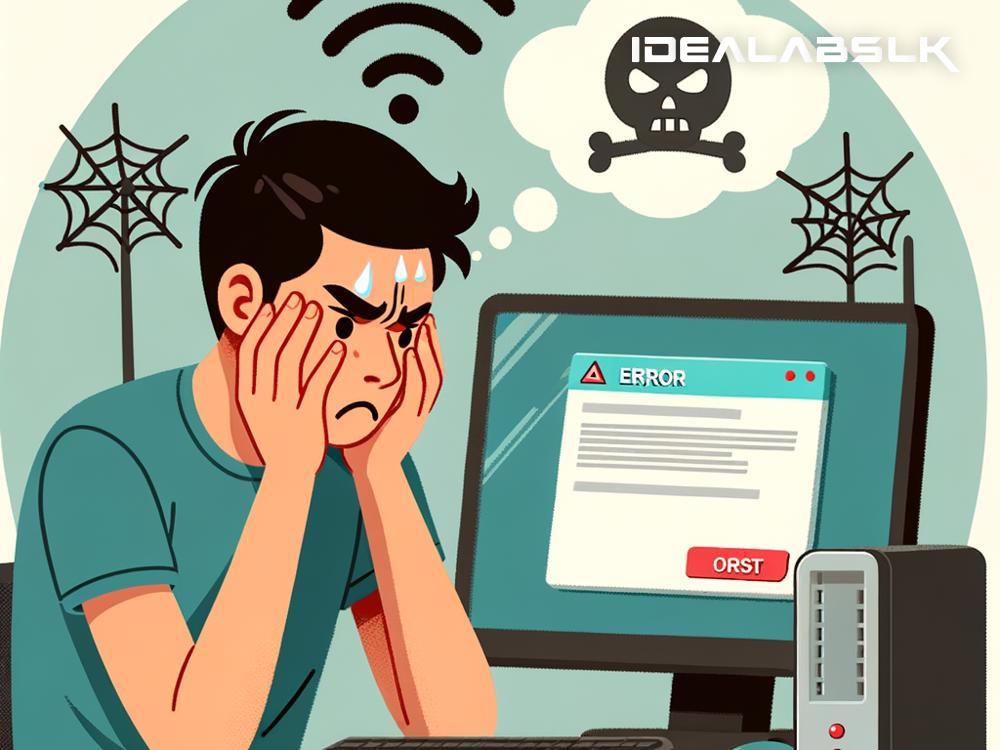How to Solve 'Cannot Access Admin Dashboard on Smart Router': A Simple Guide
Having trouble accessing your smart router's admin dashboard? It's a common issue that leaves many scratching their heads, wondering how to regain control and manage their home network. But don't worry; it's usually fixable with a few straightforward steps. Let's dive into how you can solve this problem and get back to smoothly managing your internet settings.
Step 1: Verify Your Connection
Before diving into more complex solutions, let's start with the basics. Make sure your device is correctly connected to the router. You can be connected either through a wired Ethernet cable or via Wi-Fi. Sometimes, the solution is as simple as checking if your device is actually connected to the internet. If you're not connected, that's your cue to establish a connection or troubleshoot your connection issues first.
Step 2: Confirm the Router's IP Address
Each router has a specific IP address that acts like a doorway to its admin dashboard. Often, the default IP addresses are 192.168.1.1 or 192.168.0.1. However, these can vary. Check your router's manual or the label on the router itself to find the correct IP. If it's not there, you can search for “how to find router IP on [your operating system]” to find easy instructions. Once you have the IP address, enter it into your web browser’s address bar and press Enter.
Step 3: Double-check Login Credentials
If you've reached the login page but can't get past it, ensure you're using the correct username and password. Many routers use default credentials like "admin" for both fields, but this might have been changed in the past for security reasons. Look through your documentation or check the router itself for any default login details. If you’ve changed the login information and can’t remember it, don’t fret; resetting the router could solve your woes, which we’ll discuss in a moment.
Step 4: Try Different Browsers or Devices
Sometimes, the problem could lie not with the router but with the browser or device you're using to access the dashboard. Try opening the admin dashboard using a different web browser or another device entirely. If it works, the issue might be related to browser settings, extensions, or even a temporary glitch on your primary device.
Step 5: Clear Browser Cache
Your browser's cache can sometimes interfere with loading the router’s admin page correctly. Clearing your browser’s cache is a simple process that can sometimes magically solve the issue. Look up how to clear the cache on your specific browser, give it a go, and then attempt to access the dashboard again.
Step 6: Disable Firewall or VPN Temporarily
Firewalls and VPNs are fantastic for security and privacy, but they can occasionally block access to your router's admin dashboard. Try disabling them temporarily to see if that’s the barrier. Remember, this is just for troubleshooting; ensure you reactivate them once you're done to keep your network secure.
Step 7: Restart Your Router
The age-old tech advice of turning it off and on again applies here too. Restart your router by unplugging it from the power source, waiting for about 30 seconds, and plugging it back in. This can resolve temporary glitches and might just grant you access to the dashboard once the router boots up again.
Step 8: Reset Your Router
If all else fails, resetting your router to its factory settings is the nuclear option. This will erase all custom settings, including Wi-Fi network names, passwords, and any port forwarding settings you've configured. Look for a small reset button on the router—often you'll need a paperclip or a similar object to press it. Hold it down for about 10 seconds. Once your router restarts, you can use the default login credentials to access the admin dashboard and start fresh.
In Conclusion
Being locked out from your smart router's admin dashboard can be frustrating, but in most cases, it's solvable with some basic troubleshooting steps. Always start with simple solutions before moving onto more drastic measures like a factory reset. Remember, managing your home network shouldn’t be a daily puzzle, and with the right approach, you can regain access and have things running smoothly in no time.