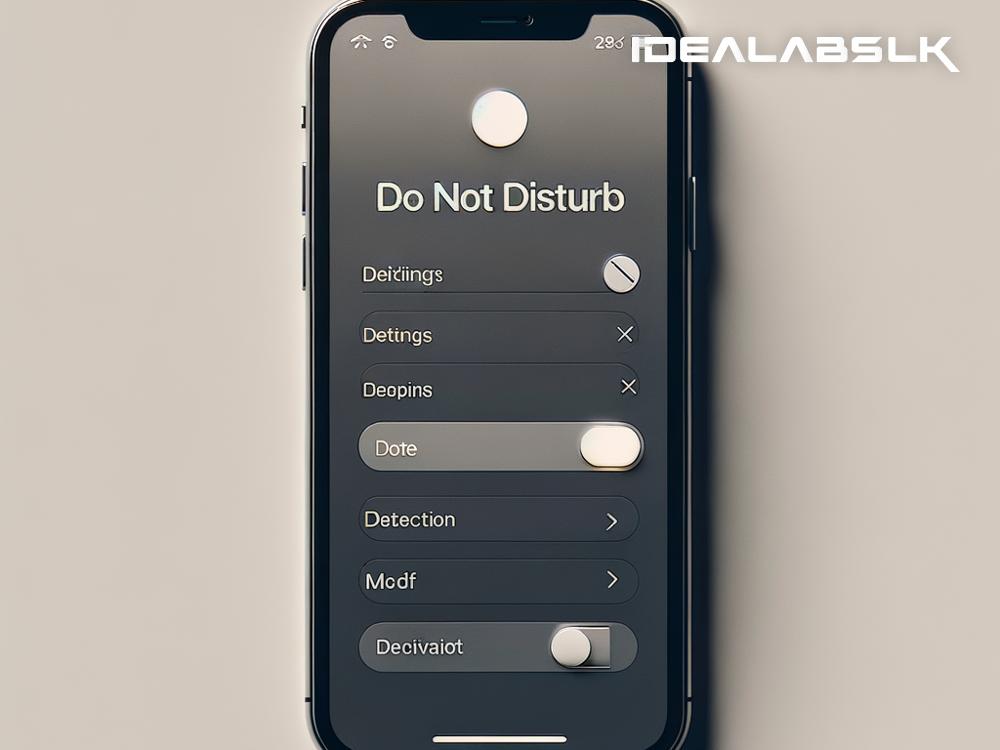How to Fix the 'Cannot Enable Do Not Disturb' Issue on iPhones
Picture this: You're about to dive deep into a productive session, or maybe you're stepping into a meeting, and the last thing you need is your iPhone buzzing with notifications. You reach for the Do Not Disturb (DND) feature, but alas, it seems like it's taking a little nap of its own because you can't enable it. Frustrating, right? Don't worry, though. This little hiccup is often quite solvable, and we're here to walk you through some simple steps to get your peace and quiet back.
1. Check Your Settings
First things first, let's cover the basics. It might sound obvious, but it's always worth double-checking your settings. Sometimes, the simplest solution is the right one. Go to Settings > Do Not Disturb and make sure it's not scheduled or already turned on in a way that prevents you from enabling it manually.
2. Restart Your iPhone
The age-old tech advice: Have you tried turning it off and on again? It's cliché for a reason—it works wonders oftentimes. A quick restart can clear minor software glitches that may prevent the Do Not Disturb feature from working. To restart, hold the power button (and either volume button on newer models) until the slide to power off appears, slide it, then press the power button again after the device turns off to reboot it.
3. Update Your iOS
Sometimes, the problem arises from a bug in the system's operating system. Apple frequently releases updates to iOS that fix bugs and glitches. Check to see if there's an update available by going to Settings > General > Software Update. If there's an update, go ahead and install it. Not only could it solve your DND issue, but it's also good practice to keep your device up to date to protect against security vulnerabilities.
4. Reset All Settings
If none of the above steps work, you can try resetting all settings. This action won't delete your apps or personal data, but it will reset system settings like Wi-Fi passwords and wallpaper. It's a bit drastic, but sometimes necessary. To do this, go to Settings > General > Reset and tap Reset All Settings. You might have to enter your passcode and then confirm your decision.
5. Check for Third-Party App Interference
Do you have apps that manage your notifications or your phone's silent mode? Sometimes, these apps can conflict with the iOS settings, including Do Not Disturb. Review the apps you've installed recently, around the time you noticed the DND issue starting. Try uninstalling them one by one to see if the problem resolves itself. If it does, you've found the culprit!
6. Contact Apple Support
If you've tried everything and still can't enable Do Not Disturb, it might be time to reach out to the professionals. There could be a deeper issue at play that only Apple Support can diagnose and fix. You can contact them through the Apple Support app, their website, or by visiting a local Apple Store.
Final Thoughts
Not being able to enable Do Not Disturb on your iPhone can be a nuisance, especially when you're counting on that feature to help you maintain focus or enjoy some uninterrupted downtime. However, more often than not, this issue can be resolved with some simple troubleshooting steps. Whether it's a matter of restarting your device, updating iOS, or resetting settings, there's usually a way to get things back on track.
Remember, technology, as sophisticated as it may be, sometimes needs a little nudge (or a restart) to function correctly. So, before you let frustration get the better of you, work your way through these steps. Peace, quiet, and focus can once again be yours with just a bit of troubleshooting.