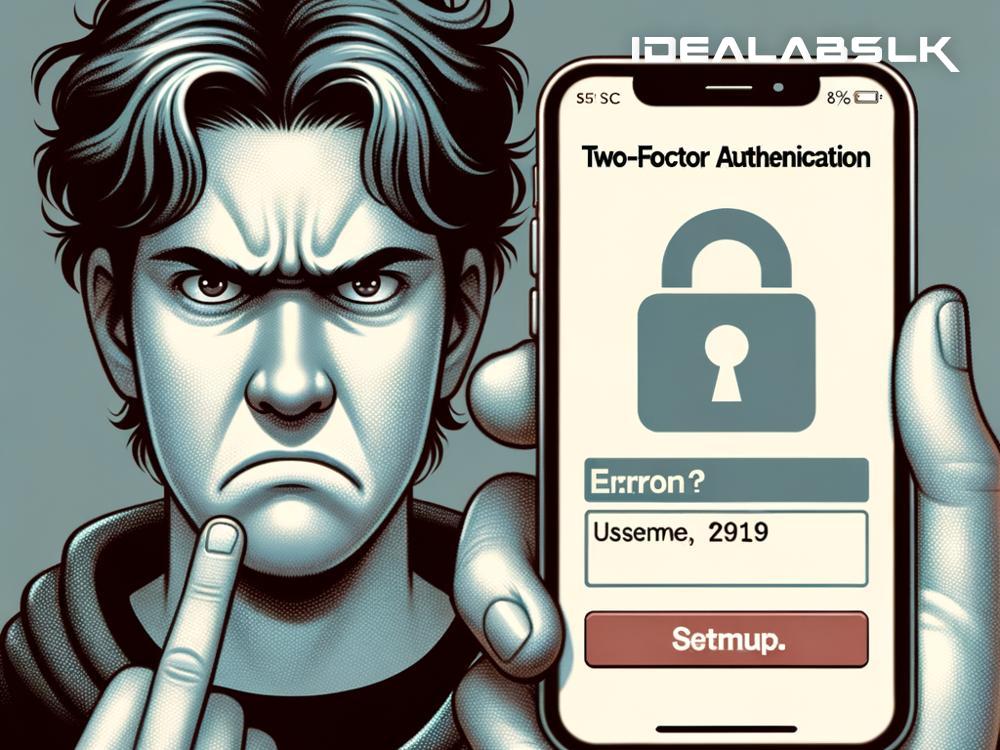How to Fix the Headache of 'Cannot Enable Two-Factor Authentication' on Your Favorite Apps
In today's digital age, safeguarding your online accounts is more crucial than ever. One effective security measure is Two-Factor Authentication (2FA). This adds an extra layer of protection by requiring not only your password but also a second piece of information – typically, a code sent to your phone. It's like having a double lock on your digital door. But what happens when you hit a snag, and your app just won't let you set up 2FA? Fear not! In this guide, we'll tackle the issue head-on, helping you to troubleshoot and enable 2FA without wanting to throw your device out the window.
Check Your App and Device Compatibility
First things first, ensure that the app you're trying to secure with 2FA actually supports it. While many apps now offer this feature, not all do. A quick Google search or a visit to the app's website should clarify this. Similarly, ensure your device's operating system is up to date. Older versions might not be compatible with the 2FA process.
Verify Your Email and Phone Number
Often, the hiccup in enabling 2FA is as simple as having outdated contact information in your app account. For 2FA to work, the app needs a way to reach you, usually through your phone or email. Check the app's account settings and make sure your email address and phone number are correct and verified. If you recently changed your phone number or email, you'd need to update this info in the app settings.
Check for App Updates
Just like the operating system on your device, the app itself needs to be the latest version to support 2FA properly. Go to your device's app store, search for the app, and hit the update button if there's one available. Developers often fix bugs and add features through updates, and your 2FA headache could be solved with a simple update.
Solve Network Issues
Sometimes, the problem isn't the app or your device but your internet connection. If your network is down, slow, or unstable, it might interfere with the 2FA setup process. Try switching from mobile data to Wi-Fi, or vice versa, to see if that helps. It might also be useful to reset your router or cellular data connection.
Clear Cache and Data of the App
This might sound technical, but it's a pretty straightforward process. On your device, you can clear temporary files stored by the app, which might be causing the issue. Look for the option to clear cache and data in the app's settings within your device's app management settings. Be warned, though; this might log you out of the app or delete some app preferences, so you'll have to log in again and set your preferences up.
Contact Support
If you've tried all the above steps and still can't enable 2FA, it's time to reach out for help. Most apps have a support or help center. You can send them a message explaining your issue. When contacting support, be as detailed as possible about the problem and the steps you’ve already tried. This will help them understand the issue better and provide you with a solution faster.
Stay Patient and Keep Security in Mind
Enabling 2FA is an important step in protecting your digital life, so it's worth the effort to sort out any issues. Remember, the goal here is to secure your accounts from unauthorized access. While it can be frustrating if you can't enable 2FA right away, taking steps to solve the problem is crucial.
Final Thoughts
Digitally securing our lives has become a necessity, and Two-Factor Authentication is a powerful tool in our arsenal against unauthorized access. If you're facing issues enabling 2FA on your favorite apps, follow the troubleshooting steps outlined above. Chances are, you'll solve the problem and be on your way to a more secure digital experience. Remember, in the realm of online security, a little inconvenience is a small price to pay for peace of mind. Stay safe out there!