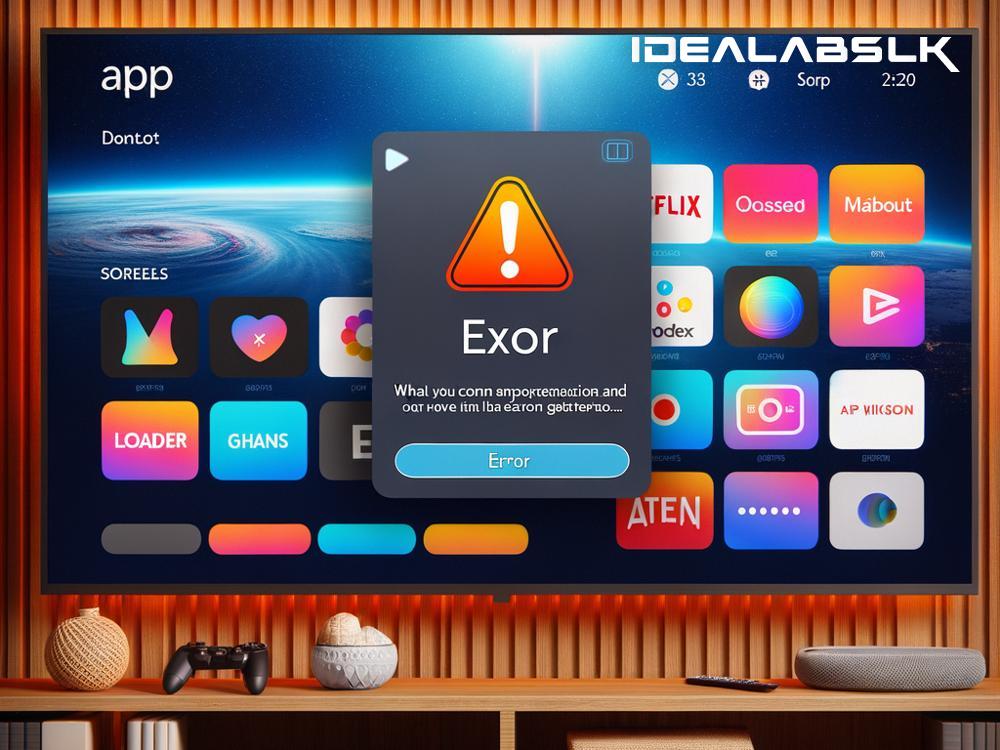How to Solve 'Cannot Install Apps on Smart TV': A Step-by-Step Guide
Have you ever found yourself excited about downloading a new app on your Smart TV, only to be met with the frustrating message that you cannot install apps? This is a common problem experienced by many Smart TV users. However, the good news is that there are several simple solutions to this problem. In this guide, we will walk you through step-by-step methods to solve the 'Cannot Install Apps on Smart TV' issue and get back to enjoying your favorite apps.
Check Your Internet Connection
The first step is to ensure that your Smart TV is connected to the internet. Sometimes, a poor or unstable connection can interfere with downloading and installing apps. Check your Wi-Fi or Ethernet connection to make sure your TV is connected. You can also try disconnecting and then reconnecting your TV to the internet.
Free Up Some Space
Just like smartphones and computers, Smart TVs have limited storage capacity. If your TV runs out of space, it won't be able to install new apps. Take some time to review the apps and data stored on your TV. If there are apps you no longer use or need, uninstall them to free up space. Additionally, clearing cache data from existing apps can also help free up some precious space.
Update Your Smart TV's Firmware
Outdated firmware can lead to problems, including the inability to install apps. Manufacturers frequently release updates that improve performance and fix bugs. Check if there are any firmware updates available for your Smart TV. You can usually find this option in the settings menu under 'Support' or 'About'. Follow the on-screen instructions to download and install any updates.
Check the Compatibility of the App
Not all apps are compatible with every Smart TV. Before trying to install an app, check if it is supported by your TV's make and model. You can usually find this information in the app's description in the TV's app store or on the app developer's website. If the app is not compatible with your TV, unfortunately, there won't be a way to install it.
Reset Your Smart TV
If none of the above methods work, a factory reset might be your last resort. This will erase all data and settings on your TV, bringing it back to its original state. It's worth noting that this step should be taken as a last measure due to the data loss involved. You can typically perform a reset through the settings menu under 'General' or 'Support'. Remember to backup any data you don't want to lose before resetting your TV.
Contact Customer Support
Sometimes, the problem might be more technical than it seems, and you might need expert help. If you've tried all the above steps and still can't install apps on your Smart TV, it's time to contact customer support. Have your TV's model number and details about the problem ready, so you can get the most accurate assistance.
Other Tips to Consider:
- Check your TV's age: Some older models may no longer support new apps or software updates.
- Internet speed: Slow internet can hinder app downloads. Ensure you have a good internet speed.
- Regional restrictions: Some apps may not be available in your region due to licensing restrictions.
By following these steps, you should be able to solve the 'Cannot Install Apps on Smart TV' issue. Remember, technology can be tricky, but with a little patience and troubleshooting, most problems have a solution. Enjoy exploring new apps on your Smart TV!