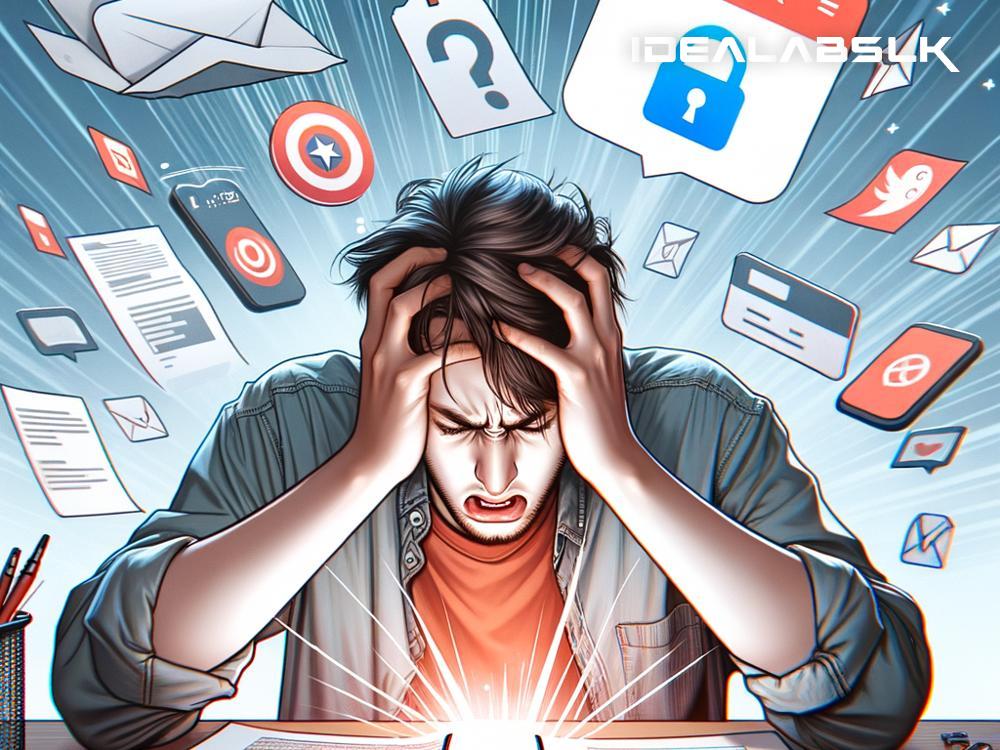How to Solve 'Cannot Open Files Downloaded from WhatsApp': A Step by Step Guide
Using WhatsApp to share and receive files is as common as messaging these days. After all, the convenience of exchanging photos, documents, and videos with a tap makes life a lot easier! But what happens when you suddenly can’t open files downloaded from WhatsApp? Before you let frustration get the better of you, take a deep breath. There's usually a pretty straightforward solution to get things back on track. In this guide, we’ll walk you through several simple steps to troubleshoot and solve the issue of not being able to open files downloaded from WhatsApp.
Step 1: Check Your Internet Connection
Before diving deep into more technical solutions, let’s start with the basics. A weak or unstable internet connection might be the culprit that’s preventing the files from downloading properly. Try opening a webpage or streaming a video online to ensure your internet is working fine. Sometimes, switching from Wi-Fi to mobile data (or vice versa) can do the trick.
Step 2: Update WhatsApp
Apps need updates to function smoothly. An outdated version of WhatsApp might be causing the issue. Head over to the Google Play Store or Apple App Store, search for WhatsApp, and check if there’s an update available. If there is, update it. This might solve the problem as updates often come with bug fixes and performance improvements.
Step 3: Check Your Phone’s Storage
If your phone’s storage is almost full, new files might not download or open correctly. Go to your phone’s settings and check the storage space available. If it's nearly full, consider deleting some unused apps, photos, videos, or other files to free up space. Sometimes, clearing the WhatsApp cache (temporary data) helps too. But remember, clearing the cache doesn't delete your chats or media.
Step 4: Check File Type and App Compatibility
Some files require specific apps to open. For instance, PDF files need a PDF reader. If you're trying to open a file type that your phone doesn't support, you'll need to download an app that can handle it. Check the file extension (like .pdf, .jpg, .docx) and download a compatible app from the app store.
Step 5: Download File Again
It’s possible the download was interrupted or didn't complete correctly, leading to a corrupted file. Try downloading the file again. To do this, delete the originally downloaded file, go back to the WhatsApp chat where it was sent, and tap on the download button once more.
Step 6: Allow WhatsApp Permissions
Your phone's security settings might be preventing WhatsApp from saving files to your device. You’ll need to check if WhatsApp has the necessary permissions to access storage. Go to your phone’s Settings > Apps & notifications > WhatsApp > Permissions, and make sure Storage is set to “Allow”. This grants WhatsApp the permission to save files to your device.
Step 7: Reinstall WhatsApp
If none of the above steps work, uninstalling and reinstalling WhatsApp could be the next course of action. This resets the app and often fixes minor bugs or glitches. Before you uninstall, make sure to back up your chats to avoid losing any important information.
Step 8: Contact Support
If you've tried everything and still can't open the files, there might be a more complex issue at hand. In this case, reaching out to WhatsApp support could provide you with the solution. You can contact them directly through the app by going to Settings > Help > Contact Us.
Conclusion
Not being able to open files downloaded from WhatsApp can be frustrating, but it's usually fixable with some basic troubleshooting steps. From checking your internet connection, updating the app, freeing up some storage on your device, to reinstalling WhatsApp entirely, these steps can help you solve the problem most of the time. Remember, technology can be quirky, but with a little patience and the right approach, you'll get back to sharing and receiving files in no time.
Lastly, always make sure to keep your apps updated and regularly clear out unused files to keep your device running smoothly. This not only prevents issues like this but also ensures your device's longevity. Happy WhatsApping!