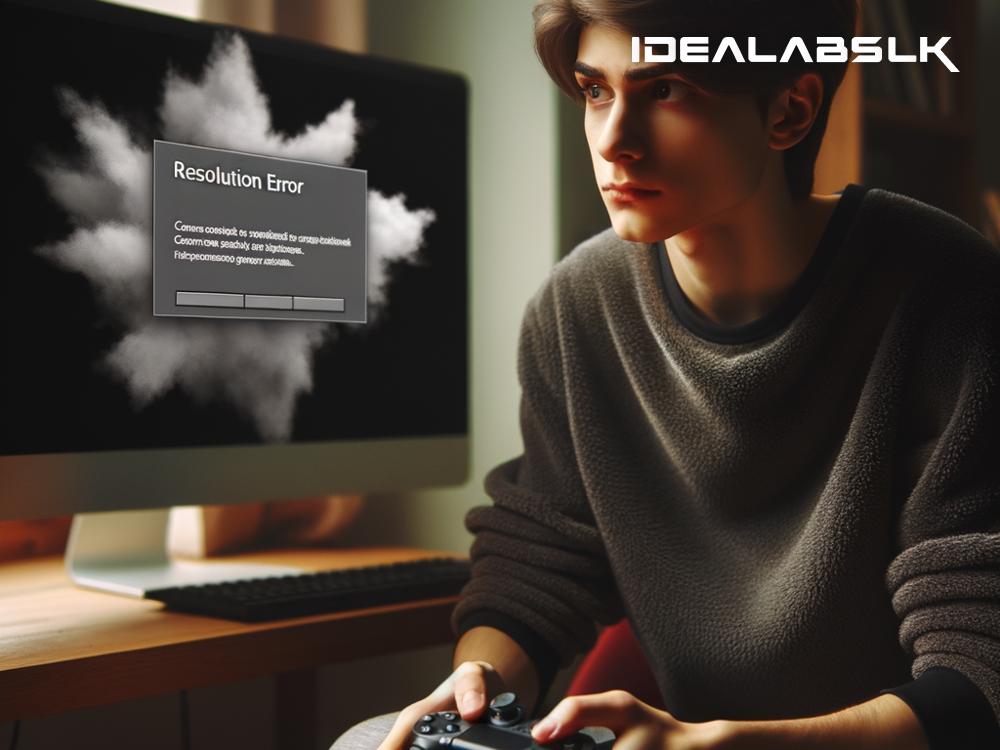How to Solve 'Cannot Play Games at Full Resolution on Monitor'
Are you finding yourself in a bit of a pickle because your games just won't play at full resolution on your monitor? It can be really annoying, right? You've got this fancy monitor sitting on your desk, promising you crystal-clear images and an immersive gaming experience, but when you fire up your favorite game, it's like you've time-traveled back to the 1990s. Well, don't worry! You're not alone in this, and thankfully, solving this issue isn't as hard as it might seem. Let's dive into some simple steps you can take to get your games running in all their high-resolution glory.
1. Check Your Game Settings
This might seem like an obvious step, but it's often overlooked. Many games have their own set of graphics settings that can override your system settings. Dive into your game's settings menu and look for display or video options. Here, you should be able to select your desired resolution. Make sure it matches your monitor's recommended resolution. If you're not sure what that is, a quick look at your monitor’s specifications online should tell you all you need to know.
2. Update Your Graphics Drivers
Sometimes the issue can be as simple as outdated graphics drivers. These are what help your computer's hardware communicate effectively with its software, and keeping them up-to-date is crucial for optimal performance. You can go directly to your graphics card manufacturer's website, whether it's NVIDIA, AMD, or Intel, and download the latest drivers. Installing these might just solve your resolution woes in a snap.
3. Adjust Display Scaling
On some systems, especially those with high-resolution monitors, display scaling settings can affect how content is shown. What you can do is right-click on your desktop, and depending on your operating system, look for a setting that says something like “Display settings” or “Screen resolution.” Here, you'll find an option to change the size of text, apps, and other items. Make sure it's set to 100% for the most accurate display of your games.
4. Check for Monitor Firmware Updates
Yes, just like your smartphone and your computer, monitors can also have firmware updates. These updates can improve performance, add new features, and fix bugs, including display resolution issues. Look up your monitor’s model online and visit the manufacturer’s website to see if there are any firmware updates available. Instructions on how to update will vary, so make sure to follow them closely.
5. Look into Windows Scaling Options
Windows has its own set of scaling options that can sometimes interfere with your game's ability to display at full resolution. You can access these by right-clicking on your game's executable file, clicking 'Properties', and navigating to the 'Compatibility' tab. Here, you'll find an option to change high DPI settings. Experiment with these settings, including checking the “Override high DPI scaling behavior” box and playing around with the “Scaling performed by” drop-down to see if it resolves the resolution issue.
6. Ensure Your Hardware Can Handle It
It's always important to make sure that your PC's hardware can actually support the resolution you're aiming for. Running games at very high resolutions demands a lot from your graphics card and processor. If your hardware is a bit on the older side, it might struggle to keep up. If this is the case, upgrading your hardware might be necessary to achieve the gaming experience you're looking for.
7. Monitor Connection Check
Last but not least, check the cable you're using to connect your monitor to your PC. Not all cables support all resolutions. For instance, older HDMI versions might not support 4K resolutions. Similarly, VGA cables can't deliver the clarity and sharpness of HDMI or DisplayPort connections. Make sure you're using a cable that is capable of handling your desired resolution.
If after trying all these steps, you're still stuck in low-res limbo, it might be time to delve deeper or seek professional help. Sometimes, specific issues with the game itself, your PC's hardware, or even obscure software bugs can be the culprit.
Remember, gaming is supposed to be fun and immersive, and playing at your monitor's full resolution is a big part of that experience. With a little bit of troubleshooting and some tweaking, you should be able to enjoy your games just the way they were meant to be seen. Happy gaming!