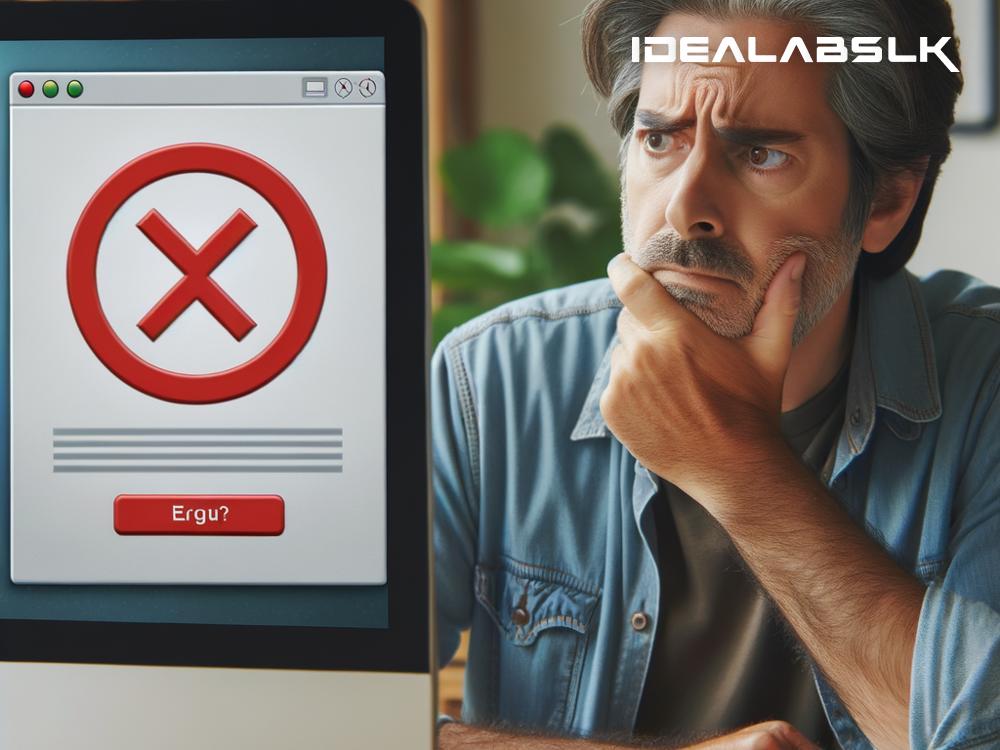How to Solve 'Discord Unable to Connect': A Step-by-Step Guide
Discord, the popular communication app used by gamers, professionals, and digital communities worldwide, sometimes faces the dreaded 'Unable to Connect' error. It's an issue that can prevent you from joining voice channels, sending messages, or using the app's features. But fret not! In this guide, we'll walk you through simple steps to solve this issue and get you back to your digital social life in no time.
Step 1: Check Your Internet Connection
It might seem obvious, but the first step is to ensure your internet connection is stable. A weak or fluctuating internet connection is often the culprit behind Discord's inability to connect. Try opening a website in your browser, or run an internet speed test to confirm your connection is stable. If your internet is down, a quick router reset might do the trick.
Step 2: Update Discord
Running an outdated version of Discord can lead to various issues, including connection problems. Make sure your Discord is updated to the latest version. You can do this by closing and reopening the app on desktops, or checking for updates in the app store on mobile devices. Updates not only fix bugs but also provide new features and improvements.
Step 3: Disable VPNs or Proxy Servers
VPNs and proxy servers are great for online privacy and accessing content not available in your area. However, they can sometimes interfere with Discord's ability to connect. Try disabling your VPN or proxy server and then attempt to connect to Discord again. If it works, you may need to adjust your VPN settings or switch to a different server.
Step 4: Check Discord's Server Status
Sometimes the issue isn't from your end but with Discord's servers. Before you dive deeper into troubleshooting, check Discord's status page to see if there are any reported outages or maintenance activities. If there's an ongoing issue, all you can do is wait until the Discord team resolves it.
Step 5: Flush Your DNS Cache
Your computer's DNS cache stores information about the websites and servers you've visited, which helps pages load faster. But, a corrupted cache can lead to connection problems. Flushing your DNS cache can solve this. Here's how:
- On Windows, open Command Prompt as an administrator and type
ipconfig /flushdns, then press Enter. - On macOS, open Terminal and type
sudo killall -HUP mDNSResponder, then press Enter.
After flushing your DNS, try connecting to Discord again.
Step 6: Change Your DNS Server
Sometimes, the default DNS server from your ISP might have issues connecting to certain services, including Discord. Changing your DNS server to a more reliable one like Google DNS or Cloudflare DNS can solve connection issues. Here's a quick outline on how to do it on Windows:
- Open Control Panel and go to Network and Internet > Network and Sharing Center > Change adapter settings.
- Right-click your active network connection and select Properties.
- Select 'Internet Protocol Version 4 (TCP/IPv4)' and click Properties.
- Choose 'Use the following DNS server addresses' and enter the new DNS server addresses.
Remember to apply the changes and restart your computer.
Step 7: Disable Firewall/Antivirus Temporarily
In some cases, your firewall or antivirus software might mistakenly block Discord from connecting to the internet. Try temporarily disabling your firewall or antivirus to see if it resolves the issue. If Discord connects without problems, you'll need to add an exception for Discord in your firewall or antivirus settings.
Step 8: Reinstall Discord
If none of the above steps work, your Discord app might be corrupted. In this case, the best solution is to uninstall and then reinstall Discord. For desktop users, make sure to delete leftover files in the installation directory after uninstalling.
Conclusion
Facing the 'Unable to Connect' error in Discord can be frustrating, especially when you're looking forward to gaming with friends or joining an important community meeting. However, most of the time, this issue can be resolved with the simple troubleshooting steps outlined above. By following these steps, you'll minimize your downtime and return to your digital gatherings in no time.
Remember, while technology can be unpredictable, there's almost always a solution to every problem. Happy chatting!