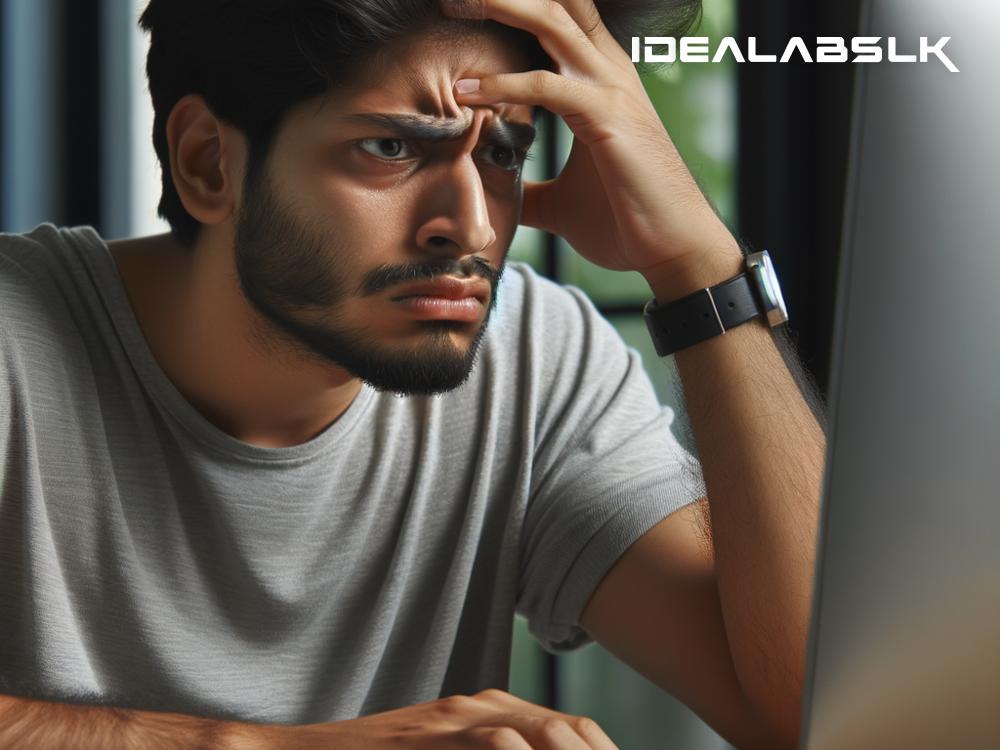How to Solve 'Error Code 43' on USB Devices: A Simple Guide
Picture this: You're in the middle of an important project, you plug in your USB device to transfer some necessary files, but instead of seeing your files, you're greeted with 'Error Code 43'. It sounds like a nightmare, doesn't it? Well, fear not, because we're here to tackle this pesky error head-on! In simple terms, Error Code 43 is your computer's way of telling you it has recognized a problem with the USB device and needs your attention to fix it. But how do you go about doing that? Let's dive into some straightforward steps to resolve this issue and get your USB device up and running again.
Understand What 'Error Code 43' Means
First off, it helps to know what we're dealing with. When your computer displays 'Error Code 43', it's saying that Windows has stopped this device because it has reported problems. This doesn't necessarily mean your USB device is broken. It's often a communication glitch between your device and the computer.
Try the Simple Fixes First
Before you dive deep into troubleshooting, start with the basics. Sometimes, the solution is simpler than you think.
- Restart your computer: A good old restart can work wonders. It refreshes the system and can often reset any temporary glitches that were causing the issue.
- Replug the device: Unplug your USB device, wait for a few seconds, and plug it back in. Try using a different USB port this time, as the original port might be the culprit.
- Test the USB device on another computer: This helps you figure out if the issue lies with your computer or the USB device itself.
Update Your Drivers
Drivers are the software that lets your operating system communicate with hardware devices. Outdated or corrupted drivers can be the root of Error Code 43.
- Device Manager: Open the Device Manager on your computer (you can search for it in the Start menu). Find your USB device in the list, right-click on it, and select 'Update Driver'. Then, choose 'Search automatically for updated driver software'. Follow the on-screen instructions and let Windows do its thing.
- Manufacturer's Website: Sometimes, Windows might not find an update. In that case, visit the website of your USB device's manufacturer. They often have drivers available for download. Make sure you download the one that matches your device model and your computer's operating system.
Roll Back Drivers
If you started facing this issue after a recent update, rolling back to the previous driver version might fix the problem.
- Device Manager: Go to Device Manager, find your USB device, and double-click it.
- Driver Tab: Go to the Driver tab and click on 'Roll Back Driver' if it's available.
Check for Windows Updates
Keeping your operating system updated is crucial for the smooth functioning of all your devices.
- Go to 'Settings' > 'Update & Security' > 'Windows Update' and click 'Check for updates'.
- Install any available updates and restart your computer.
Adjust Power Management Settings
Sometimes, the error occurs because your computer is set to turn off the device to save power.
- In the Device Manager, find the 'Universal Serial Bus controllers' section.
- Right-click on 'USB Root Hub' (do this one at a time if there are multiple) and go to 'Properties'.
- Under the 'Power Management' tab, uncheck the box that says 'Allow the computer to turn off this device to save power'. Click 'OK'.
Use Hardware and Device Troubleshooter
Windows has built-in troubleshooters designed to fix various issues.
- Go to 'Settings' > 'Update & Security' > 'Troubleshoot'.
- Find 'Hardware and Devices' and run the troubleshooter.
Special Mention: Data Recovery
If your primary concern is retrieving data from a malfunctioning USB, consider using data recovery software. Numerous options on the market can assist in recovering lost files from damaged or inaccessible USB devices.
Conclusion
Experiencing 'Error Code 43' with your USB device can be frustrating, but it's often a solvable problem. By methodically working through these steps, you're likely to find a solution that gets your USB device functioning again. Remember, the issue can range from simple things like a faulty USB port to more complex problems requiring driver updates or changes in power management settings. Stay patient and thorough, and more often than not, you'll overcome the dreaded Error Code 43.