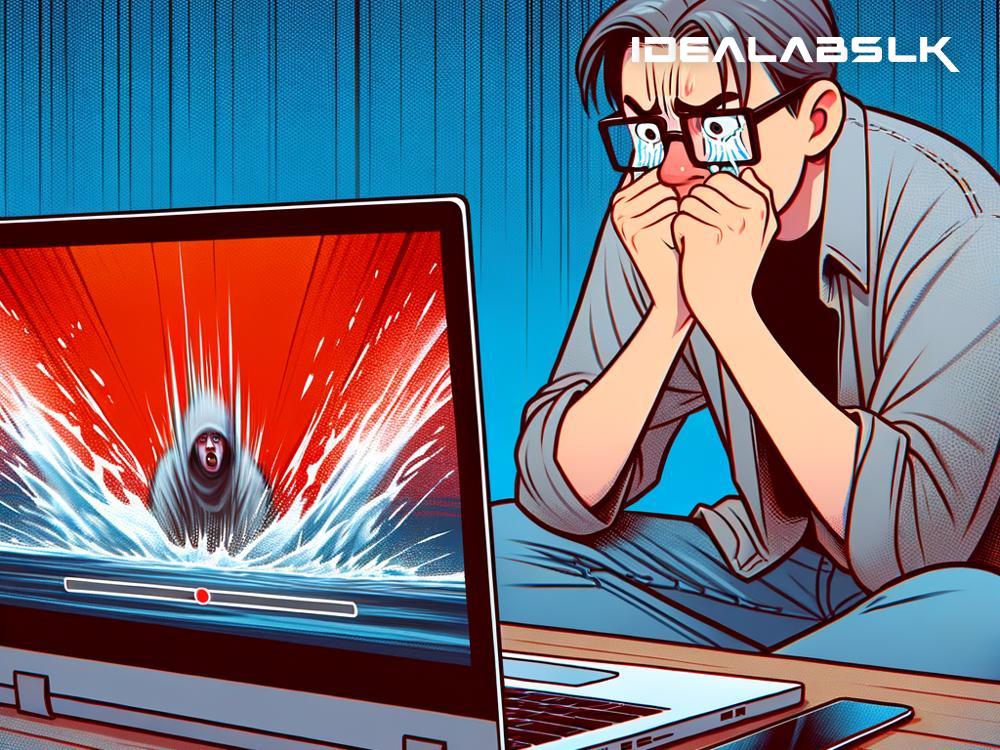How to Solve 'Laptop Freezes When Playing 4K Videos'
In the digital era we live in, watching videos in 4K resolution has become the gold standard for quality. The sharpness, clarity, and depth that 4K videos provide are unparalleled. However, this advancement in video quality comes with its share of technical demands, especially on our laptops. A common issue faced by many is the laptop freezing when attempting to play 4K videos. This issue can be both frustrating and perplexing, but the good news is, there are several ways to tackle it efficiently. Let's dive into how you can solve the problem of your laptop freezing when playing 4K videos.
Understand the Issue
Firstly, it’s essential to understand why this happens. Playing 4K videos requires a lot of resources from your laptop, including a powerful processor, a capable graphics card, and sufficient RAM. If your laptop doesn’t meet these requirements, it might struggle to play 4K videos smoothly, resulting in freezes or lags.
Check Your Hardware
Before we look into any solutions, check if your laptop meets the minimum requirements needed to play 4K videos. Generally, you need at least an Intel Core i5 processor (or equivalent), 8GB RAM, and a dedicated graphics card. If your laptop’s specifications fall short, playing 4K videos smoothly might be challenging.
Update Your Drivers
Outdated or corrupt drivers can often be the culprit behind playback issues. Ensure that your graphics card and sound drivers are up to date. You can do this by visiting the manufacturer's website or using a driver update tool. Updated drivers ensure that your hardware communicates efficiently with your operating system, thereby improving video playback.
Optimize Your Media Player Settings
The media player you use to play 4K videos can also significantly impact performance. Opt for a media player that's known for handling high-resolution videos well, like VLC or PotPlayer. Within these players, try reducing video output settings or enabling hardware acceleration, which offloads some of the video decoding tasks from your processor to your graphics card.
Adjust Power Settings
Your laptop’s power settings can influence its performance. If it’s set to ‘Power Saver’ mode, change it to ‘High Performance’ or 'Balanced'. This change allows your laptop to use more resources, improving its ability to handle 4K videos. To adjust this, go to Control Panel > Hardware and Sound > Power Options.
Close Unnecessary Applications
Running multiple applications simultaneously can hog your laptop’s resources, making it hard to play 4K videos smoothly. Before playing a 4K video, close any unnecessary applications to free up RAM and CPU resources.
Increase Virtual Memory
Virtual memory can act as an extension of your laptop’s physical RAM. If your laptop has limited RAM, increasing the size of the virtual memory can help. To do this, go to Control Panel > System and Security > System > Advanced system settings > Settings (under Performance) > Advanced > Change (under Virtual memory). Increase the initial and maximum size as per your requirements, keeping in mind your physical RAM size.
Use a Lower Resolution Video
If all else fails, consider watching the video in a lower resolution. While it’s not ideal, especially if you want to enjoy the video in 4K, it’s a practical solution if your laptop can’t handle the demands of 4K video playback. Many video streaming services offer the option to choose the quality of the video being played.
Upgrade Your Laptop
Lastly, if you're serious about regularly watching 4K content and your current laptop isn't up to the task, it might be time to consider an upgrade. Look for laptops with better processors, more RAM, and superior graphics cards that are specifically designed to handle high-resolution video playback.
Conclusion
Laptop freezing when playing 4K videos is a common problem, but it’s not insoluble. By checking your hardware, updating drivers, optimizing settings, and tweaking your system, you can significantly improve your laptop’s ability to play high-resolution videos. Remember, the capability of your laptop plays a crucial role, so if you're a 4K video enthusiast, investing in a more capable machine might be the best long-term solution. Happy watching!