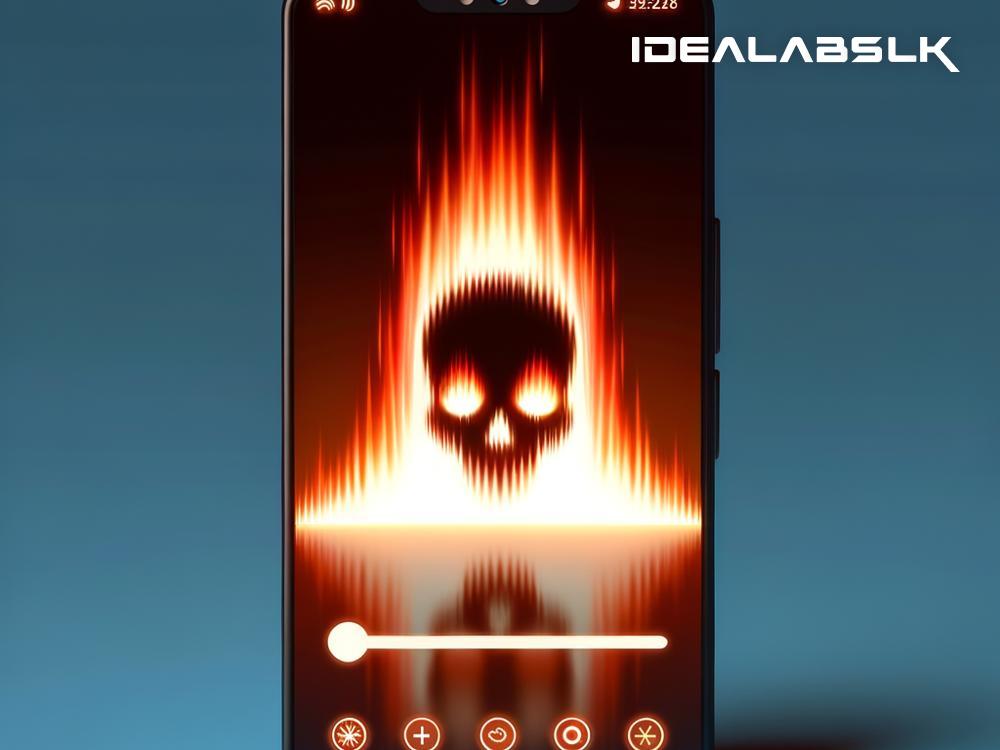How to Solve 'Phone Screen Flickers on Low Brightness'
Have you ever dimmed your phone's brightness only to be met with an annoying flicker? It's like trying to read a book by candlelight during a windstorm. Not only is it infuriating, but it can also be a real strain on your eyes. Fear not, my friend, for there are solutions to this illuminating issue. Let's dive into some practical ways to fix your phone screen's flicker when on low brightness.
Why Does My Phone Screen Flicker on Low Brightness?
Before we get into fixing the problem, it's good to understand why it happens. The main culprit behind this flickering is usually related to the phone's display settings or hardware. When your screen's brightness is low, it can cause the display to flicker due to the way the screen's lighting is controlled (something called PWM - Pulse Width Modulation). But sometimes, it could be a sign of something more serious, like a hardware problem.
Steps to Fix the Flickering
1. Restart Your Phone
Yes, the age-old solution of turning it off and on again. It's simple but surprisingly effective. A quick reboot can help clear any minor software glitches that might be causing the display to act up.
2. Adjust Your Display Settings
Some phones have an 'Adaptive Brightness' feature, which automatically adjusts your screen's brightness based on the lighting around you. While helpful, it can sometimes cause flickering. Try turning this feature off to see if it solves the issue. You can usually find this option in the display settings of your phone.
3. Check for Software Updates
Manufacturers often release updates to fix known issues, including screen flickering. Make sure your phone's operating system is up to date. Installing the latest updates can provide a simple fix to your flickering woes.
4. Disable Hardware Overlays
This is a bit more technical, but for Android users, there's an option called 'Disable HW overlays' in the Developer Options. This setting forces the phone to always use the GPU for screen compositing, which can help with screen flickering issues. To access it, you might need to enable Developer Options by going to your phone's 'About' section and tapping on the Build Number several times.
5. Use a Third-Party App
If your phone's screen flickering is a constant pain and the above steps haven't helped, it might be time to try a third-party app. Apps like 'OLED Saver' or 'Flicker Free' claim to help manage screen flicker. These apps often allow you to adjust more detailed settings that aren't accessible through your phone's default options.
6. Visit a Professional
If none of the above steps work, it could indicate a more serious hardware issue. In this case, it's best to take your phone to a professional technician. They can assess if the problem stems from a faulty display or another hardware component needing replacement.
Preventing Future Flickers
Keeping your phone's software up to date and occasionally rebooting your device can prevent many common issues, including screen flicker. Also, if you're someone who often uses your phone at low brightness, consider gradually adjusting the brightness to slightly higher levels when possible. This can ease the strain on your eyes and potentially avoid the flickering issue altogether.
The Takeaway
Dealing with a flickering phone screen on low brightness can be a headache, but it's often a fixable problem. Whether it's a simple reboot, adjusting your display settings, or needing professional assistance, you've got options. Remember, regular maintenance and updates are your best defense against these electrical gremlins.
In an age where our smartphones feel more like extensions of our bodies than mere devices, ensuring they work without a hitch is paramount. By following the steps above, you can banish that annoying flicker back to the shadowy depths from whence it came. Happy troubleshooting!