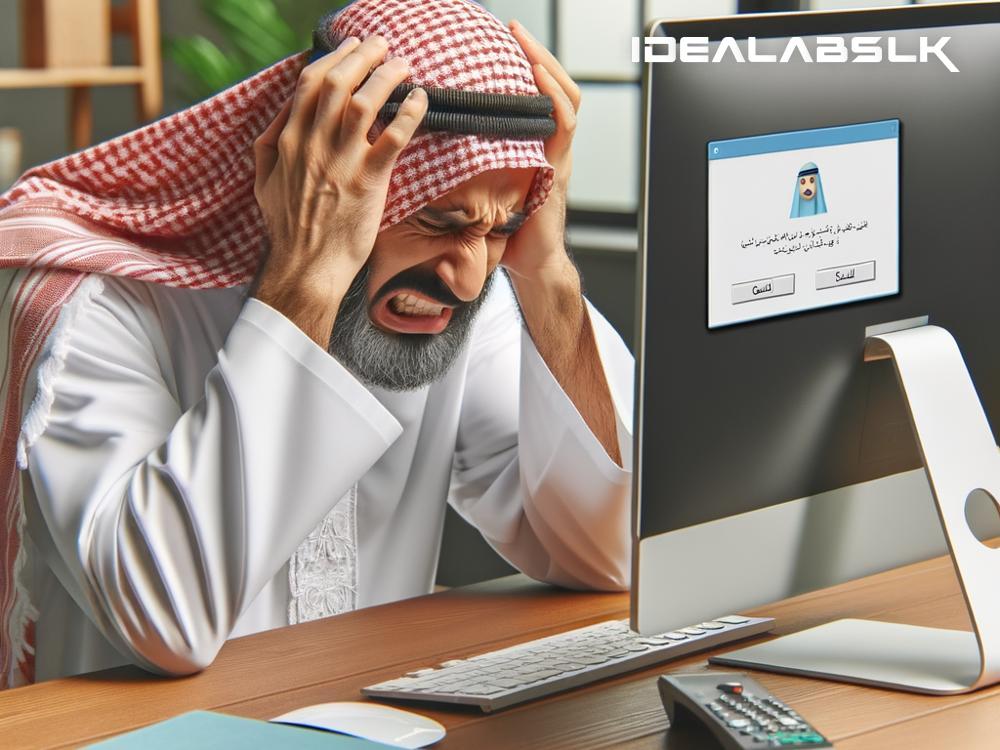How to Solve 'Skype Audio Call Not Connecting': A Comprehensive Guide
In today's digital era, Skype has emerged as an indispensable communication tool, connecting people from various parts of the world. Whether it's for personal chats, professional meetings, or long-distance interviews, Skype audio calls have made global communication seamless. But, what happens when this critical tool falters, especially when an audio call fails to connect? It's frustrating, to say the least.
If you've ever encountered an audio call connection issue on Skype, you're not alone. Many users face this problem, but the good news is that it's usually fixable with some simple troubleshooting steps. In this article, we'll guide you through several strategies to solve the 'Skype audio call not connecting' issue, ensuring you can get back to chatting in no time.
Check Your Internet Connection
Before diving into more complex solutions, let's start with the basics – your internet connection. A poor or unstable internet connection is often the root cause of Skype call failures. To ensure your internet connection is not the culprit:
- Test your internet speed on a site like speedtest.net.
- Try restarting your router or modem.
- Connect to a different Wi-Fi network if possible or consider using a wired ethernet connection for more stability.
Update Your Skype App
Using an outdated version of Skype can lead to various issues, including audio call connectivity problems. Software updates often come with bug fixes and improvements, so ensuring your Skype app is up to date is crucial. Head to the App Store or Google Play Store on mobile devices, or check the Microsoft Store or Skype's official website for desktop updates.
Check Skype's Audio Settings
Sometimes the issue could boil down to incorrect audio settings in Skype. Maybe Skype isn't set to use the correct microphone or speakers. Here’s how you can check:
- Open Skype and head to Settings (usually found under your profile picture).
- Click on 'Audio & Video.'
- Make sure the correct microphone and speakers/headphones are selected under 'Microphone' and 'Speakers.'
Allow Skype to Use Your Microphone
Modern operating systems give you the control to allow or deny apps access to your devices' microphones. It's possible that Skype doesn't have the permission it needs to use your microphone, leading to audio call issues. To check permissions:
- On Windows, go to Settings > Privacy > Microphone and make sure Skype is allowed to access your microphone.
- On Mac, head to System Preferences > Security & Privacy > Privacy tab > Microphone and ensure Skype is checked.
- Mobile users can check app permissions in the Settings under Apps or Applications manager.
Disable Firewall or Antivirus Temporarily
Sometimes, firewalls or antivirus software can mistakenly block Skype or certain Skype features, thinking they’re threats. Try temporarily disabling these programs to see if it resolves the issue. Remember, it's crucial to enable them again after testing to keep your device protected.
Use Skype Web
If you're still unable to connect audio calls through the app, try using Skype Web as an alternative. Navigate to Skype's official website through a web browser and log in with your account. This version runs directly in your browser and can sometimes bypass issues specific to the desktop or mobile app.
Reinstall Skype
If all else fails, uninstalling and then reinstalling Skype can give you a fresh start. This step can resolve deeper issues related to corrupted files or configurations within the app. Remember to back up important data or conversations before proceeding with this step.
Check Skype’s Status
Last but not least, the problem might not be on your end at all. Skype’s servers occasionally undergo maintenance or experience outages. Before you spend too much time troubleshooting, check Skype’s official social media channels or the Skype Status webpage to see if there are any known issues affecting services.
Wrapping Up
Getting cut off from a vital communication tool like Skype can be a major inconvenience, especially when you're gearing up for an important call. However, with the steps outlined above, you have a solid troubleshooting guide to address any 'Skype audio call not connecting' issues. Patience and a systematic approach usually pay off, so take these steps one at a time to pinpoint and solve your connection woes. Happy Skyping!